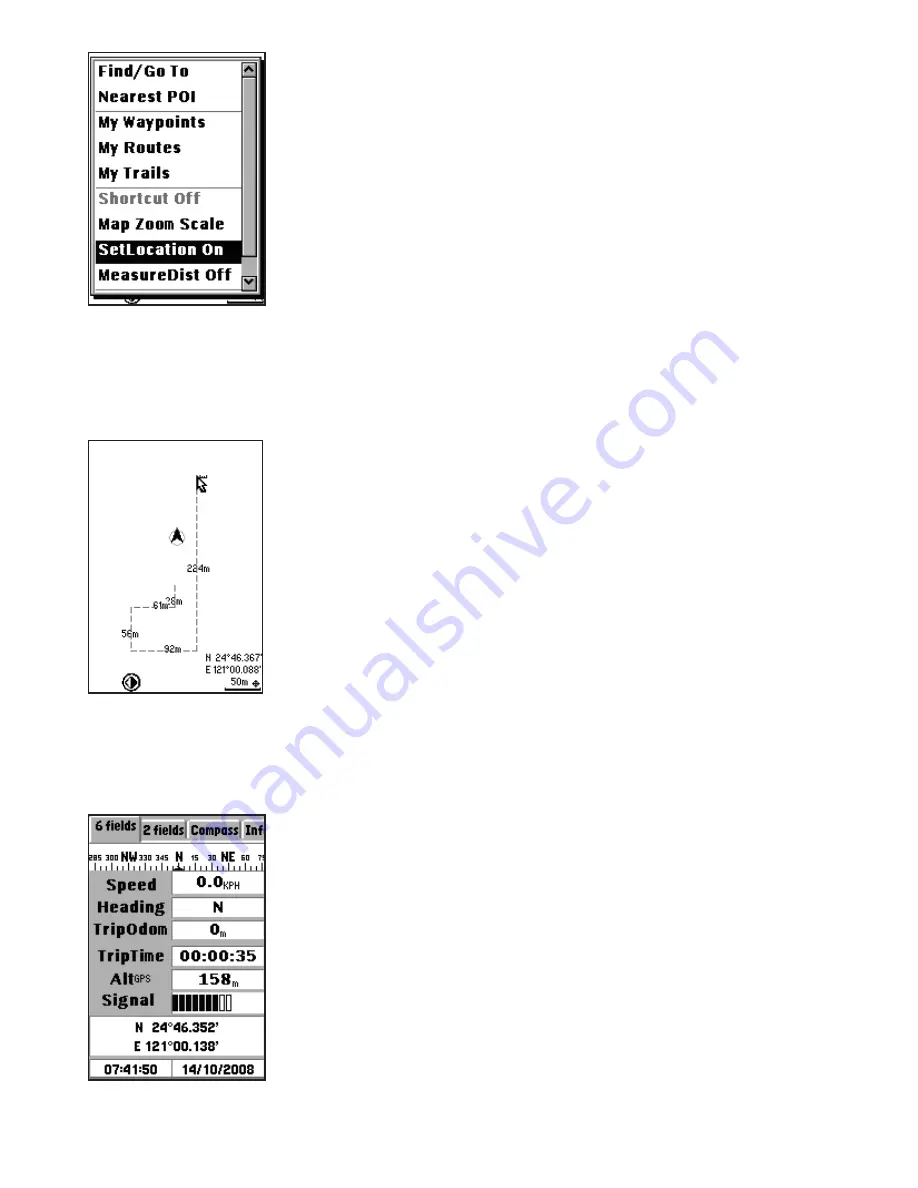
28
Using the Set Location Feature
The Set Location feature enables the user to view a
specified location where the user utilizes frequently.
It can automatically go to the location you specified
instead searching for it on the map.
To enable the Set Location feature:
1. On the map page, press
OK
and the cursor will
change to a cross icon.
2. Move the cursor to the point where you wish to
set as a constantly used location.
3. Press the
Menu
button to display the menu
options.
4. Select
Set Location On
and press
OK
(
Fig. 39
)
. It
will automatically return to the map page.
5. Press
OK
and the cursor will move to the location
you just set.
Using the Measure Distance Feature
The Measure Distance feature enables users to
measure the distance from the current position to the
specified destination.
To enable the measure distance function:
1. On the map page, press the
Menu
button to
display the menu options.
2. Select
Measure Dist On
and press
OK
.
3. A ruler appears at the cursor point on the map
screen (
Fig. 40
)
. Use the navigation keys to move to
your destination and press
OK
.
4. The distance between the start point and end
point is displayed.
Viewing Trip Status
To view trip information such as your speed, direction,
trip time, and so on:
Fig. 39
Fig. 40
Fig. 41






























