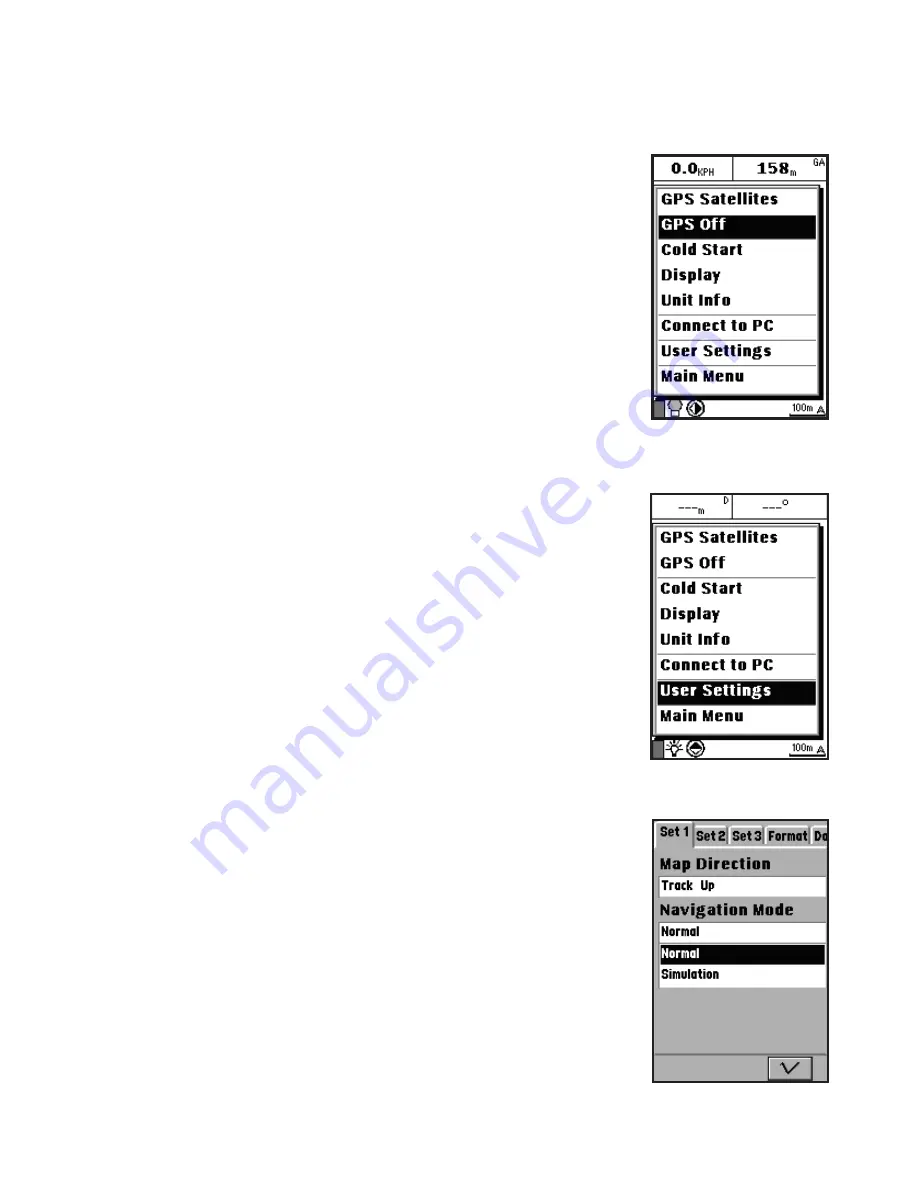
17
2. Select
Display
(
Fig. 4
) and press
OK
to confirm.
An LCD scale bar is displayed on the map page.
3. Use the navigation keys to adjust the LCD level.
Press the navigation key to the right to increase
the LCD contrast and to the left to decrease the
contrast as required.
Using the ONIX 110 in Simulation Mode
In normal or navigation mode, the ONIX 110 tracks its
position through satellite information. In simulation
mode, the device stops acquiring data from the
satellites. When you are planning a trip, use the
simulation mode to look up maps, to adjust system
settings, and to conserve battery consumption.
There are two different ways to switch to
simulation mode:
To switch to simulation mode from the satellite page:
1. Press the
Menu
button to display the OSD menu
(
Fig. 5
).
2. Use the navigation keys to select
GPS Off
and
press
OK
to confirm. The device stops acquiring
satellite information and enters simulation mode.
3. To return to navigation mode, repeat steps
1 and 2, and select
GPS On
to resume satellite
navigation.
To switch between simulation and navigation mode
from any page:
1. Press the
Menu
twice button to display the
OSD menu.
2. Use the navigation keys to select
User Settings
(
Fig. 6
) and press
OK
.
3. Under the Set 1 tab, use the navigation keys to
highlight
Navigation Mode
option and press
OK
.
4. Use the navigation keys to select
Simulation
Fig. 5
Fig. 6
Fig. 7






























