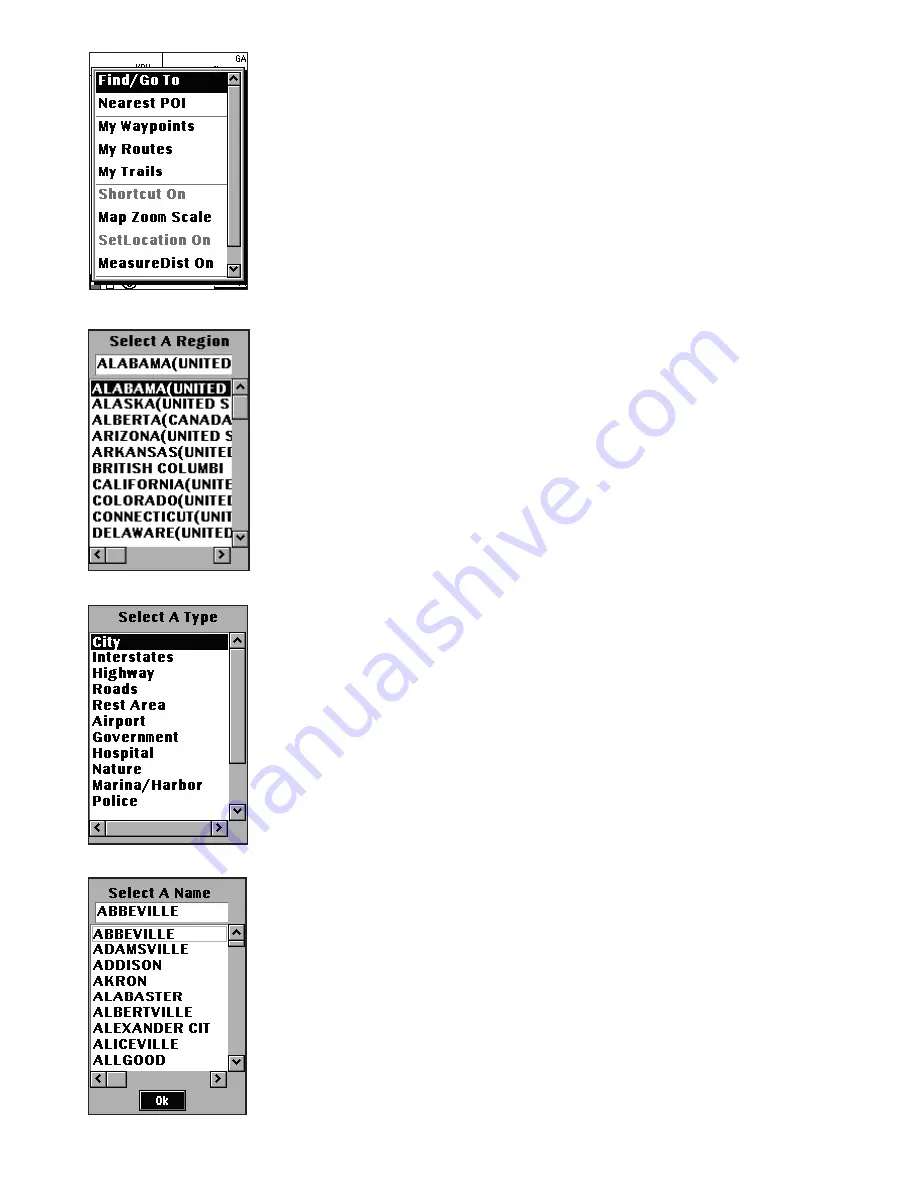
20
NOTE:
After setting your home location, you can begin
navigation and start recording trail logs. Press OK to
clear the log history and start recording a new log.
Using Advanced Mode
In Advanced mode, you can search for objects step by
step or search for a “nearest” object. And you can set
waypoints and create routes for important locations
and store them in the ONIX 110 for future reference.
Search Object
You can search for objects including roads, hotels,
banks, restaurants, etc. using this feature. Read the
following sections to learn how to use the search
functions.
1. On the map page, press the
Menu
button to
display the menu options.
2. Use the navigation keys to select the
Find/Go To
option and press
OK
(
Fig. 14
)
.
3.
Select A Region
first, using the navigation keys
to select the region you want and press OK (
Fig.
15
)
.
4. Then
Select A Type
you want to search, use the
navigation keys to select the type and press
OK
(
Fig. 16
)
.
5. Finally you can
Select A Name
of the object. Use
the navigation keys to move the highlight to the
search bar and press
OK
, then you can use the up/
down keys to select the object (
Fig. 17
)
and press
OK
to go to the map page. You will see the object
on the map page.
Nearest Search
You also can use the nearest search function to search
the nearest object. Read the following sections to
learn how to search the nearest object you want to
find.
Fig. 14
Fig. 15
Fig. 16
Fig. 17






























