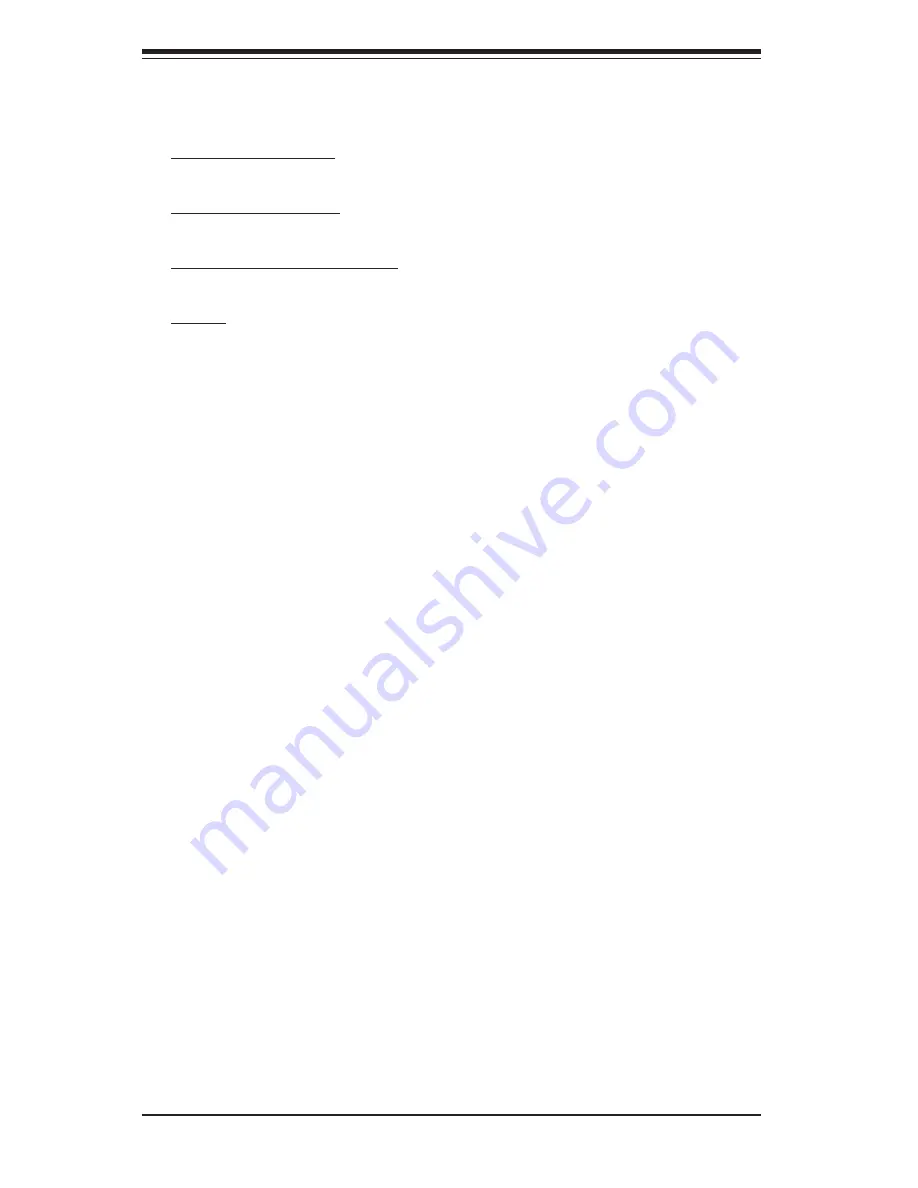
C-2
N
ovaS
c
ale R423 Installation and User's Guide
The Intel HostRAID Confi gurations
The following types of Intel's HostRAID confi gurations are supported:
RAID 0 (Data Striping): this writes data in parallel, interleaved ("striped") sections
of two hard drives. Data transfer rate is doubled over using a single disk.
RAID 1 (Data Mirroring): an identical data image from one drive is copied to another
drive. The second drive must be the same size or larger than the fi rst drive.
RAID 10 (Striping & Mirroring): RAID 0 and 1 schemes are combined (without
parity information) to get the benefi ts of both.
RAID 5: both data and parity information are striped and mirrored across three
or more hard drives.
The Intel Matrix Storage
The Intel Matrix Storage, supported by the ESB2, allows the user to create RAID
0, RAID 1, RAID 10 and RAID 5 sets by using only six identical hard disk drives.
The Intel Matrix Storage Technology creates two partitions on each hard disk drive
and generate a virtual RAID 0, RAID 1, RAID 10 and RAID 5 sets. It also allows
you the change the HDD partition size without any data.
Confi guring BIOS settings for SATA RAID Functions (Native Mode)
1. Press the <Del> key during system bootup to enter the BIOS Setup Utility.
Note
: If it is the fi rst time powering on the system, we recommend that you load the
Optimized Default Settings. If you have already done so, please skip to Step 3.
2. Use the arrow keys to select the "Exit" Settings. Once in the "Exit" settings,
Scroll down to select "Load Optimized Default Settings" and press the <Enter>
key. Select "OK" to confi rm the selection. Press the <Enter> key to load the default
settings for the BIOS.
3. Use the arrow keys to select the "Main" section in the BIOS.
4. Scroll down to "SATA Controller Mode" and press the <Enter> key to select
"Enhanced"
5. Scroll down to "SATA RAID Enabled" and press <Enter>. Then, select "En-
abled."
6. Go to "Exit". Select "Exit Saving Changes" from the "Exit" menu. Press the
<Enter> key to save the changes and exit the BIOS.
7. Once you've exited the BIOS Utility, the system will reboot.
8. During the system boot-up, press the <Ctrl> and <I> keys simultaneously to
run the Intel RAID Confi guration Utility when prompted by the following message:
Press <Ctrl> <I> for the
Intel
RAID Confi guration Utility
.
Note:
The Intel RAID Confi guration Utility is only available for systems with two
or more drives installed. The Intel RAID Utility screen will not display in systems
with one drive installed.
Содержание NovaScale R423
Страница 1: ...NovaScale R423 Installation and User s Guide NOVASCALE REFERENCE 86 A1 95EW 00...
Страница 2: ......
Страница 10: ...Notes viii NovaScale R423 Installation and User s Guide...
Страница 16: ...1 6 NovaScale R423 Installation and User s Guide...
Страница 21: ...Chapter 2 Server Installation 2 5 Figure 2 1 Installing Chassis Rails...
Страница 23: ...Chapter 2 Server Installation 2 7 Figure 2 2 Installing the Server into a Rack...
Страница 25: ...Chapter 2 Server Installation 2 9 Figure 2 3 Accessing the Inside of the System...
Страница 30: ...NovaScale R423 Installation and User s Guide 3 4 Notes...
Страница 60: ...5 26 NovaScale R423 Installation and User s Guide Notes...
Страница 100: ...A 6 NovaScale R423 Installation and User s Guide Notes...
Страница 106: ...B 6 NovaScale R423 Installation and User s Guide Notes...
Страница 140: ...E 4 NovaScale R423 Installation and User s Guide Notes...
Страница 143: ......
Страница 144: ...BULL CEDOC 357 AVENUE PATTON B P 20845 49008 ANGERS CEDEX 01 FRANCE REFERENCE 86 A1 95EW 00...






























