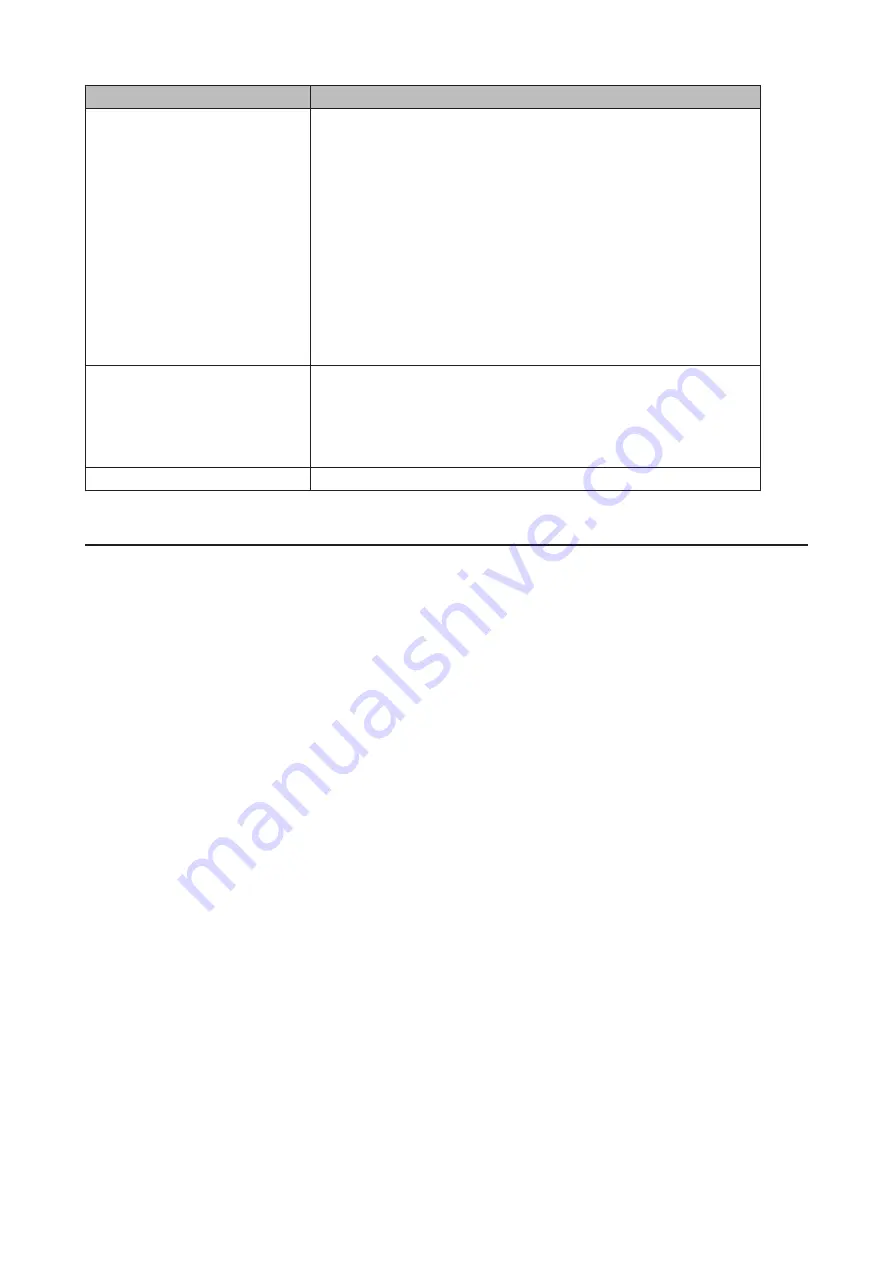
Items
Descriptions
Authentication
SMTP Server Address
: Enter your email SMTP server’s address and
port number. Port number 25 is configured by default.
Note:
If you choose “None” or “POP before SMTP” for the user
authorization, the port number is locked to “25”.
User Authentication Method
: Select the user authorization type
from “None”, “POP before SMTP”, “LOGIN (SMTP-AUTH/LOGIN)”, and
“CRAM-MD5 (SMTP-AUTH/CRAM-MD5)”. If “POP before SMTP” is
selected, enter the POP server address and port number. Unless the
port is specified, the standard port number (110) is used.
Username
and
Password
: Enter the username and password of your
email server.
SSL/TLS
: If “LOGIN (SMTP-AUTH/LOGIN)” or “CRAM-MD5 (SMTP-AUTH/
CRAM-MD5)” is selected, select whether to use SSL/TLS or STARTTLS.
Email Settings
Sender Address
: Enter the sender’s email address for notification
emails.
Title
: Enter the subject of the notification email.
Click
Content Options
to select the event that will trigger the
notification emails to be sent.
Test Message
Sends a test email to the email address which is configured.
Specifying TeraStation Reports
A notification email can be sent using TeraStation reports.
1
Click the Start button and click
Email Notification
.
2
Click
Content Options
.
74
Содержание TeraStation WSS WSH5010N6
Страница 12: ...8 Choose Everyone and select the Allow checkbox for Change 9 From the Security tab click Edit Add 11...
Страница 25: ...5 Select Custom and click Next 6 Click Add Items 24...
Страница 26: ...7 Select the backup source folders or drives and click OK 8 Click Next 25...
Страница 27: ...9 Specify the schedule to run the backup and click Next 26...
Страница 31: ...5 Select the date when a data backup occurred and click Next 30...
Страница 38: ...3 From the Computer Name tab click Change 4 Select Domain enter a domain name and click OK 37...
Страница 43: ...3 Enter a hostname for the namespace server and click Next 42...
Страница 44: ...4 Enter a name for the namespace and click Next 43...
Страница 49: ...4 Enter a name for the replication group and click Next 48...
Страница 50: ...5 Click Add 6 Enter more than two servers hostnames to join the replication group and click OK 49...
Страница 51: ...7 Click Next 50...
Страница 52: ...8 Select Full mesh and click Next 51...
Страница 54: ...10Select the device as the primary member and click Next 53...
Страница 55: ...11Click Add 12Select the folder as the replication source and click OK 54...
Страница 56: ...13Click Next 55...
Страница 57: ...14Click Edit 56...
Страница 58: ...15Select Enabled and select the folder as the replication destination then click OK 57...
Страница 59: ...16Click Next 58...
Страница 60: ...17Click Create 59...
Страница 69: ...3 Double click Remote Desktop Users 4 Click Add 5 Click Advanced 6 Click Find Now 68...
Страница 70: ...7 Select the user to be added as a group member and click OK 8 Click OK then click OK again 69...
Страница 72: ...4 Enter a group name and click Add 5 Click Advanced 6 Click Find Now 71...






























