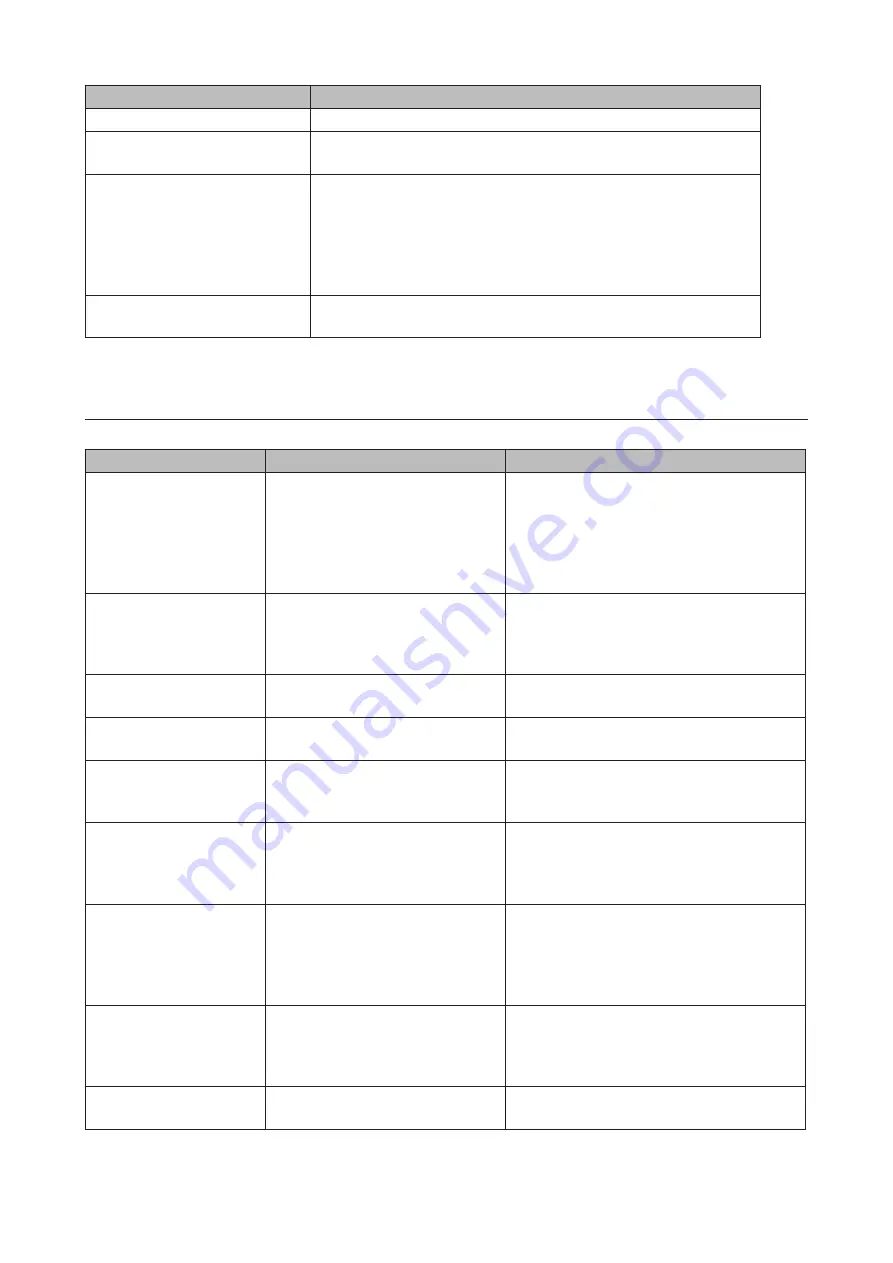
Items
Descriptions
Backup
Displays the status of backup and replication.
Network Information
Displays IP addresses, subnet masks, default gateways, LAN port
numbers, link speed, and status.
Drive
Displays the status, drive numbers, names, capacity, and physical
sector sizes of each drive.
Options
:
Shut down the TeraStation when the temperature of the drive
becomes abnormally high
: The TeraStation will automatically shut
down if the drive gets too hot.
ERROR
Displays error or information codes. For more detail information, refer
to the “Errors and Statuses on Buffalo Dashboard” section below.
Note:
“Options” and “Check for updates” functionalities are only available when logged in as an administrator.
Errors and Statuses on Buffalo Dashboard
Note:
The “x” in the message is a number of drive or assigned drive letter where an error or information event occurs.
Message
Description
Corrective Action
SYSTEM Error E11
Fan Failure
An error occurred in the fan speed.
Check that no foreign objects or dust are
clogging the fan. If any foreign objects or
dust are found, use a pair of tweezers, air
duster, or other tools to remove them. If
the error is displayed again, contact Buffalo
technical support for assistance.
SYSTEM Error E12
Cooling Failure
A rise in the system temperature
may have exceeded the allowable
safety value.
Do not place objects in the area around the
TeraStation. Also, move the TeraStation to a
cool location. Make sure that the TeraStation’s
fan is working normally.
HDx Error E16
HDx Not Found
Unable to find the drive.
The drive may be disconnected or may have
failed.
HDx Broken E30
Replace the DISK
An error occurred, so the drive was
removed from the volume.
Replace the drive.
SYSTEM I10
TOO HOT !
A rise in the system temperature
may have exceeded the allowable
safety value.
Move the TeraStation to a cool location. Do
not place objects in the area around the
TeraStation.
Operation I12
DEGRADE MODE
Operating in degraded mode.
Check the drive where the error occurred
and replace it with a new drive. For the
replacement method, refer to chapter 6,
“Drive Replacement”.
RAID I18
x Drive Rebuilding
Resynchronizing the volume.
Note:
Transfer speeds are slower
during the resynchronizing process.
Wait until resynchronization finishes. It will
take about 8–12 hours per terabyte for a
RAID 5 volume and 3–6 hours per terabyte
for a mirrored volume. This message will
disappear when resynchronization finishes.
Replication I33
Replicate Failure
An error occurred during
replication.
From Buffalo Replication, click
Sync
to
execute resynchronization. If the error is
displayed again, contact Buffalo technical
support for assistance.
New Firmware I52
Available
A new firmware version has been
released.
Update the firmware.
16
Содержание TeraStation WSS WSH5010N6
Страница 12: ...8 Choose Everyone and select the Allow checkbox for Change 9 From the Security tab click Edit Add 11...
Страница 25: ...5 Select Custom and click Next 6 Click Add Items 24...
Страница 26: ...7 Select the backup source folders or drives and click OK 8 Click Next 25...
Страница 27: ...9 Specify the schedule to run the backup and click Next 26...
Страница 31: ...5 Select the date when a data backup occurred and click Next 30...
Страница 38: ...3 From the Computer Name tab click Change 4 Select Domain enter a domain name and click OK 37...
Страница 43: ...3 Enter a hostname for the namespace server and click Next 42...
Страница 44: ...4 Enter a name for the namespace and click Next 43...
Страница 49: ...4 Enter a name for the replication group and click Next 48...
Страница 50: ...5 Click Add 6 Enter more than two servers hostnames to join the replication group and click OK 49...
Страница 51: ...7 Click Next 50...
Страница 52: ...8 Select Full mesh and click Next 51...
Страница 54: ...10Select the device as the primary member and click Next 53...
Страница 55: ...11Click Add 12Select the folder as the replication source and click OK 54...
Страница 56: ...13Click Next 55...
Страница 57: ...14Click Edit 56...
Страница 58: ...15Select Enabled and select the folder as the replication destination then click OK 57...
Страница 59: ...16Click Next 58...
Страница 60: ...17Click Create 59...
Страница 69: ...3 Double click Remote Desktop Users 4 Click Add 5 Click Advanced 6 Click Find Now 68...
Страница 70: ...7 Select the user to be added as a group member and click OK 8 Click OK then click OK again 69...
Страница 72: ...4 Enter a group name and click Add 5 Click Advanced 6 Click Find Now 71...
















































