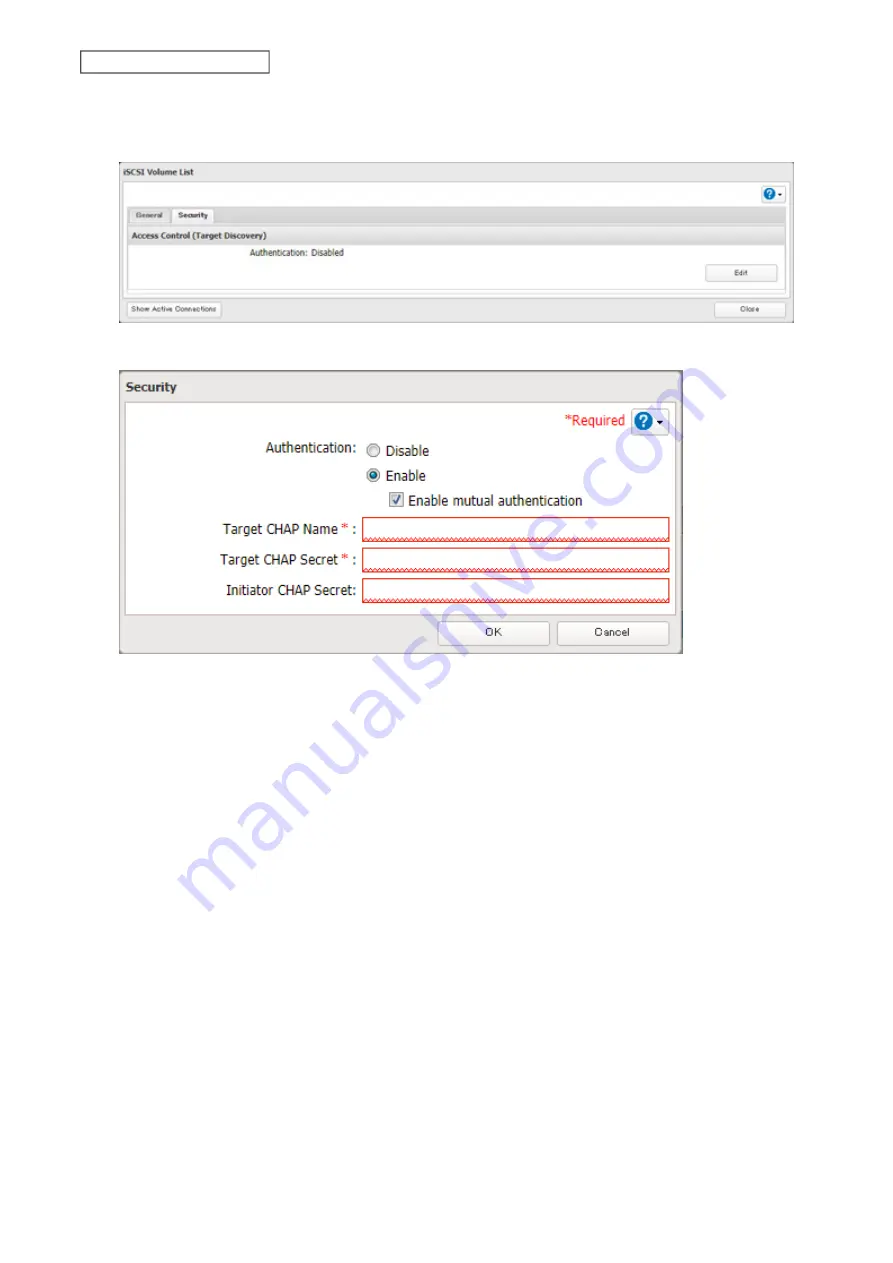
3
Click the
Security
tab.
4
Click
Edit
under “Access Control (Target Discovery)”.
5
Enable authentication, enter the target CHAP name and secret, and click
OK
.
Note:
To enable mutual authentication in addition to target CHAP name and secret authentication, select the
“Enable mutual authentication” checkbox and enter the initiator CHAP secret.
To search or connect the volume which has mutual authentication enabled from Microsoft iSCSI Initiator,
initiator CHAP secret settings should be configured.
6
Click
OK
when completed.
Connecting Volumes on the Access-Restricted TeraStation
If access restrictions are configured for the entire iSCSI volume, that volume will not be detected by Microsoft iSCSI
Initiator. To connect that volume, the target CHAP name and secret should be authenticated.
1
Open the Microsoft iSCSI Initiator.
2
Register the initiator CHAP secret to your computer first. If you didn’t enable mutual authentication, skip this
step.
Click
CHAP
on the
Configuration
tab. Enter the configured initiator CHAP secret into the “Initiator CHAP secret”
field and click
OK
.
3
From the
Discovery
tab, click
Discover Portal
.
4
Enter the TeraStation’s IP address into the “IP address or DNS name” field and click
Advanced
.
5
Select the “Enable CHAP log on” checkbox and enter the target CHAP name into the “Name” field and the
target CHAP secret into the “Target secret” field.
67
Chapter 4 Storage Management
Содержание TeraStation 6000 Series
Страница 32: ...3 Click Add Group 31 Chapter 3 File Sharing...
Страница 120: ...2 Click Time Machine 119 Chapter 5 Backup...
Страница 121: ...3 Click Select Backup Disk 4 Select the TeraStation then click Use Disk 120 Chapter 5 Backup...
Страница 123: ...7 Time Machine will count down from 120 seconds then backup will begin 122 Chapter 5 Backup...
Страница 131: ...3 From the job list click the job whose settings you want to change 4 Click the Options tab 130 Chapter 6 Remote Access...
Страница 132: ...5 Click Edit 131 Chapter 6 Remote Access...
Страница 136: ...7 Enter the desired job name and click Next 8 Select Backup and click Next 135 Chapter 6 Remote Access...
Страница 144: ...4 Click the Options tab 5 Click Edit 143 Chapter 6 Remote Access...
Страница 153: ...4 Click the Options tab 152 Chapter 6 Remote Access...
Страница 154: ...5 Click Edit 153 Chapter 6 Remote Access...
Страница 169: ...11Click the NFS Rules tab 12Click Add 168 Chapter 7 Advanced Features...
Страница 193: ...3 Click Edit 4 Select or enter the desired MTU size and click OK 192 Chapter 7 Advanced Features...






























