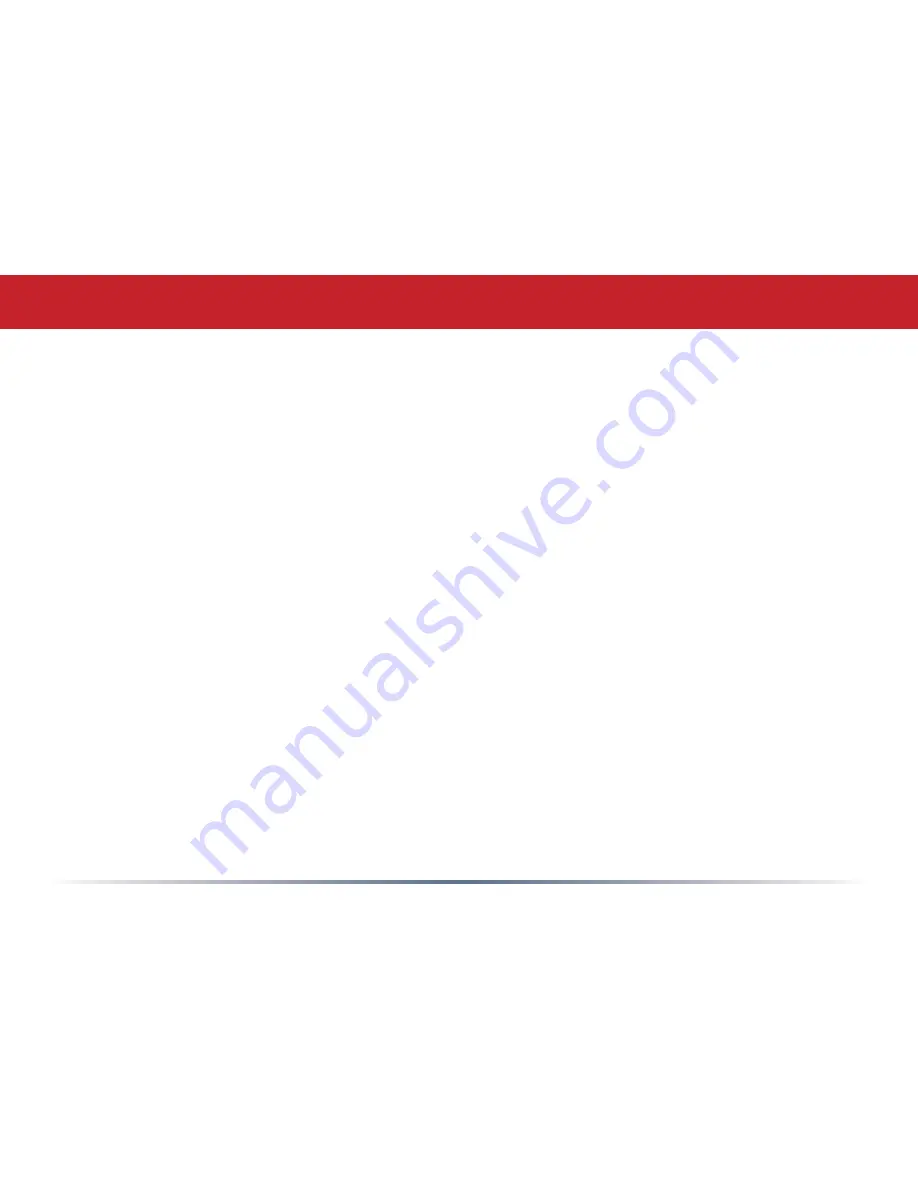
Common Problems
• Out of range, client cannot connect to the AirStation.
• Configuration mismatch, client cannot connect to the AirStation.
• Absence or conflict with the Client Driver.
• Conflict of another device with the AirStation hardware.
LED Activity
Monitoring LED activity may help identify problems.
• Power LED should be Green when the AirStation is on.
• The Security LED lights when encryption or authorization is turned on.
• Wireless LED should be Green if the line is active. If it is blinking Green, wireless
communication is active.
• Router LED should be Green (100Mbps) or Amber (10Mbps) while communication is
active.
• The Red Diag LED will flash during boot and firmware updates. 3 red flashes at boot
indicates a problem with the wired LAN side. 4 red flashes at boot indicates a problem
with the wireless LAN side.
To check the Diag LED, unplug the power for three seconds. Plug the power back in and
watch the Diag LED during boot-up.
Troubleshooting
Содержание AirStation Turbo G WHR-HP-G54
Страница 1: ...www buffalotech com User Manual AirStation WHR HP G54 High Power Wireless SmartRouter v2 7 ...
Страница 8: ... Layout Power to outlet or surge protector Cable or DSL Modem PC ...
Страница 51: ...51 Here you can choose what information gets logged and see recent log entries Logs ...
Страница 52: ...52 Here you can see the packets and errors for each of your networks Packet Traffic Information ...
Страница 53: ...53 Client Monitor shows you a list of all clients currently connected to the wireless network Client Monitor ...















































