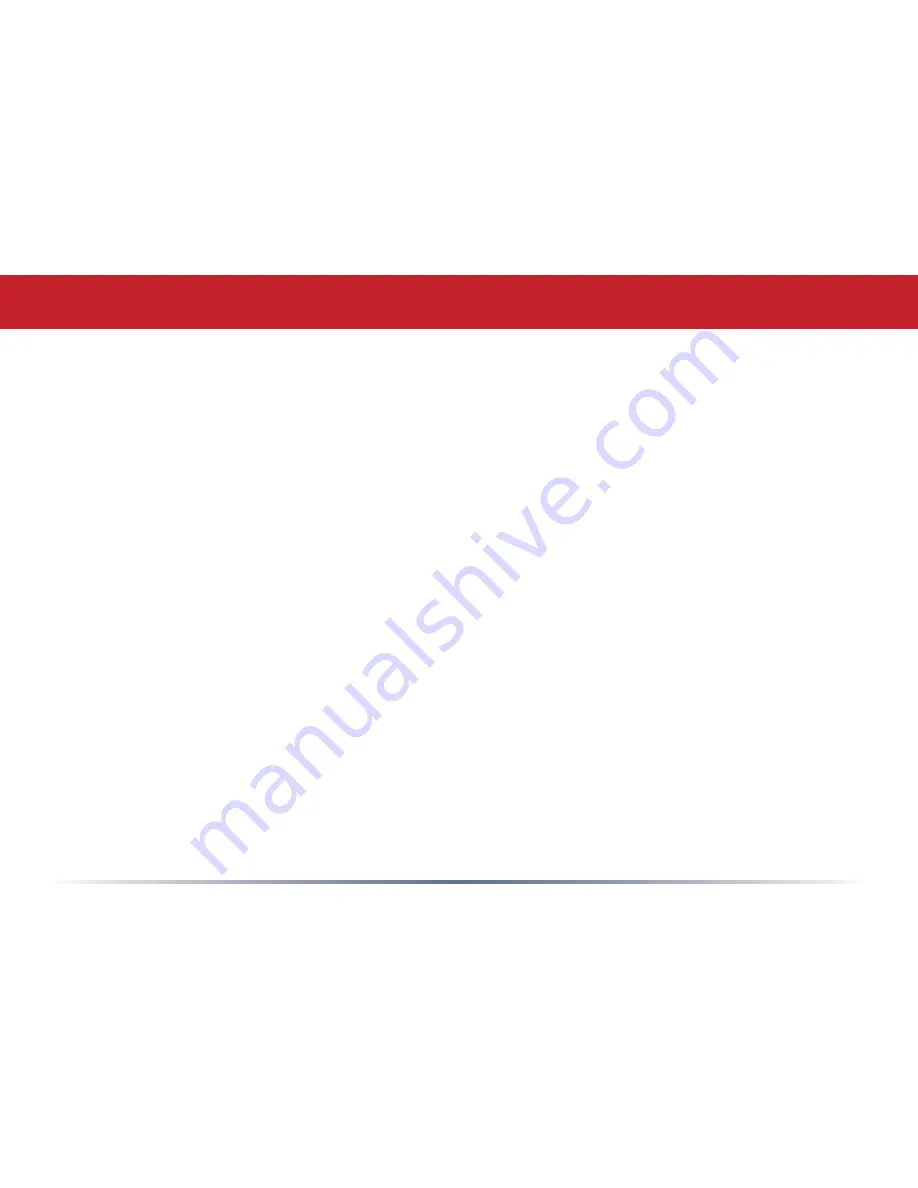
• Most problems with setting up WDS are caused by incorrectly entering the MAC
addresses into each AirStation’s Web-Based Configuration Utility. If you’re having
problems, check the MAC address settings in both AirStations’s Web-Based
Configuration Utilities. Each AirStation should be configured to be in a bridge with the
other’s wireless MAC address.
• Confirm that all bridges are set to the same wireless channel.
• If you cannot access the AirStations wirelessly, reconnect the Ethernet cables as shown
on page 25 to easily access the AirStations’s Web-Based Configuration Utilities.
• All wireless access points in the wireless bridge need to support WDS.
• No single access point can communicate with more then five other access points via
wireless bridges.
• Start the wireless bridge system with only two access points and then add more, one at
a time.
• Set up all access points in the wireless bridge in close proximity before deploying them
to their final locations.
• Only one access point in the wireless bridge should be serving DHCP and routing
services. If a wireless network is added to an existing routed wired network, none of the
wireless devices should be serving DHCP.
Troubleshooting WDS
Содержание AirStation Turbo G WHR-HP-G54
Страница 1: ...www buffalotech com User Manual AirStation WHR HP G54 High Power Wireless SmartRouter v2 7 ...
Страница 8: ... Layout Power to outlet or surge protector Cable or DSL Modem PC ...
Страница 51: ...51 Here you can choose what information gets logged and see recent log entries Logs ...
Страница 52: ...52 Here you can see the packets and errors for each of your networks Packet Traffic Information ...
Страница 53: ...53 Client Monitor shows you a list of all clients currently connected to the wireless network Client Monitor ...















































