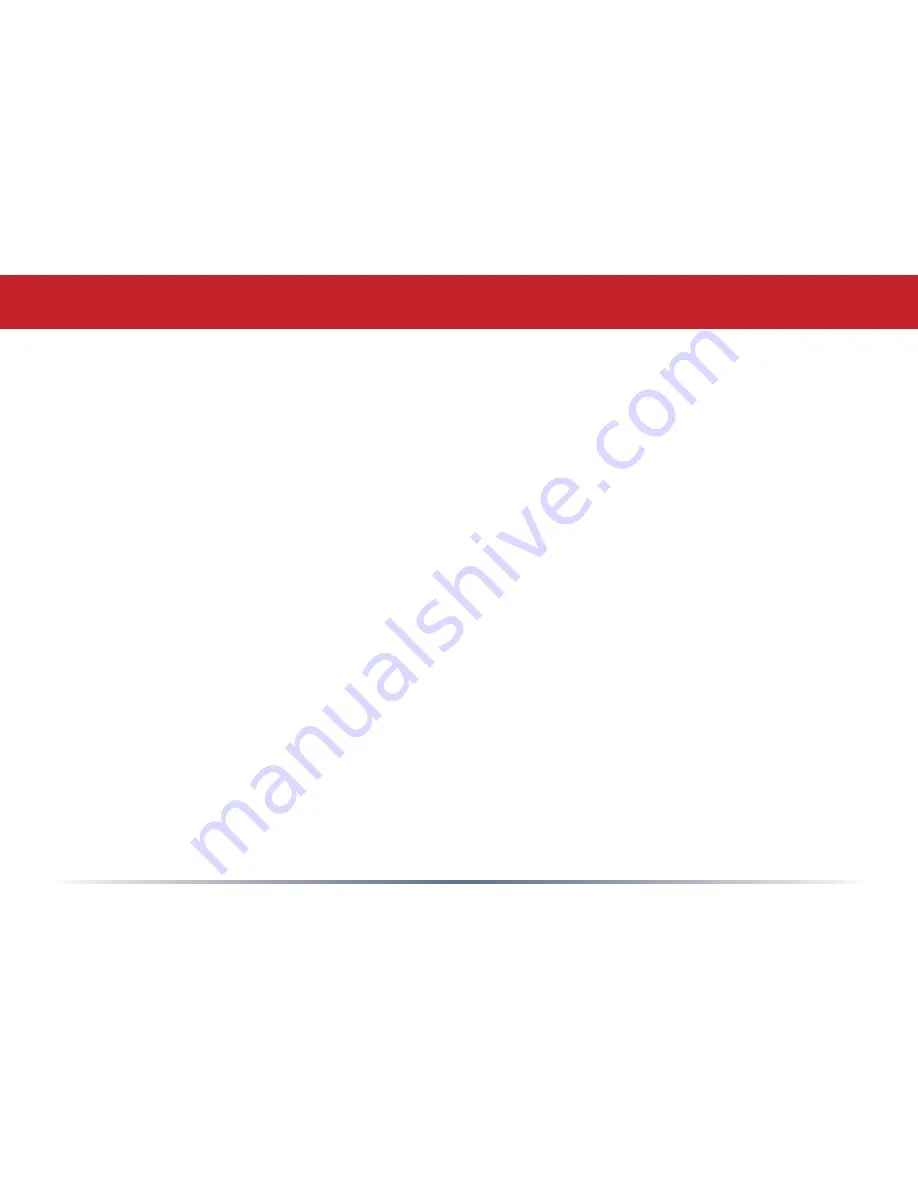
Hexadecimal Input - 26 digits
(Hex WEP128 104 bit, key should contain 26 characters
A-F, 0-9)
Hexadecimal Input - 10 digits
(Hex WEP64 40 bit, key should contain 10 characters A-F,
0-9)
Enter at least one encryption key in the first encryption key space. The key should
match the format of the chosen WEP encryption type. Additional keys may be entered in
boxes 2, 3, and 4.
Click
Apply
when finished!
After configuring the bridge (the second AirStation) for WEP, log into the first AirStation’s
Web-Based Configuration Utility (192.168.11.1) and make exactly the same changes
to the WEP settings. All WEP configuration settings must be exactly the same, or the
AirStations will not be able to communicate.
Each wireless client that will connect to the AirStations must also be configured with the
exact same WEP encryption key type and encryption key. Consult your wireless client’s
documentation for more information on configuring its WEP settings.
Once everything is working smoothly, change the admin password of both AirStations to
something different from the default blank password. Store the new password in a safe
place! You will not be able to access your network settings without it.
Configuring a WDS Bridge
Содержание AirStation Turbo G WHR-HP-G54
Страница 1: ...www buffalotech com User Manual AirStation WHR HP G54 High Power Wireless SmartRouter v2 7 ...
Страница 8: ... Layout Power to outlet or surge protector Cable or DSL Modem PC ...
Страница 51: ...51 Here you can choose what information gets logged and see recent log entries Logs ...
Страница 52: ...52 Here you can see the packets and errors for each of your networks Packet Traffic Information ...
Страница 53: ...53 Client Monitor shows you a list of all clients currently connected to the wireless network Client Monitor ...
















































