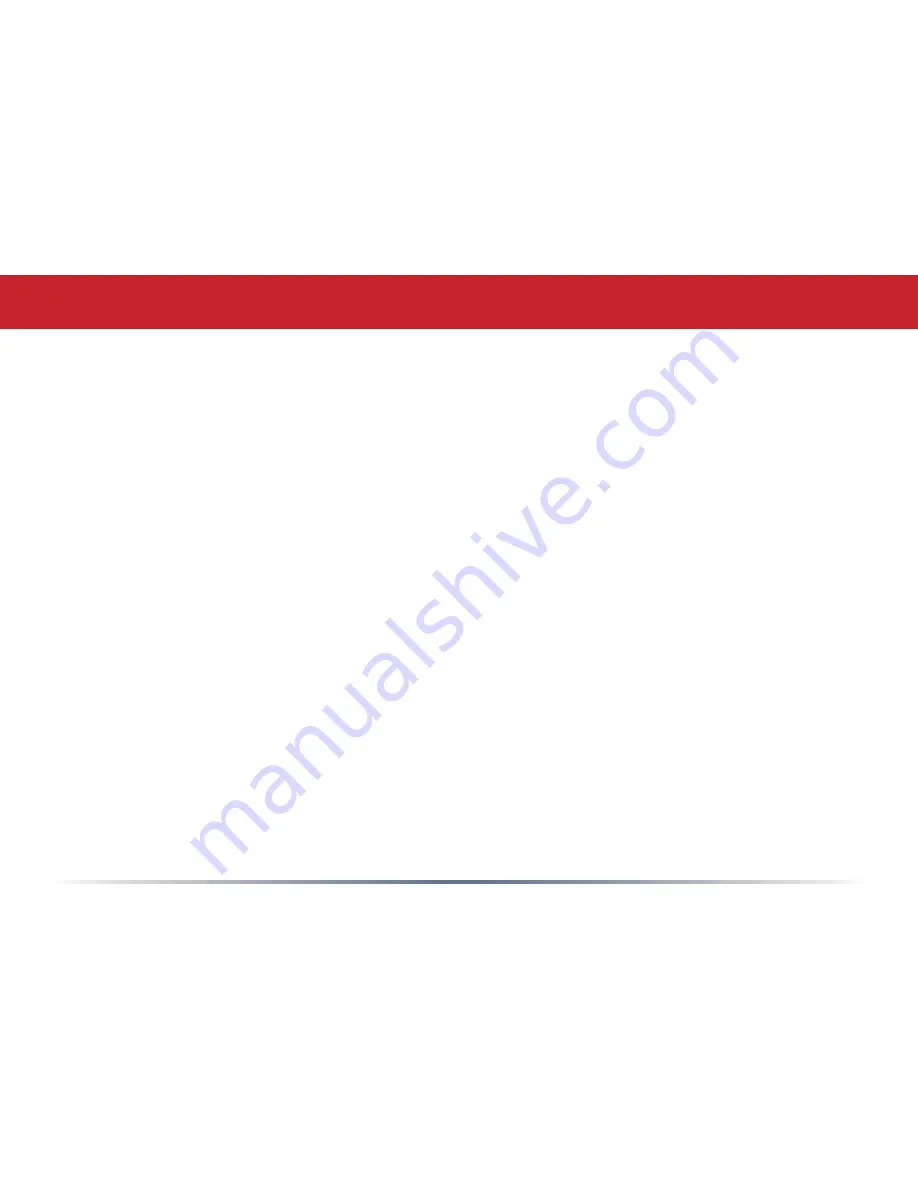
Connecting to a Preexisting Network
To add an AirStation to a network without changing the existing LAN configuration,
proceed as follows:
1. Put the AirStation in AP mode by moving the switch on the bottom from
AUTO
to
BRI
.
2. Connect one of the AirStation’s LAN ports to an existing router or switch on your
network.
3. Temporarily change your computer’s IP address to an unused address on the
192.168.11.x subnet, with subnet mask 255.255.255.0.
4. Type “192.168.11.100” into a browser window to open the AirStation’s Configuration
Tool.
5. In LAN Config
, configure the following settings:
IP Address = [192.168.11.137] (Specify an unused network address from the existing
LAN.)
Subnet Mask=[255.255.255.0] (Use the same Subnet Mask as the existing LAN.)
6. Restore your PC’s IP address settings to their original values.
Содержание AirStation Turbo G WHR-HP-G54
Страница 1: ...www buffalotech com User Manual AirStation WHR HP G54 High Power Wireless SmartRouter v2 7 ...
Страница 8: ... Layout Power to outlet or surge protector Cable or DSL Modem PC ...
Страница 51: ...51 Here you can choose what information gets logged and see recent log entries Logs ...
Страница 52: ...52 Here you can see the packets and errors for each of your networks Packet Traffic Information ...
Страница 53: ...53 Client Monitor shows you a list of all clients currently connected to the wireless network Client Monitor ...






























