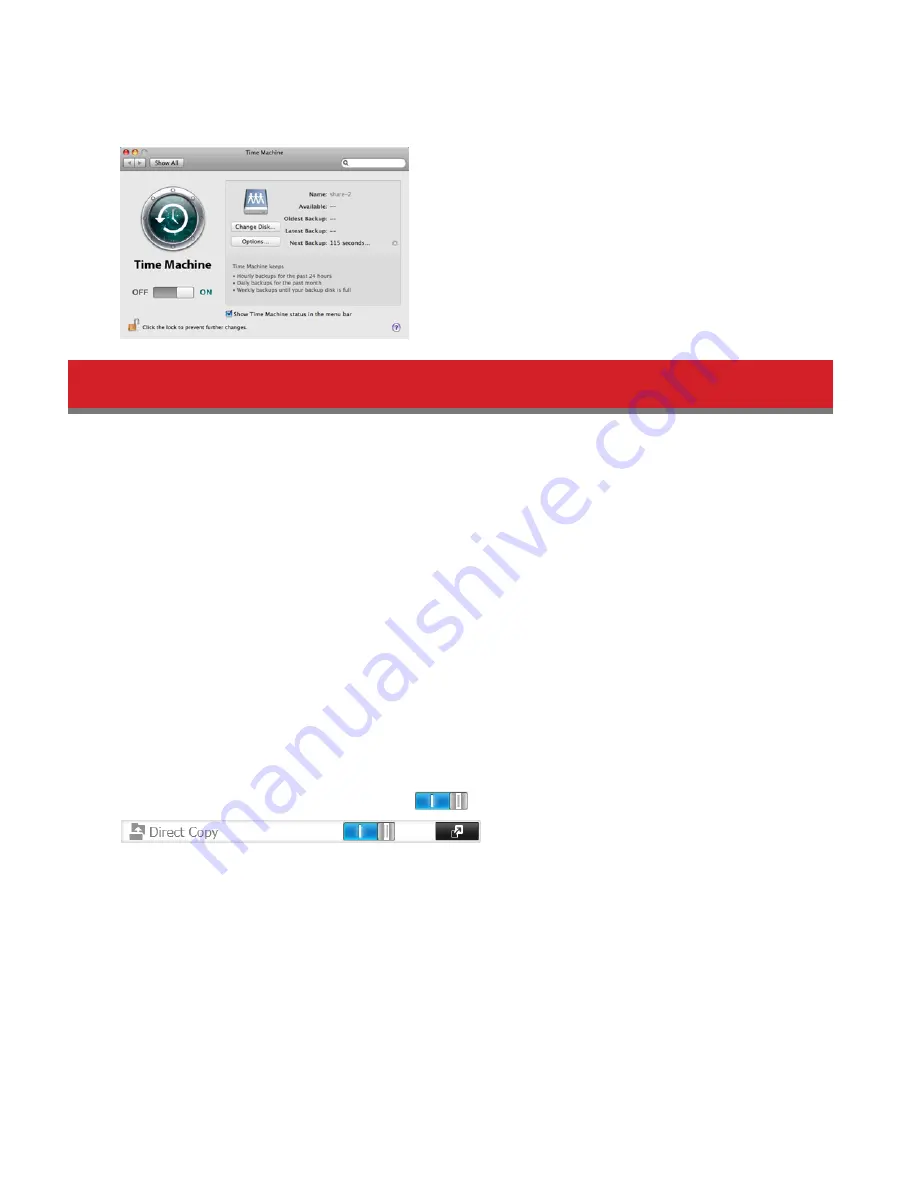
86
configured, log in with an account with write privileges.
21
Time Machine will count down from 120 seconds, and the backup will begin.
Copying from a USB Device
Use Direct Copy to copy from a USB device directly to the TeraStation.
Note:
To use Direct Copy, connect only one USB device at a time.
These devices are supported:
• USB mass storage devices
• Card readers (except for card readers that can recognize two or more memory cards)
• Digital cameras and other PTP devices
• UPS devices that are specifically indicated as compatible
• USB printers
These devices are not supported:
• USB hubs
• Mice
• Keyboards
1
In Settings, move the Direct Copy switch to the
position to enable Direct Copy.
2
Connect the USB device. The function button will begin to flash.
Note:
Devices that don’t trigger the function button to flash are not supported.
3
You have 60 seconds to hold down the function button for 3 seconds. This will copy all files from the USB device to
the Direct Copy folder of the TeraStation.
Notes:
• While the function button is flashing, press and release it quickly to cancel Direct Copy.
For digital cameras that are not in the USB mass storage class, all files in the digital camera are copied.
• To change the Direct Copy target folder, navigate to
Backup
-
Direct Copy
-
Edit
, select a new folder, and click
OK
.
Содержание TeraStation 5000
Страница 1: ...TeraStation 5000 User Manual www buffalotech com 35020018 04 2014 01...
Страница 10: ...10 Chapter 1 Installation Diagrams TS5800D TS5600D TS5400D...
Страница 69: ...69 4 Insert the new drive in the empty slot Slide the drive in with the locking mechanism open...
Страница 70: ...70 5 Swing the lock back down until it clicks into place...






























