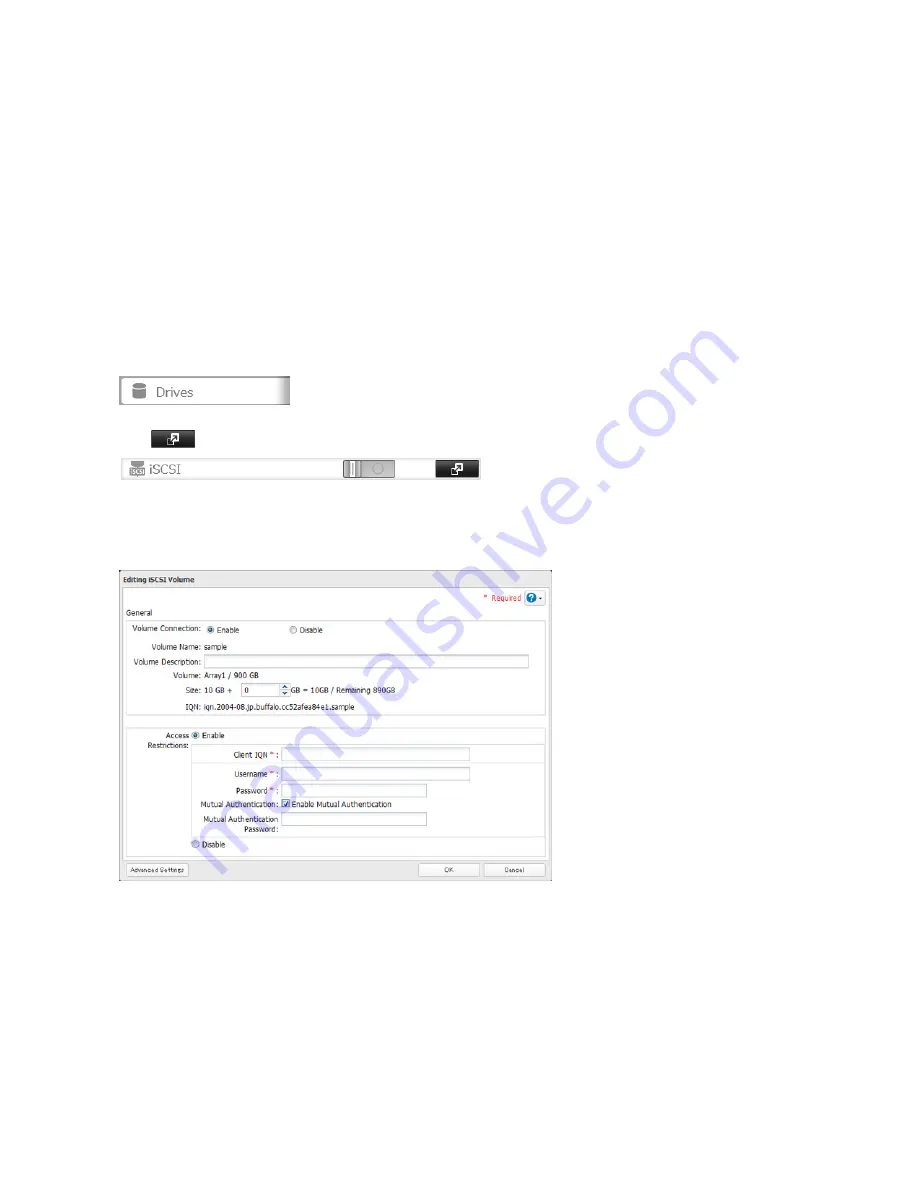
65
Note:
To use mutual authentication with access restrictions, configure the settings:
• In the screen shown above, check “Mutual Authentication” and enter the password in the “Mutual Authentication
Password” field.
• In the “User Authorization” window displayed when the TeraStation is connected, select “Enable Mutual Authenti-
cation” to connect. Enter the mutual authentication password.
• If using the iSCSI Initiator from Windows 8.1, Windows 8, Windows 7, Windows Vista, or Windows Server 2008,
configure the CHAP login information to allow searching for or connecting to targets.
6
Click
Close
.
Setting Access Restrictions for Individual Volumes
1
In Settings, click
Drives
.
2
Click
to the right of “iSCSI”.
3
Click the volume where you want to set the access restrictions.
4
Enable “Access Restrictions”, enter the username and password, then click
OK
.
Note:
You have the option to use the client IQN for access restrictions.
5
Click
Close
.
Mutual Authentication Access Restrictions by Username and Password
To set access restrictions using mutual authentication in addition to regular access restrictions, configure the settings as
shown below.
• In the screen above, check “Mutual Authentication” and enter the password in the “Mutual Authentication Password”
field.
Содержание TeraStation 5000
Страница 1: ...TeraStation 5000 User Manual www buffalotech com 35020018 04 2014 01...
Страница 10: ...10 Chapter 1 Installation Diagrams TS5800D TS5600D TS5400D...
Страница 69: ...69 4 Insert the new drive in the empty slot Slide the drive in with the locking mechanism open...
Страница 70: ...70 5 Swing the lock back down until it clicks into place...















































