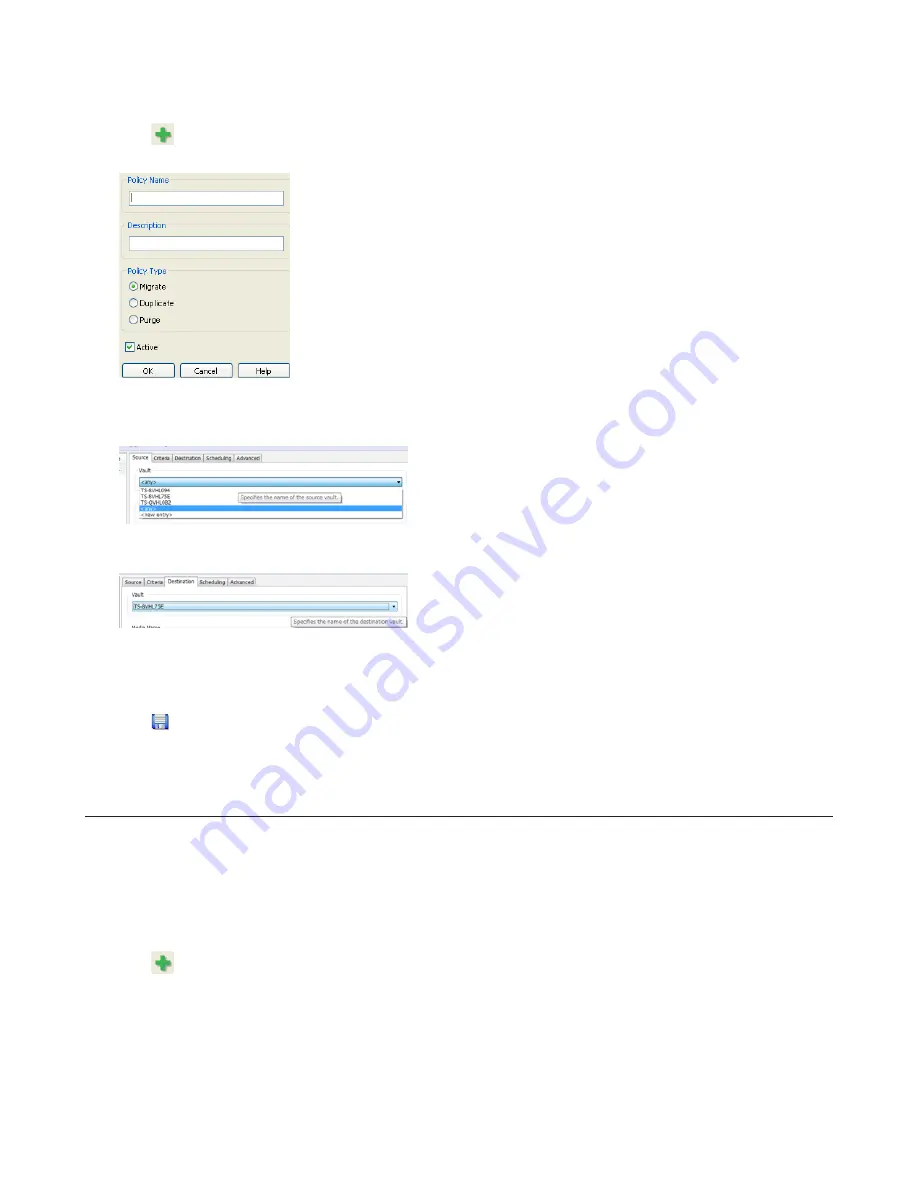
116
For Windows 8.1 and Windows 8, click the
Data Service Policies
.
2
Click
, and when the Create a Policy screen is opened, enter “MigrateTest” into the “Policy Name” field, select
“Migrate”, and click
OK
.
3
Click the
Source
tab. Under “Vault”, select the TeraStation where the recorded video data is saved. Select “Any” to
migrate recorded data on all network-connected TeraStations.
4
Click the
Destination
tab to select which TeraStation you want to move the data from “Vault” off of.
5
Set the migration date and time on the “Scheduling” tab.
To execute migration every hour, select “Repeatedly at a defined interval” and “Every 1 hour”.
6
Click , and register the policy.
This completes the settings for moving recorded video to another TeraStation.
Backing Up Recorded Video to Another TeraStation
Follow this procedure to back up recorded video data to another TeraStation.
Note:
A separate Surveillance Camera License Pack must be purchased to do this.
1
Click
Start
-
BUFFALO
-
BUFFALO Surveillance Server
-
Data Service Policies
.
For Windows 8.1 and Windows 8, click the
Data Service Policies
.
2
Click
and when the Create a Policy screen opens, enter “DuplicateTest” into the “Policy Name” field, select
“Duplicate”, and click
OK
.
Содержание TeraStation 5000
Страница 1: ...TeraStation 5000 User Manual www buffalotech com 35020018 04 2014 01...
Страница 10: ...10 Chapter 1 Installation Diagrams TS5800D TS5600D TS5400D...
Страница 69: ...69 4 Insert the new drive in the empty slot Slide the drive in with the locking mechanism open...
Страница 70: ...70 5 Swing the lock back down until it clicks into place...






























