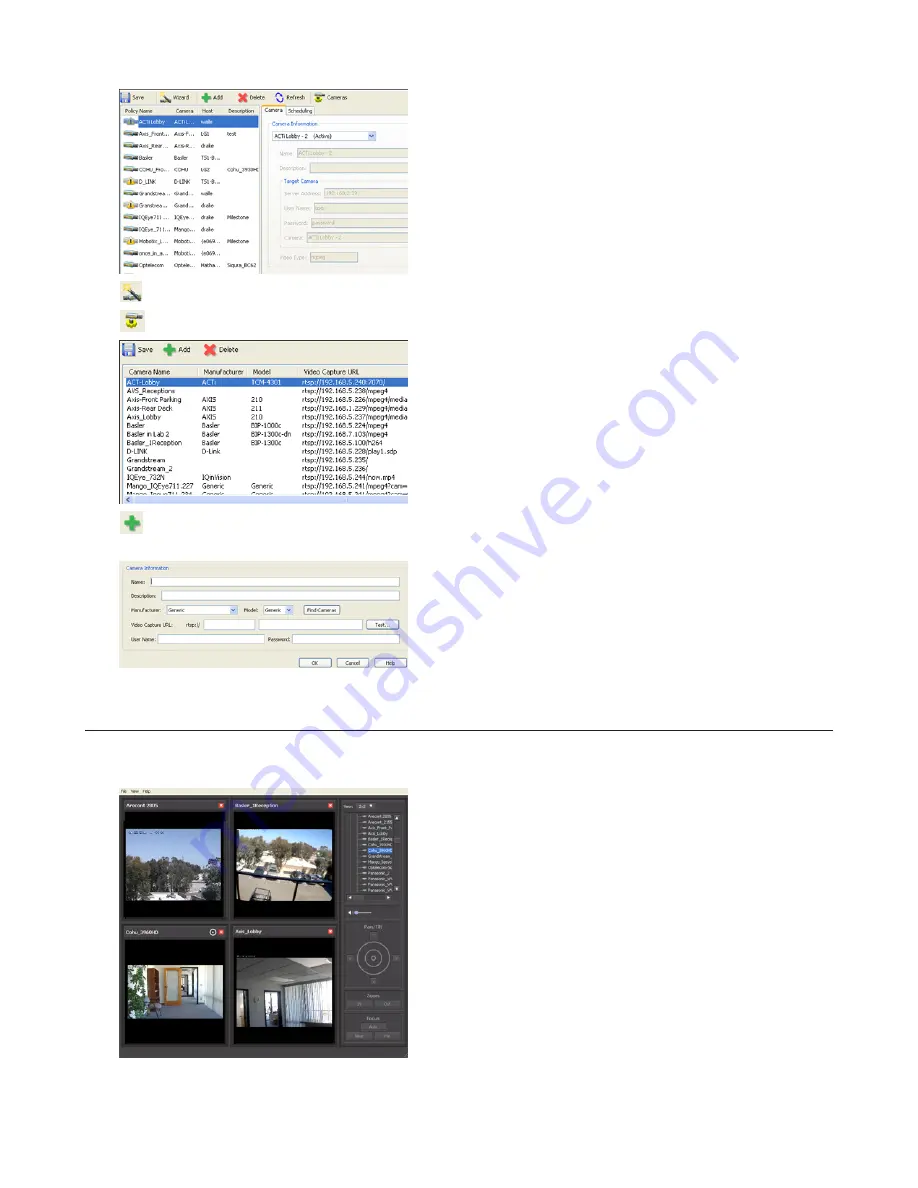
120
Click
to start a wizard to register network cameras and schedule recording.
Click
to start the camera configuration screen where network cameras are registered.
Click
to start a new registration screen for an additional network camera. You can also register the camera and
define the recording video policy.
Live Viewer
Live Viewer allows you to view video currently being recorded by a network camera.
Note:
To view the current video, the network camera must be registered in Camera Policies.
• The layout of the camera view (numbers of rows and columns) and registered network cameras are displayed in
the panel on the right side of the screen.
Содержание TeraStation 5000
Страница 1: ...TeraStation 5000 User Manual www buffalotech com 35020018 04 2014 01...
Страница 10: ...10 Chapter 1 Installation Diagrams TS5800D TS5600D TS5400D...
Страница 69: ...69 4 Insert the new drive in the empty slot Slide the drive in with the locking mechanism open...
Страница 70: ...70 5 Swing the lock back down until it clicks into place...
















































