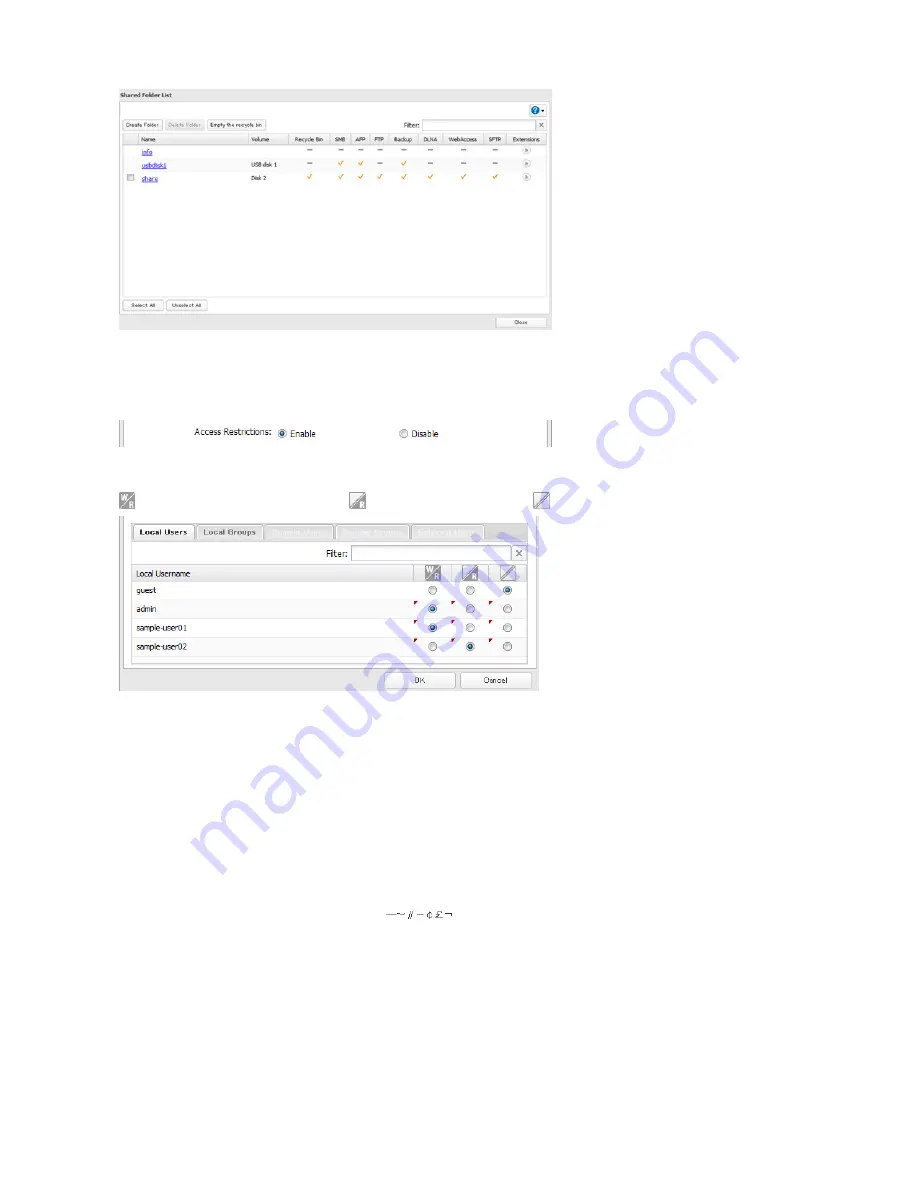
30
3
Click
Edit
.
4
Enable “Access Restrictions”.
5
Select the level of access for the user or group you added.
: Read and write access allowed : Read access allowed : Access prohibited
6
Click
OK
.
Notes
• The example above shows access restriction by user. To restrict access by group, click the
Local Groups
tab and select
group permissions.
• If both read-only and read & write permissions are given to a user, the user will have read-only access. The most
restrictive access always applies.
• The following characters are handled differently by Mac OS and Windows. Avoid using these characters when
sharing data between Mac OS and Windows:
• Windows does not support some characters that Mac OS and the TeraStation allow. If you create a filename on a Mac
with any of the following characters, it will not display correctly on a Windows computer. With OS X 10.2 or later, you
may have to connect to the TeraStation via AFP in order to display or copy any of the following characters.
? [ ] / \ = + < > ; : “ , | *
• Do not use any of the following words as a username or group name: root, bin, daemon, sys, adm, tty, disk, lp, sync,
shutdown, halt, operator, nobody, mail, news, uucp, ftp, kmem, utmp, shadow, users, nogroup, all, none, hdusers,
admin, guest, man, www, sshd, administrator, ftpuser, apache, mysql
• Do not use any of the following words as the name of a shared folder. These words are reserved for internal use by
Содержание TeraStation 5000
Страница 1: ...TeraStation 5000 User Manual www buffalotech com 35020018 04 2014 01...
Страница 10: ...10 Chapter 1 Installation Diagrams TS5800D TS5600D TS5400D...
Страница 69: ...69 4 Insert the new drive in the empty slot Slide the drive in with the locking mechanism open...
Страница 70: ...70 5 Swing the lock back down until it clicks into place...
















































