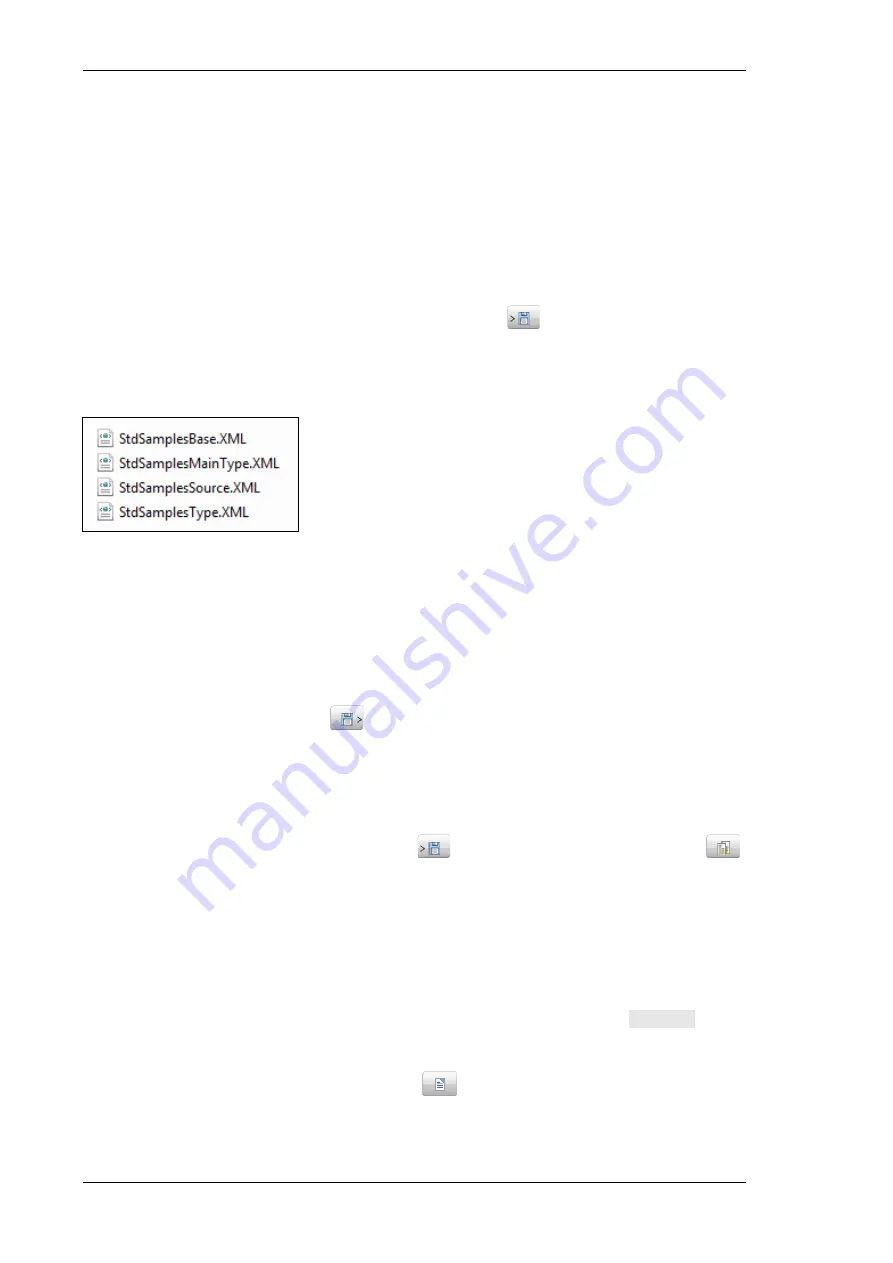
Using the XData Program
78
User Manual
A standard is a specific sample with known or even certified properties. Especially two properties
are of interest for X-ray fluorescence analysis: the elemental composition within and the thickness
of the individual layers of a sample. This data and some additional information can be entered into
the database in the standards workspace. Once a standard is defined the according sample should
be measured in the Standard tab of the System spectra workspace of XSpect Pro (see section
5.4.4). If the spectrum is already measured, it can be linked to the standard in the spectra
workspace of XData (see section 6.5).
6.3.1 Saving a List of Standards
An existing list of standards can be exported by clicking the
button. The database entries
which define the list of standards will be written into a set of four *.xml files in the
C:\XSpect Data\Database\System folder. In order to serve as backup or for the list to be transferred
to another computer all four files have to be saved.
Fig. 58 List of files needed to save a list of standards
6.3.2 Loading a List of Standards
It is possible to include a list of standards to the database if an according set of *.xml files (see
section 6.3.1) is available.
To import the standards click on the
button in the navigation bar of the standards workspace.
Browse to the folder that contains all four files shown in Fig. 58 and click OK.
The processing can take a few seconds. After that a report appears showing the performed
operation for every standard.
The report can be saved as a text file by clicking
or copied to the clipboard by clicking
.
The import routine is only executed after closing the
LOADING OF STANDARD SAMPLE DATA
dialog.
6.3.3 Editing Basic Data
For method calibration several standards with a similar composition have to be added to the
database. For bulk samples a template for combinations of elements can be produced in the
BASIC DATA EDITOR
. This template is subsequently made available as a
sub type
in the
SAMPLE EDITOR
dialog (see section 6.3.4)
Open the
BASIC DATA EDITOR
dialog by clicking
in the standards workspace.
Содержание M1 MISTRAL
Страница 1: ...M1 ORA M1 MISTRAL Micro XRF Benchtop Spectrometer User Manual...
Страница 8: ......
Страница 109: ...Using the XData Program M1 ORA MISTRAL 109 Fig 92 Data processing Results tab...
Страница 122: ......






























