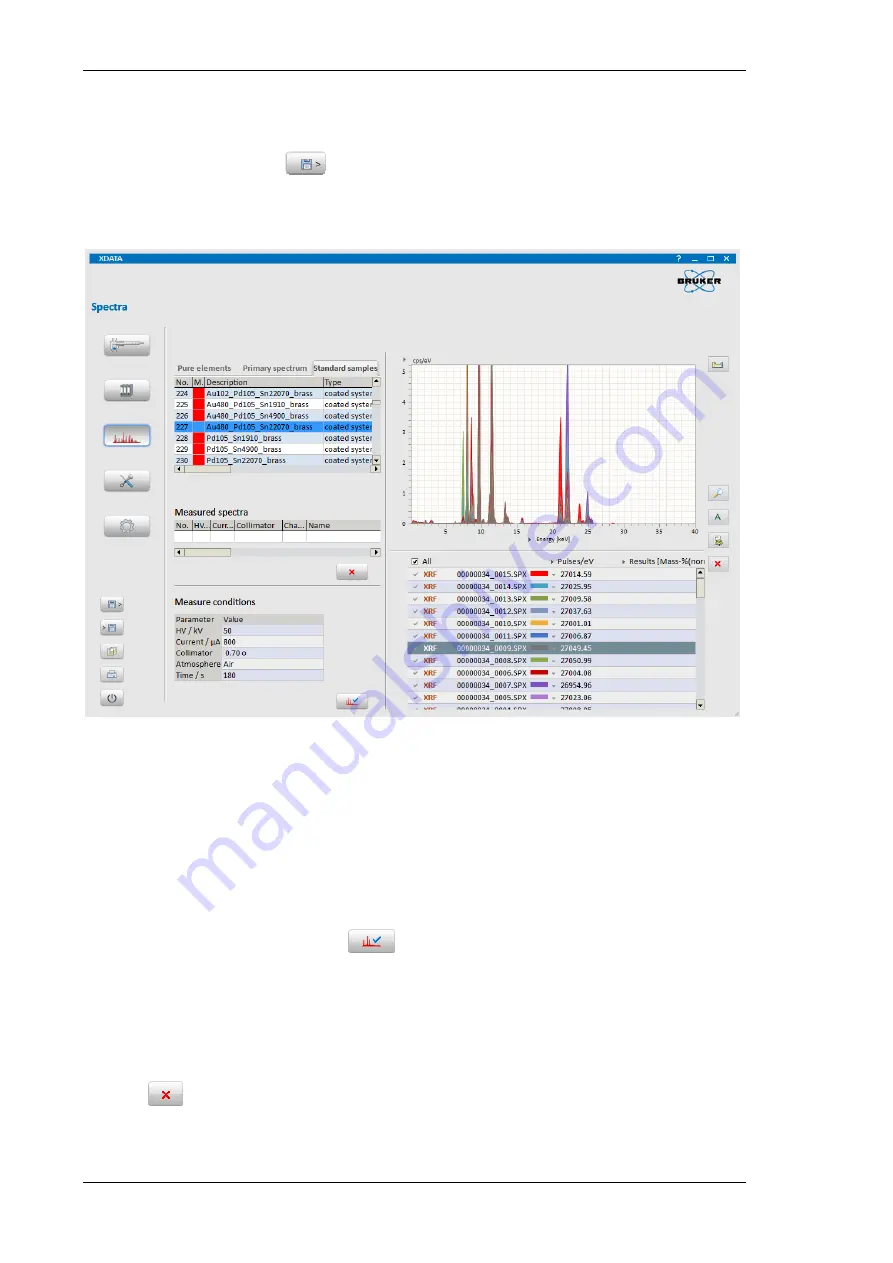
Using the XData Program
104
User Manual
6.5.1 Adding Spectra to the Database
1. Click the load data button
and select all the spectra you want to add to the database.
Then the spectra are displayed in the spectrum chart and listed in the corresponding table
below the spectrum chart.
Fig. 88 Adding spectra to the database
2. Select a spectrum by clicking it in the list below the spectrum chart (it will be highlighted in
gray). The measurement conditions of the selected spectrum are displayed in the table on the
left hand side.
3. Select the respective pure element, standard sample or primary spectrum tab depending on
the type of data the spectrum is to be used. The selected item is then highlighted too.
4. When both items are selected click
to link the spectrum to the respective entry of the
database.
6.5.2 Delete a Spectrum from the Database
1. Select the spectrum that has to be removed from the database.
2. Click
to delete the spectrum.
Содержание M1 MISTRAL
Страница 1: ...M1 ORA M1 MISTRAL Micro XRF Benchtop Spectrometer User Manual...
Страница 8: ......
Страница 109: ...Using the XData Program M1 ORA MISTRAL 109 Fig 92 Data processing Results tab...
Страница 122: ......






























