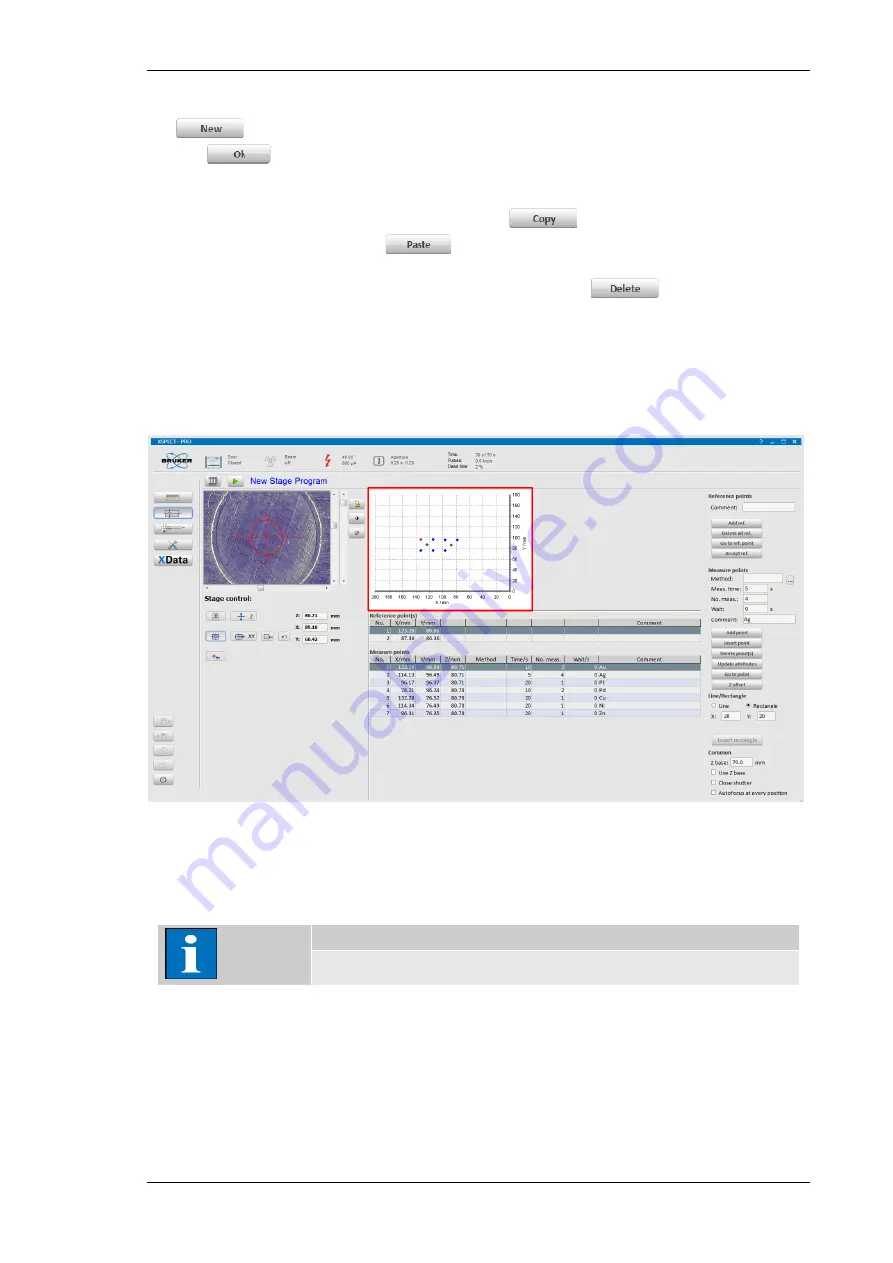
Using the XSpect Pro Program
M1 ORA/MISTRAL
71
2. To create a new stage program first type in the name of the program and click then the
button. The program is then displayed in the list and can be selected and opened
with
.
3. Positions and settings of existing stage programs can be copied to other stage programs by
first selecting the source program and clicking the
button and then highlighting the
target program and clicking the
button.
4. No longer used stage programs can be deleted by clicking the
button after being
highlighted in the list.
5.6.2 Graphic Display of Measurement Points
In the upper half of the middle panel a graphic visualization of the defined point pattern is given.
Fig. 52 Graphic display of the stage program
Measurement points are marked in blue, reference points are marked in green, and the points
currently selected in the table are marked in red.
Note
The diagram is only a display. Points cannot be selected here.
5.6.3 Reference Points Table
The lower part of the middle panel shows two individual tables the upper of those tables is the
reference point(s)
table.
Содержание M1 MISTRAL
Страница 1: ...M1 ORA M1 MISTRAL Micro XRF Benchtop Spectrometer User Manual...
Страница 8: ......
Страница 109: ...Using the XData Program M1 ORA MISTRAL 109 Fig 92 Data processing Results tab...
Страница 122: ......






























