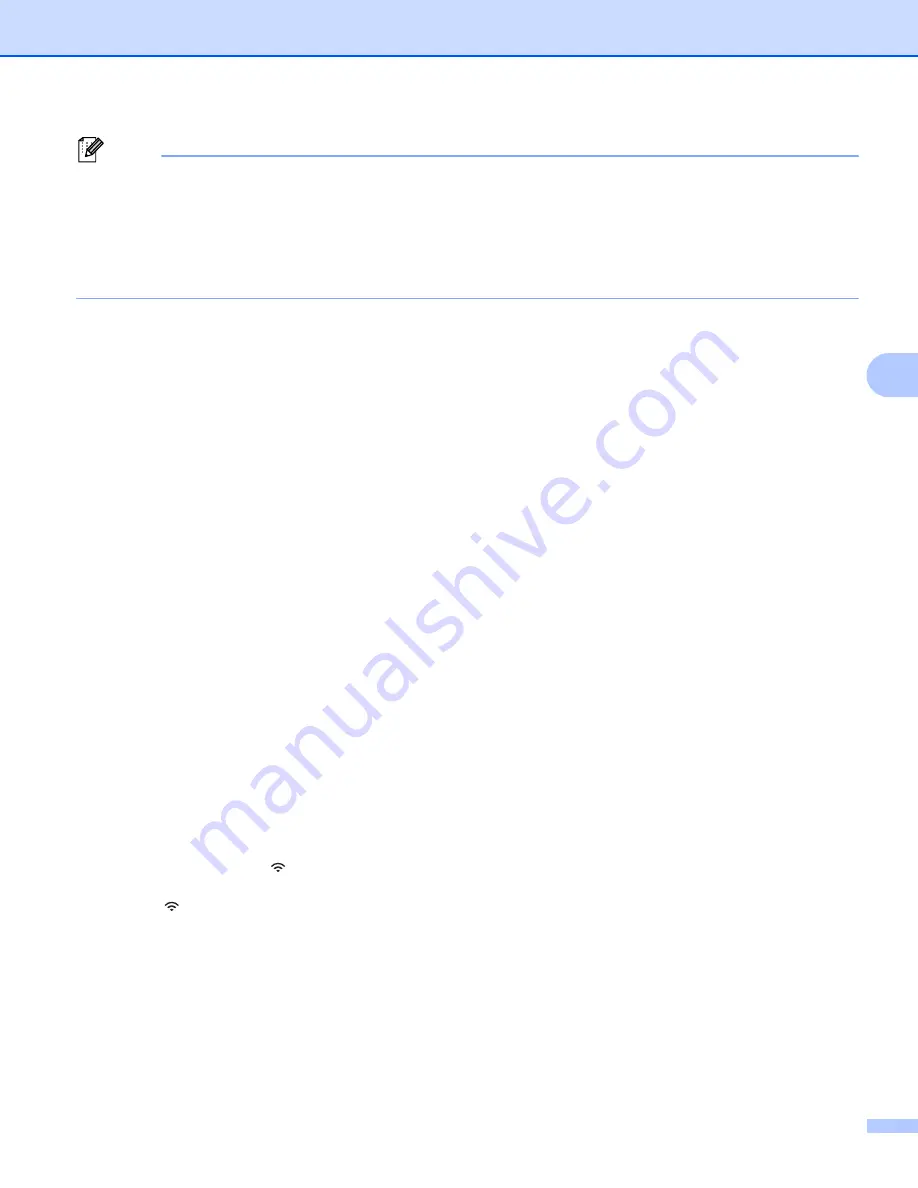
Printing Using the Mobile Device
76
5
Note
• If you start the setup wizard for the Infrastructure mode or select the network settings for the Direct mode
when the wireless function of the P-touch labeling system is turned off, [
Turning on Wi-Fi Radio
]
appears and the wireless function turns itself on automatically (or after the
OK
key is pressed). It is no
longer necessary to turn the Infrastructure mode or Direct mode on manually.
• When the wireless function is on, the Li-ion battery power will decrease quickly. To change the power
source, connect the AC adapter.
e
The current SSID appears on-screen. Enter the new SSID if needed, and then press the
OK
or
Enter
key.
f
The current password appears on-screen. Enter the new password if needed, and then press the
OK
or
Enter
key.
g
The screen to confirm the entered SSID and password appears. Press any key to continue, and then
go to the wireless network settings page of your mobile device and type the SSID name and
password.
h
You have completed the Wireless Direct network setup.
Connecting using a Computer
a
Confirm the Wireless Direct settings of the P-touch labeling system.
For Windows
®
Connect the P-touch labeling system and computer with a USB cable. Start the Printer Setting Tool
on your computer, and click [
Communication settings
]. Confirm that [
Infrastructure and
Wireless Direct
] or [
Wireless Direct
] is selected for [
Selected Interface
] in [
Communication
settings
] in the [
General
] tab.
For more information, see
Printer Setting Tool for Windows
For Mac
Connect the P-touch labeling system and computer with a USB cable. Start the Printer Setting Tool
on your computer, and confirm that [
WirelessDirect
] is set to [
On
] in the [
Wireless LAN
] tab.
For more information, see
b
Press and hold the (Wi-Fi) button on your P-touch labeling system for one second to turn the Wi-Fi
function on.
The (Wi-Fi) indicator starts flashing in green once every three seconds.
c
In the Wi-Fi settings screen of your mobile device, select the SSID of the P-touch labeling system and
enter the password.
Содержание P-Touch PT-E800W
Страница 254: ......






























