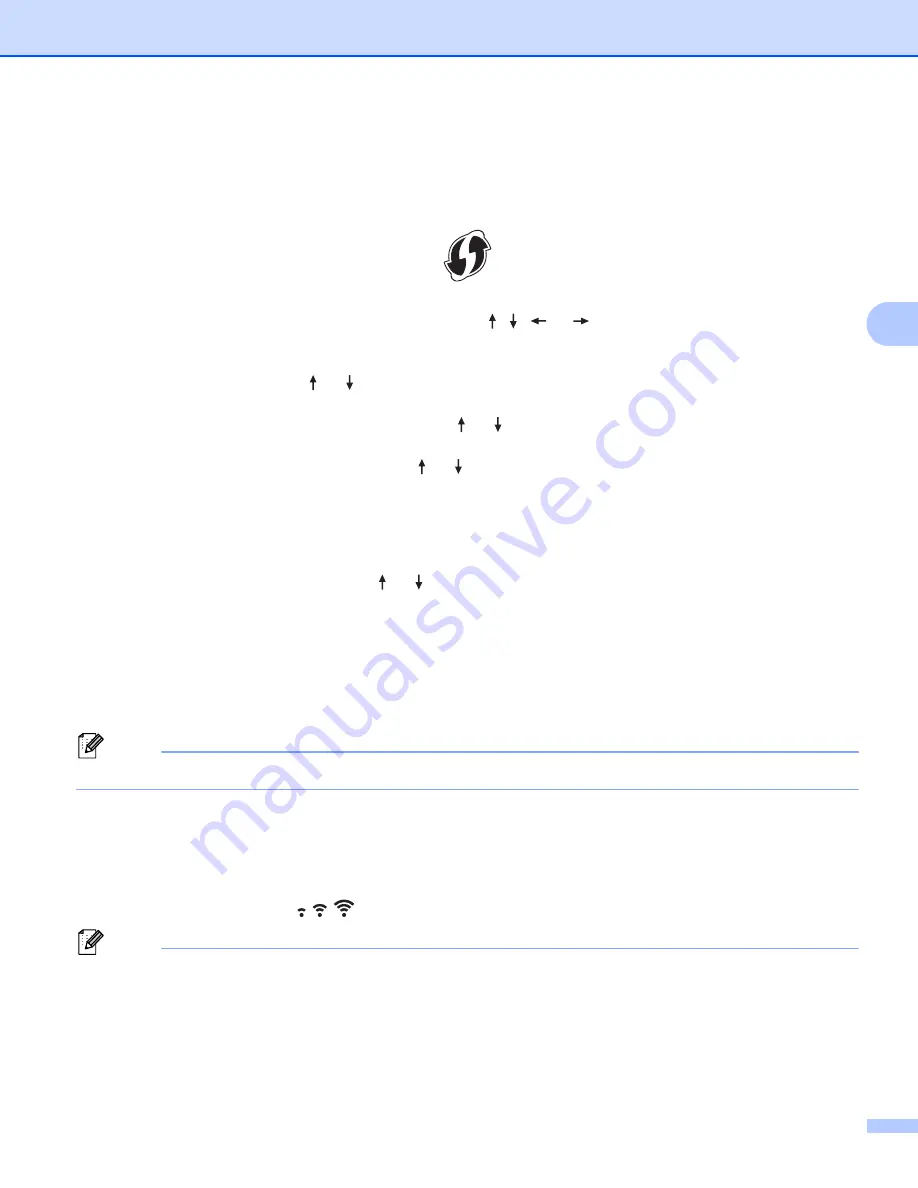
Printing Using the Computer
67
4
WPS (Wi-Fi Protected Setup™)
If your wireless access point/router supports WPS, you can configure settings and connections wirelessly.
a
First, confirm that your wireless access point/router has the WPS symbol.
b
Select [
Settings
] in the Home screen using the , ,
or
key, and then press the
OK
or
Enter
key.
c
Select [
WLAN
] using the or key, and then press the
OK
or
Enter
key.
d
Select [
Infrastructure Mode
] using the or key, and then press the
OK
or
Enter
key.
e
Select [
Network Setting
] using the or key, and then press the
OK
or
Enter
key.
f
Place your P-touch labeling system within the range of your wireless access point/router. The range
may differ depending on your environment. See the instructions provided with your wireless access
point/router.
g
Select [
Button Push
] using the or key, and then press the
OK
or
Enter
key.
h
Press the
OK
or
Enter
key for a message that appears before the [
Start WPS on Your Wireless
Access Point
].
The [
Start WPS on Your Wireless Access Point
] message appears.
i
Press the WPS button on your wireless access point/router, and then press the
OK
or
Enter
key on
your P-touch labeling system.
Note
To return to the previous step, press the
Esc
key.
j
[
Connecting...
] appears for a while, and then [
Connected!
] appears.
k
Press the
OK
or
Enter
key.
The screen returns to the [
Settings
] menu screen.
Depending on the strength of the wireless signal, the wireless connection indicator may show one of
the following symbols:
Note
• If you start the setup wizard for the Infrastructure mode or select the network settings for the Direct mode
when the wireless function of the P-touch labeling system is turned off, [
Turning on Wi-Fi Radio
]
appears and the wireless function turns itself on automatically (or after the
OK
key is pressed). It is no
longer necessary to turn the Infrastructure mode or Direct mode on manually.
Содержание P-Touch PT-E800W
Страница 254: ......






























