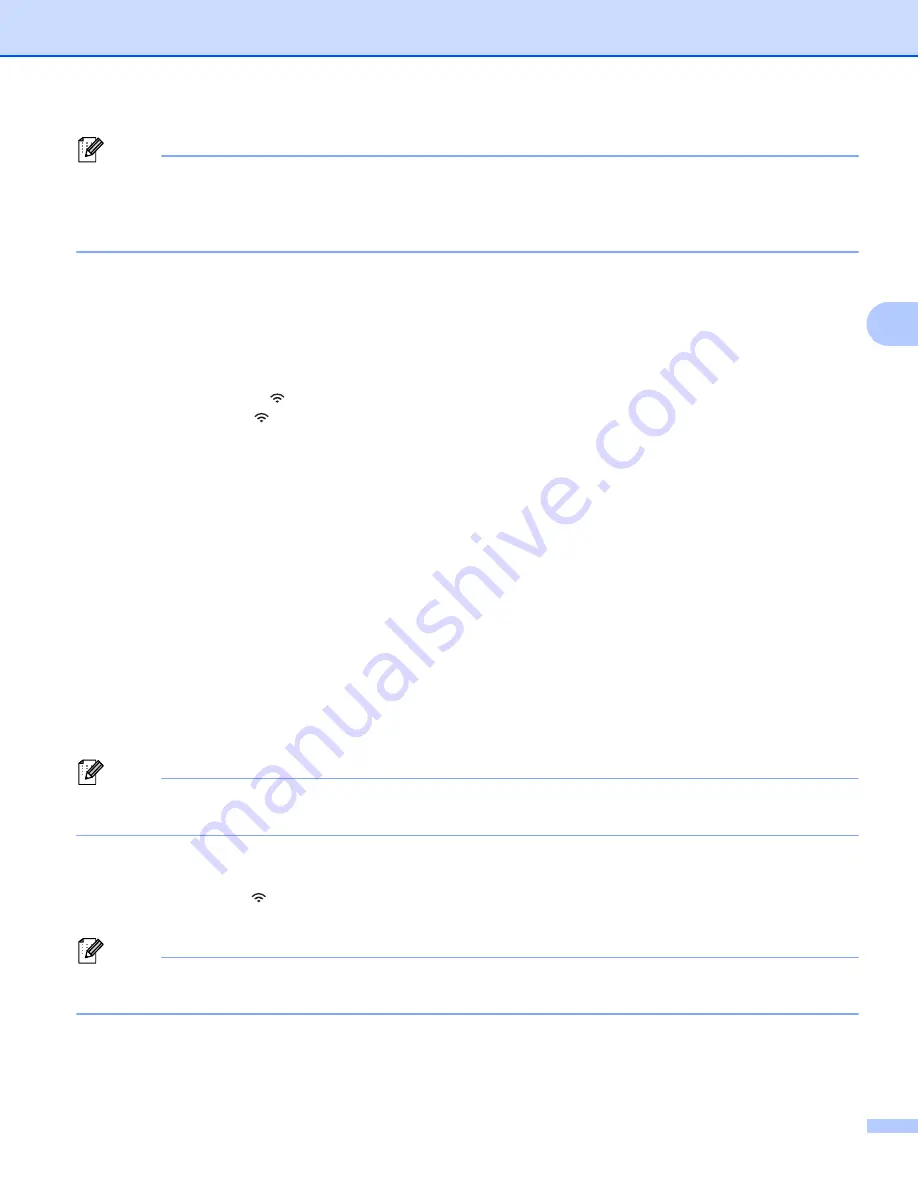
Printing Using the Computer
66
4
Note
If you start the setup wizard for the Infrastructure mode or select the network settings for the Direct mode
when the wireless function of the P-touch labeling system is turned off, [
Turning on Wi-Fi Radio
]
appears and the wireless function turns itself on automatically (or after the
OK
key is pressed). It is no
longer necessary to turn the Infrastructure mode or Direct mode on manually.
Connecting the P-touch labeling system to your wireless access point/router using a computer
a
First, write down the SSID (network name) and password (network key) of your wireless access
point/router.
b
Connect the P-touch labeling system and computer with a USB cable.
c
Press and hold the (Wi-Fi) button on your P-touch labeling system for one second to turn the Wi-Fi
function on. The (Wi-Fi) indicator starts flashing in green once every three seconds.
d
Configure the Infrastructure Mode settings of the P-touch labeling system using the computer.
For Windows
®
Start the Printer Setting Tool on your computer, and click [
Communication settings
]. Select
[
Infrastructure or Ad-hoc
] or [
Infrastructure and Wireless Direct
] for [
Selected Interface
] in
[
Communication settings
] in the [
General
] tab, and select [
Infrastructure
] for [
Communication
Mode
] in [
Wireless Settings
] in the [
Wireless LAN
] tab.
For details, see
Changing the P-touch Labeling System Settings
For Mac
Start the Wireless Device Setup Wizard included in the Printer Driver Package, and then follow the
on-screen instructions. The Wireless Device Setup Wizard can be found in the [
Utilities
] folder.
e
Enter the SSID that you wrote down, or click [
Search
] and select the SSID from the displayed list.
f
Enter the password in the [
Passphrase
] field.
Note
The required information depends on the authentication method and encryption mode; enter only the
information relevant to your network environment.
g
To send the settings to the P-touch labeling system, click [
Apply
].
When the connection between the P-touch labeling system and your wireless access point/router is
established, the (Wi-Fi) indicator lights in green. Computers on the same network as the P-touch
labeling system will have access to the P-touch labeling system.
Note
To change any other network settings, use the Printer Setting Tool (see
Содержание P-Touch PT-E800W
Страница 254: ......






























