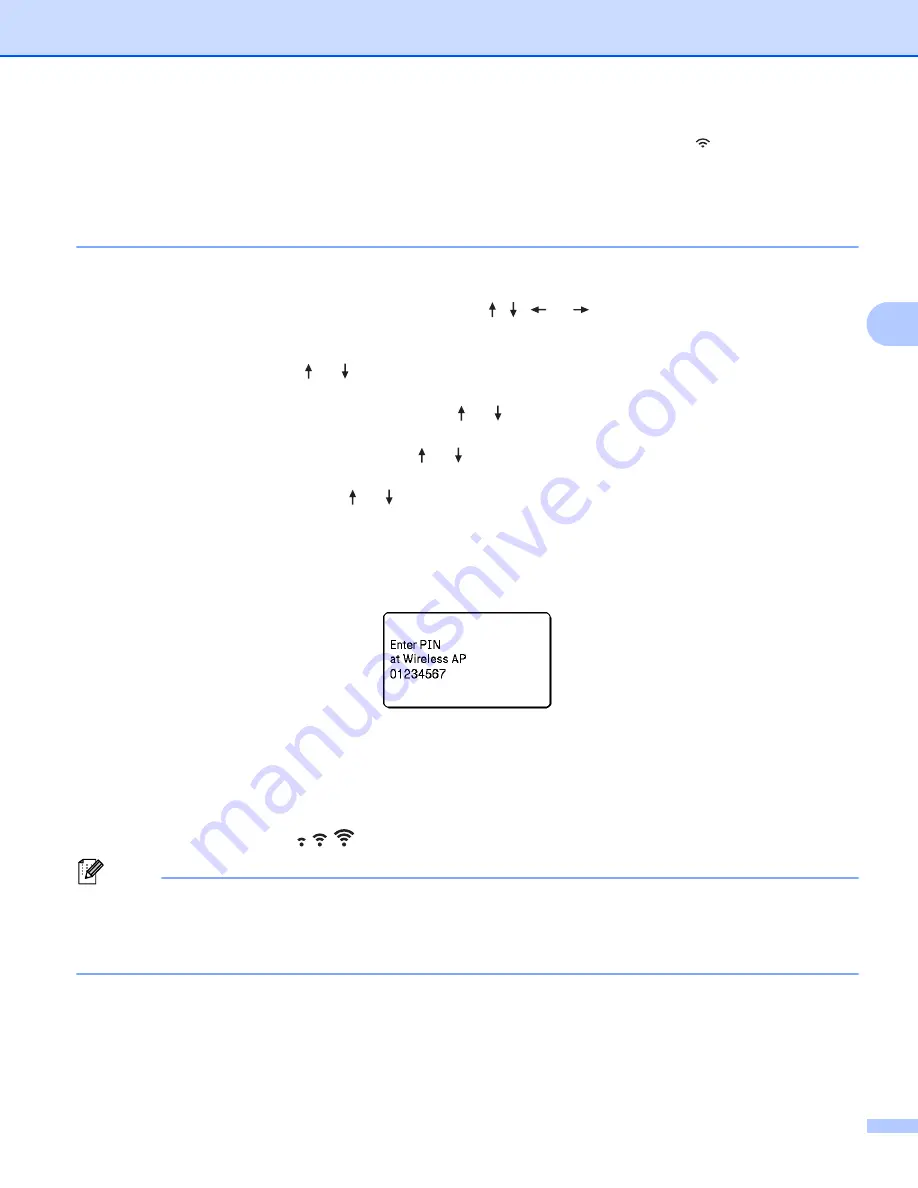
Printing Using the Computer
68
4
• Your P-touch labeling system will try to connect using WPS for two minutes. If the
(Wi-Fi) button is
pressed and held during that time, the P-touch labeling system will continue trying to connect for an
additional two minutes.
• If your P-touch labeling system could not connect to the network, a message indicating that the connection
failed appears.
Configuring by entering the PIN
a
Select [
Settings
] in the Home screen using the , ,
or
key, and then press the
OK
or
Enter
key.
b
Select [
WLAN
] using the or key, and then press the
OK
or
Enter
key.
c
Select [
Infrastructure Mode
] using the or key, and then press the
OK
or
Enter
key.
d
Select [
Network Setting
] using the or key, and then press the
OK
or
Enter
key.
e
Select [
PIN Code
] using the or key, and then press the
OK
or
Enter
key.
f
If some messages appear, press the
OK
or
Enter
key for each message.
g
Type the PIN displayed on the screen into your wireless access point/router, and then press the
OK
or
Enter
key.
h
[
Connecting...
] appears for a while, and then [
Connected!
] appears.
i
Press the
OK
or
Enter
key.
The screen returns to the [Settings] menu screen.
Depending on the strength of the wireless signal, the wireless connection indicator may show one of
the following symbols:
Note
If you start the setup wizard for the Infrastructure mode or select the network settings for the Direct mode
when the wireless function of the P-touch labeling system is turned off, [
Turning on Wi-Fi Radio
]
appears and the wireless function turns itself on automatically (or after the
OK
key is pressed). It is no
longer necessary to turn the Infrastructure mode or Direct mode on manually.
Содержание P-Touch PT-E800W
Страница 254: ......






























