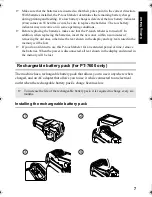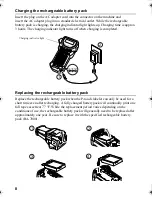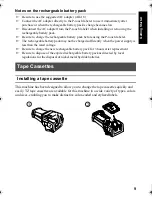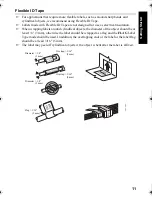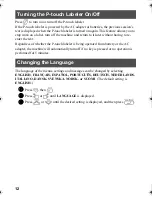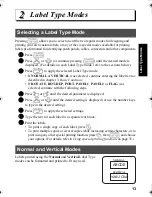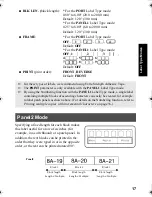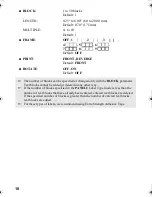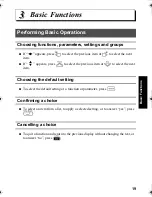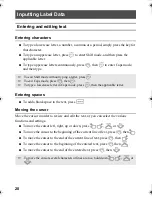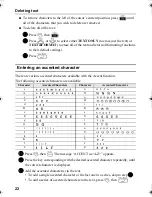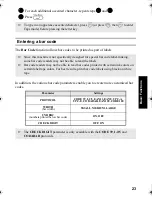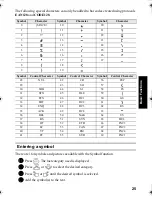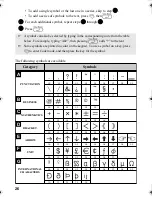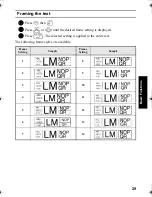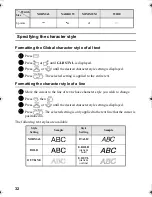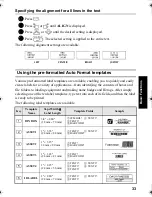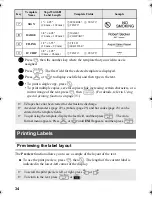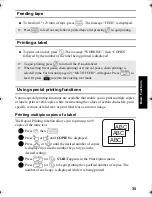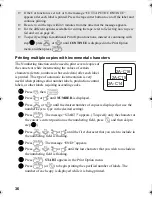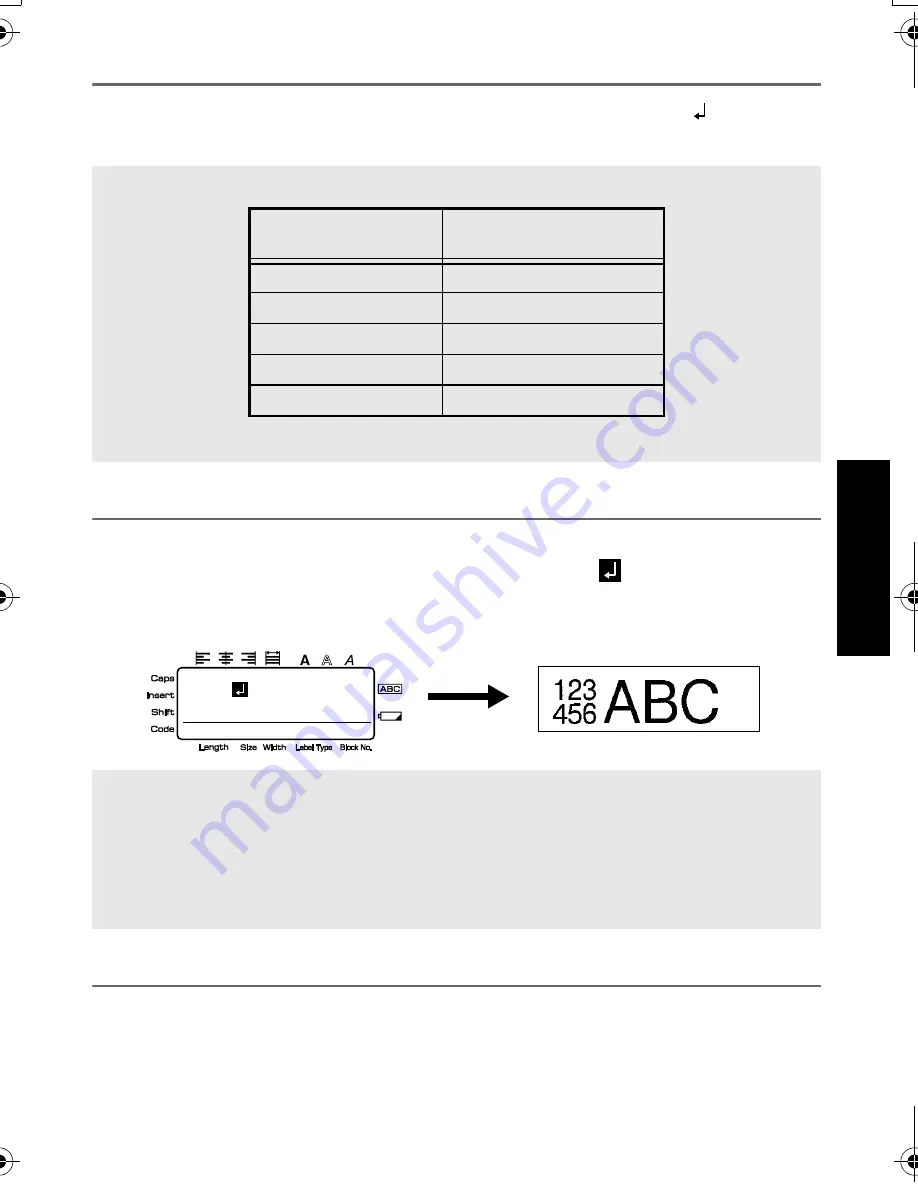
21
B
asic Fu
nct
ion
s
Adding a new line of text
●
To end the current line of text and start a new one, press
n
. “
” appears at
the end of the line.
Adding a new text block
●
To create a new text block so that one section of the text can have a different
number of lines than another, press
g
, then
n
. “
” appears at the end of
the block.
For example, text entered as shown below, will be printed as follows.
Inserting text
●
To insert the text that you type at the cursor’s current position, make sure that the
Insert indicator is displayed. Otherwise, press
i
to enter Insert mode.
●
To replace the text at the cursor’s current position instead of inserting it, press
i
to exit Insert mode.
☞
The number of text lines that can be printed depends on the width of the tape.
☞
The line number on the display indicates the line number of the text block.
☞
A single label can only contain a maximum of fifty text blocks.
☞
The number of the block that the cursor is in is indicated at the bottom of the display.
☞
All text blocks have the same formatting features.
☞
While trying to print a large amount of data at one time, some outputted labels may be
blank. For example, when printing 50 records, the maximum number of characters
that can be printed at one time is limited to approximately 200.
Tape Width
Maximum Number of
Lines That Can Be Printed
1/4" (6 mm)
2
3/8" (9 mm)
2
1/2" (12 mm)
3
3/4" (18 mm)
5
1" (24 mm)
7
2:456
1:ABC_
R
R
R
----
-- 1
NORMAL 2
PT75007600us.book Page 21 Wednesday, February 27, 2008 2:50 PM
Содержание P-TOUCH 7500
Страница 2: ...USER S GUIDE ...
Страница 104: ......
Страница 105: ...GUÍA DE USUARIO ...
Страница 203: ...87 Información de contacto sólo para EE UU ...
Страница 204: ......
Страница 205: ......
Страница 206: ......
Страница 207: ......
Страница 208: ...PT 7500 7600 User s Guide English Guía de usurario Español ...