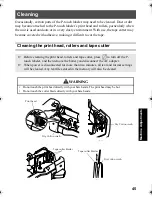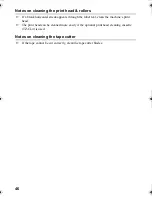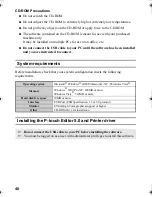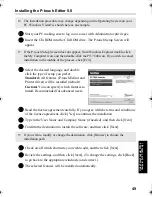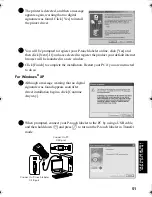59
Usin
g P
-to
uch L
abeler
Wit
h
a
Com
put
er
(
for
PT
-7600 on
ly)
Snap Mode
With this mode, you can capture the screen, print it as image, and save it for future use.
To start Snap Mode, follow the steps below.
1
When you click [Snap Mode], the Snap
Mode description dialog box appears. Click
[OK].
2
Snap Mode appears.
Starting P-touch Editor Help
This section explains how to start P-touch Editor Help for Windows. The following is
the example for Windows Vista
®
.
Starting from Start button
1
Click [Start]-[All Programs (or Programs)]-
[Brother P-touch]-[P-touch Editor 5.0].
☞
The [View] menu allows you to show/hide the toolbars, palettes, and windows.
☞
See the P-touch Editor Help for details.
☞
If you put a checkmark in [Do Not Display
This Dialog Again], you can go to Snap
Mode directly from next time.
☞
You can also start from [Start]-[All
Programs (Programs)]-[Brother P-touch]-
[P-touch Editor 5.0 (Snap mode)].
☞
See the P-touch Editor Help for details.
PT75007600us.book Page 59 Wednesday, February 27, 2008 2:50 PM
Содержание P-TOUCH 7500
Страница 2: ...USER S GUIDE ...
Страница 104: ......
Страница 105: ...GUÍA DE USUARIO ...
Страница 203: ...87 Información de contacto sólo para EE UU ...
Страница 204: ......
Страница 205: ......
Страница 206: ......
Страница 207: ......
Страница 208: ...PT 7500 7600 User s Guide English Guía de usurario Español ...