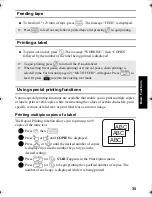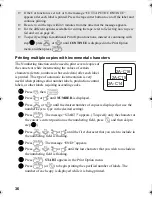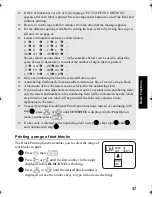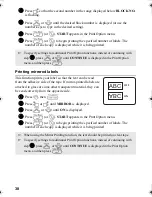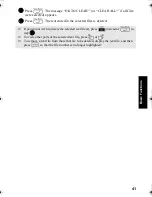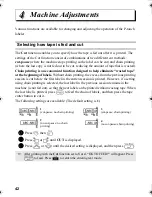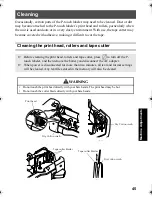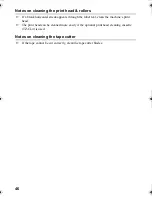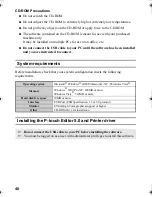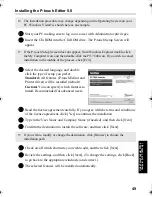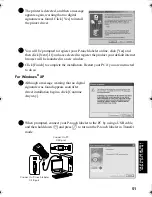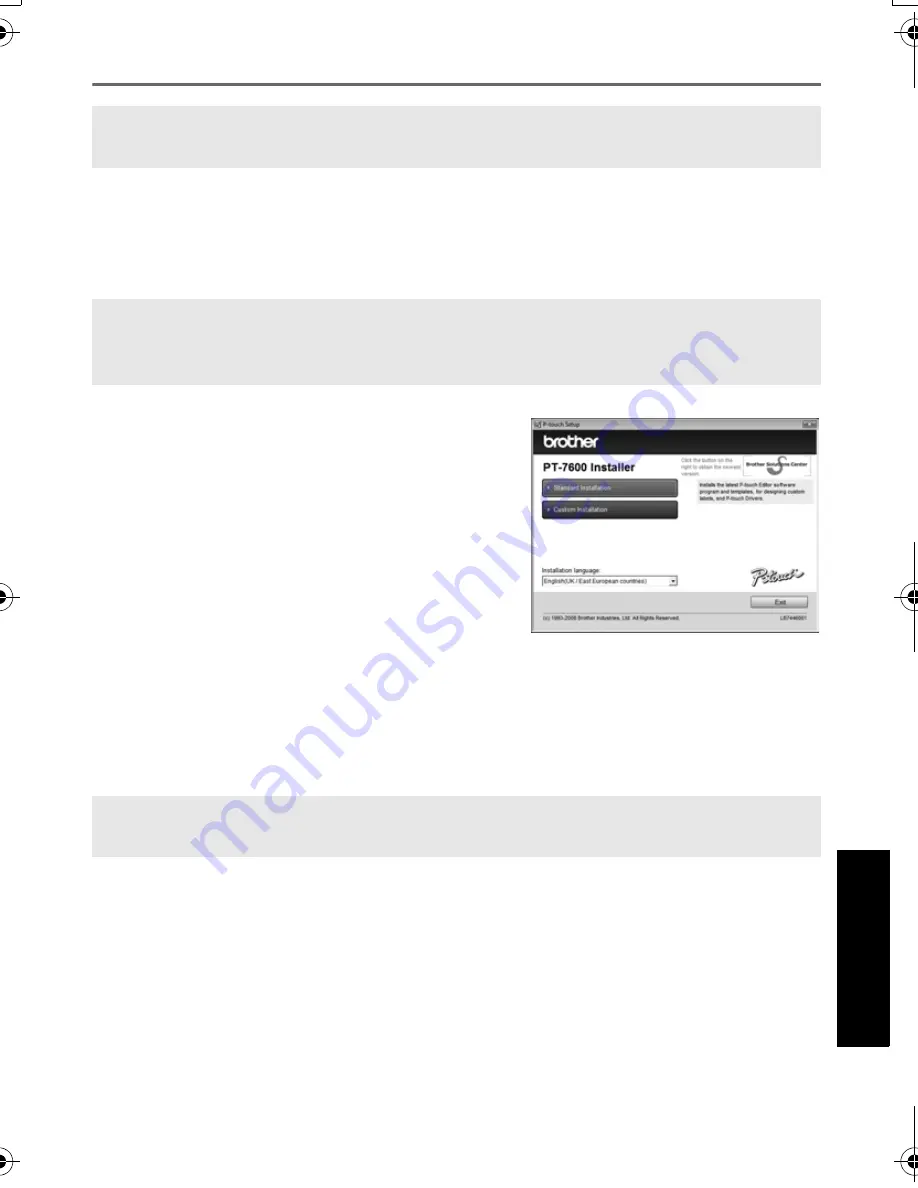
49
Usin
g P
-to
uch L
abeler
Wit
h
a
Com
put
er
(
for
PT
-7600 on
ly)
Installing the P-touch Editor 5.0
1
Start your PC making sure to log on as a user with Administrator privileges.
2
Insert the CD-ROM into the CD-ROM drive. The P-touch Setup Screen will
appear.
3
Select the desired language, and double
click the type of setup you prefer.
Standard: All features (P-touch Editor and
Printer driver) will be installed (default).
Custom: You can specify which features to
install. Recommended for advanced users.
4
Read the license agreement carefully. If you agree with the terms and conditions
of the license agreement, click [Yes] to continue the installation.
5
Type in the User Name and Company Name (if needed), and then click [Next].
6
Confirm the destination to install the software, and then click [Next].
7
Check on/off which shortcuts you wish to add, and then click [Next].
8
Review the settings, and then click [Next]. (To change the settings, click [Back]
to go back to the appropriate window(s) and correct.)
9
The selected features will be installed automatically.
☞
The installation procedure may change depending on the Operating System on your
PC. Windows Vista® is shown here as an example.
☞
If the P-touch Setup Screen does not appear, from Windows Explorer double-click
the My Computer icon, and then double-click the PT-7600 icon. If you wish to cancel
installation in the middle of the process, click [Exit].
☞
If you wish to modify or change the destination, click [Browse] to choose the
installation path.
PT75007600us.book Page 49 Wednesday, February 27, 2008 2:50 PM
Содержание P-TOUCH 7500
Страница 2: ...USER S GUIDE ...
Страница 104: ......
Страница 105: ...GUÍA DE USUARIO ...
Страница 203: ...87 Información de contacto sólo para EE UU ...
Страница 204: ......
Страница 205: ......
Страница 206: ......
Страница 207: ......
Страница 208: ...PT 7500 7600 User s Guide English Guía de usurario Español ...