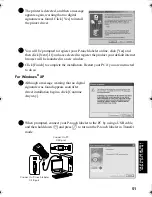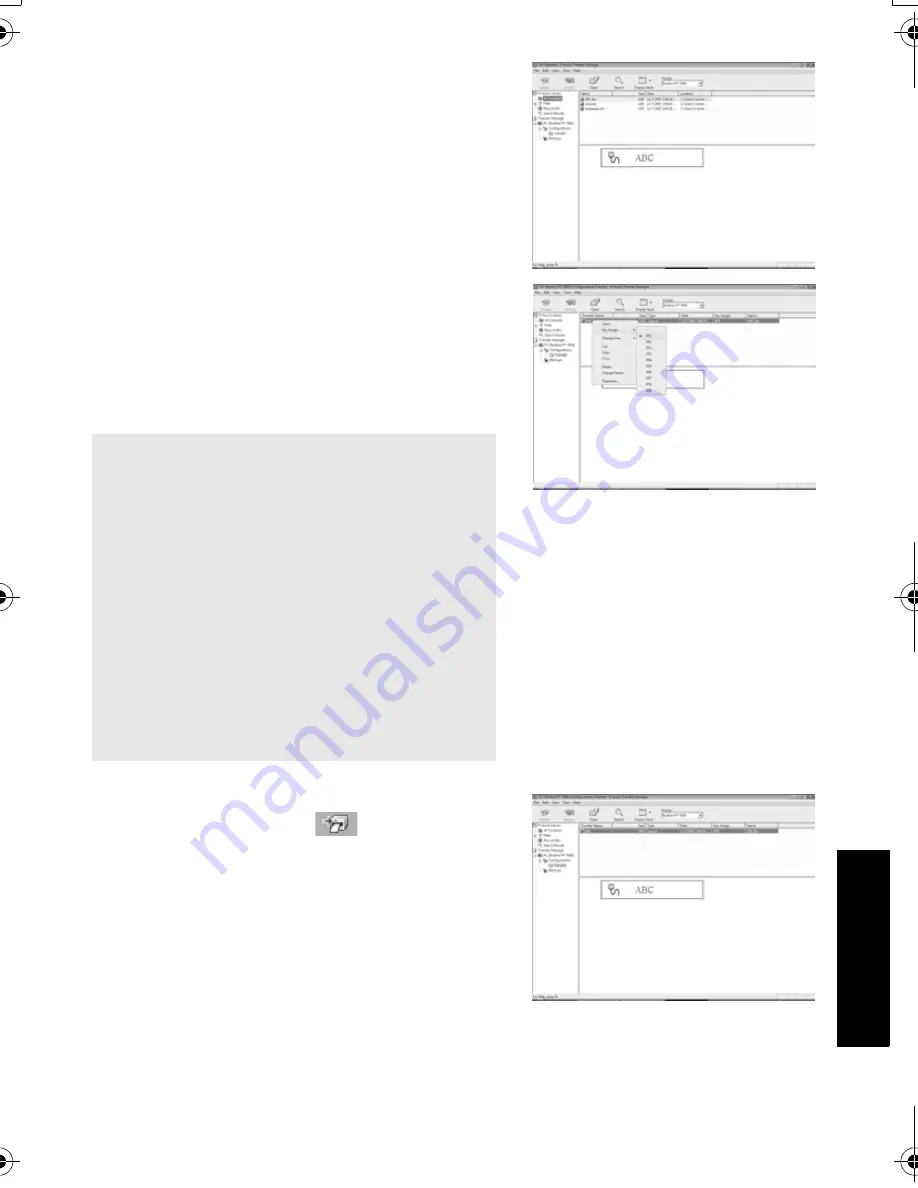
65
Usin
g P
-to
uch L
abeler
Wit
h
a
Com
put
er
(
for
PT
-7600 on
ly)
3
Drag the transfer data to the folder you
created.
Drag the transfer data from All contents,
Layouts or another folder under Filter.
When transferring multiple sets of data, you
can move all the transfer data to the folder
you created.
4
Key Assign numbers are automatically
assigned to transferred data inside the folder
you made in the previous step.
To change a number, right click the data
name in the list view, then select the Key
Assign number.
5
Select the data or folder you want to
transfer, then click
.
The transfer confirmation message is
displayed.
☞
Key Assign is necessary for transfer of data
other than message texts.
☞
If you change the Key Assign number used
for data which has already been transferred
to the P-touch labeler, the data will be
overwritten. You can check the Key Assign
number used for data already transferred to
the P-touch labeler by backing up the data
as explained in
Backing up label
templates
on page 70.
☞
You can click the data name for transfer
data and change to a new name. The
character limit is 15 words.
PT75007600us.book Page 65 Wednesday, February 27, 2008 2:50 PM
Содержание P-TOUCH 7500
Страница 2: ...USER S GUIDE ...
Страница 104: ......
Страница 105: ...GUÍA DE USUARIO ...
Страница 203: ...87 Información de contacto sólo para EE UU ...
Страница 204: ......
Страница 205: ......
Страница 206: ......
Страница 207: ......
Страница 208: ...PT 7500 7600 User s Guide English Guía de usurario Español ...