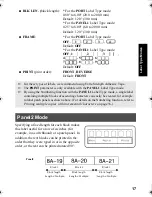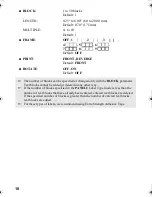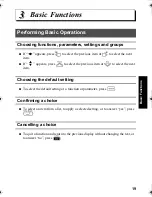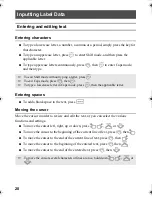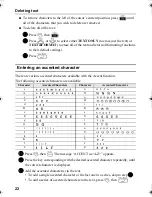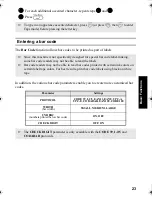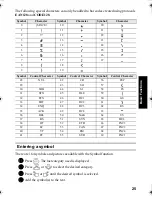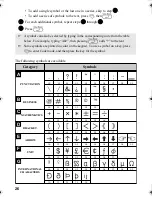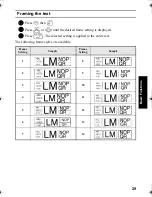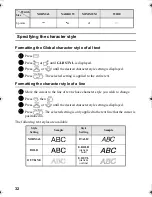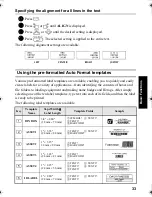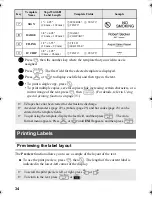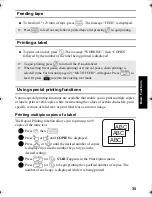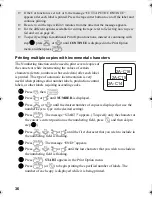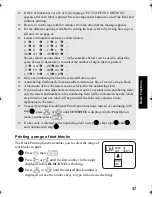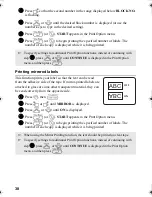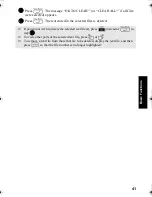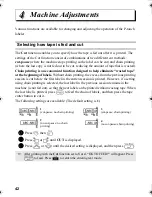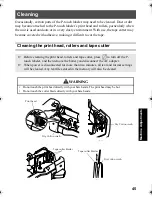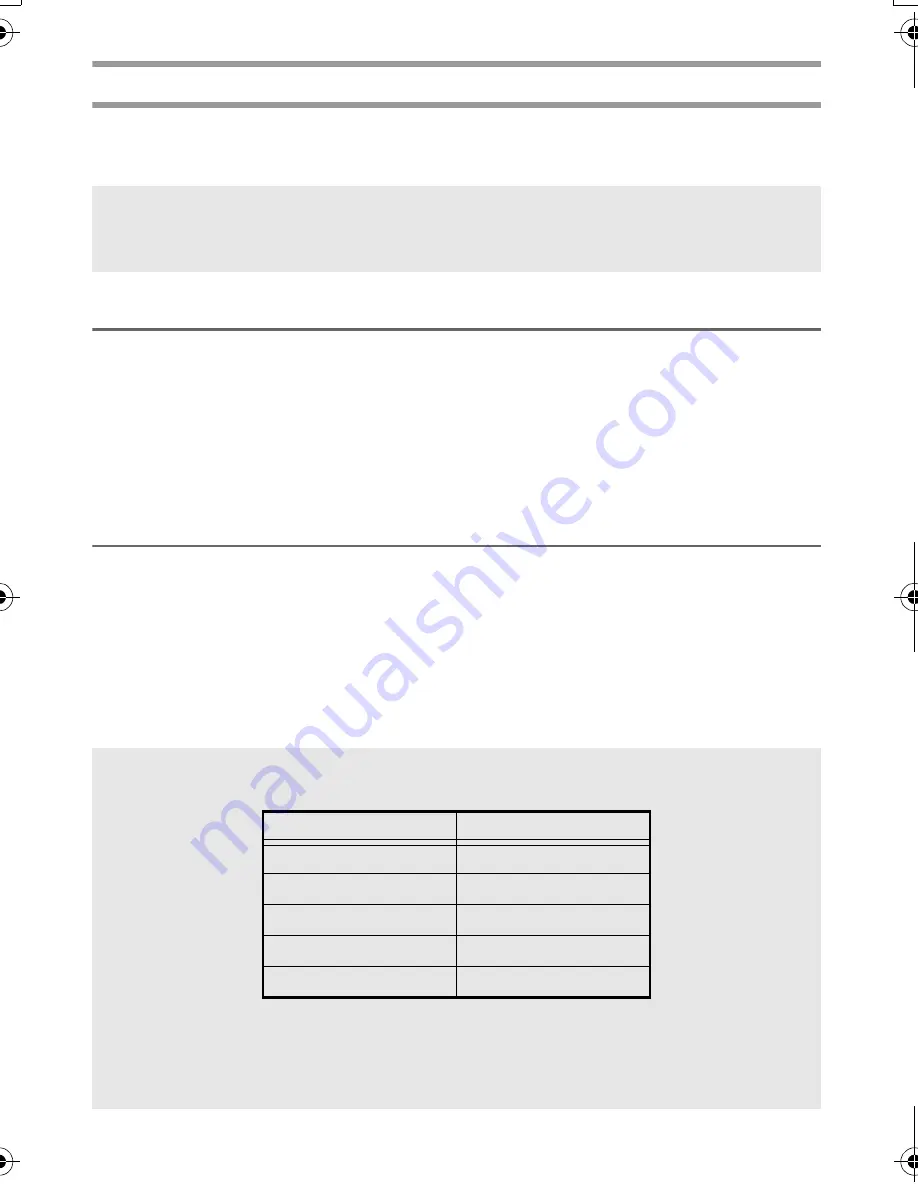
30
Specifying the character size
The character size can be specified for all text in the label or only for the text in the line
that the cursor is in.
Formatting the Global character size of all text
1
Press
t
.
2
Press
l
or
r
until
GLB SIZE
is displayed.
3
Press
u
or
d
until the desired character size setting is displayed.
4
Press
n
. The selected setting is applied to the entire text.
Formatting the character size of a line
1
Move the cursor to the line of text whose size you wish to change.
2
Press
g
, then
E
.
3
Press
u
or
d
until the desired character size setting is displayed.
4
Press
n
. The selected setting is only applied to the text line that the cursor is
positioned in.
☞
With the default character size setting
AUTO
, the largest possible text size is
automatically selected depending on the width of the installed tape and the number of
lines in the text.
☞
Since the text sizes that can be printed depends on the width of the tape, the following
table shows the maximum text size that can be used with each tape width.
☞
With the
AUTO
setting selected and the text in a block consisting of just one line of
only uppercase letters (and no accented letters), the text is printed slightly larger than
the maximum possible for the tape width. For example, the maximum text size that
can be printed on 1" (24mm) tape is 62 point.
Tape Width
Maximum Text Size
1/4" (6 mm)
12 points
3/8" (9 mm)
18 points
1/2" (12 mm)
24 points
3/4" (18 mm)
36 points
1" (24 mm)
48 points
PT75007600_chap3.fm Page 30 Wednesday, June 11, 2008 3:47 PM
Содержание P-TOUCH 7500
Страница 2: ...USER S GUIDE ...
Страница 104: ......
Страница 105: ...GUÍA DE USUARIO ...
Страница 203: ...87 Información de contacto sólo para EE UU ...
Страница 204: ......
Страница 205: ......
Страница 206: ......
Страница 207: ......
Страница 208: ...PT 7500 7600 User s Guide English Guía de usurario Español ...