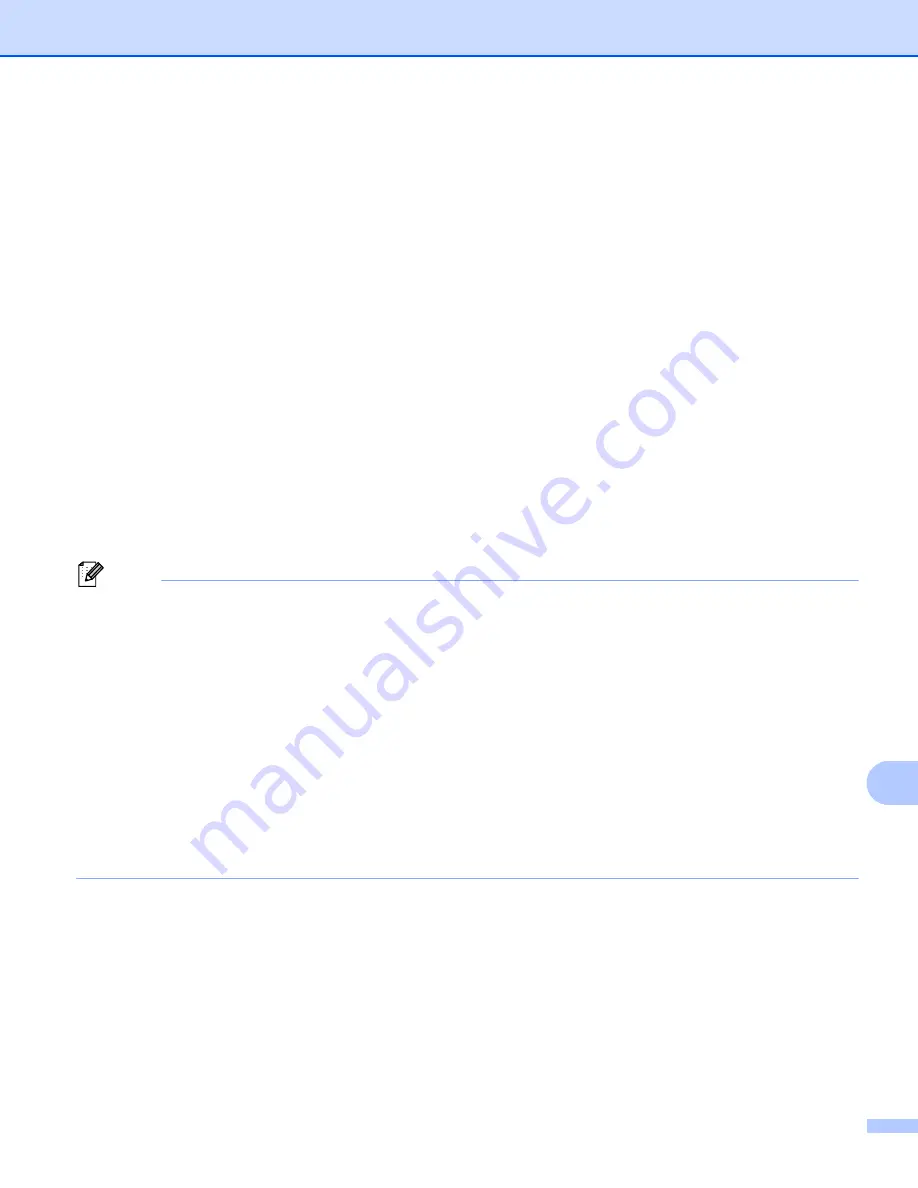
Network Scanning
241
13
For Touchscreen models
13
a
Load your document.
b
Press
Scan
.
c
Press
Scan to PC
.
d
Press
File
.
e
Press
a
or
b
to choose the destination computer you want to send to.
Press
OK
.
If the LCD prompts you to enter a PIN number, enter the 4-digit PIN number for the destination computer
on the control panel.
Press
OK
.
f
Do one of the following:
If you want to change the duplex setting, press
Duplex Scan
and then press
Off
,
DuplexScan : LongEdge
or
DuplexScan : ShortEdge
To start scanning without changing additional settings, go to step
.
g
Press
Start
.
The machine starts the scanning process.
Note
• Scan type depends on the settings of the
Device Scan Settings
screen of ControlCenter4 or
Device Button
tab of the ControlCenter2 configuration screen.
• If you want to change between color and black and white scanning, choose color or black and white in the
scan type option on the
Device Scan Settings
screen of ControlCenter4 or
Device Button
tab of the
ControlCenter2 configuration screen. (For Windows
®
Home Mode
or
Advanced Mode
. For Macintosh, see
page 180.)
• If you would like to change the file name of scanned documents, enter the file name in the
File Name
section on the
Device Scan Settings
screen of ControlCenter4 or
Device Button
tab of the
ControlCenter2 configuration screen.
• If you want to change the default file size for JPEG, PDF or Secure PDF, choose your preferred rate by
moving the scroll bar on the
Device Scan Settings
screen of ControlCenter4 or
Device Button
tab of the
ControlCenter2 configuration screen.
Содержание MFC-8510DN
Страница 9: ...Section I Machine operation keys I Using the control panel 2 ...
Страница 143: ...Section III Apple Macintosh III Printing and Faxing 136 Scanning 162 ControlCenter2 178 Remote Setup For MFC models 202 ...
Страница 165: ...Printing and Faxing 157 8 For Mac OS X 10 7 x For more page setup options click Show Details ...
Страница 166: ...Printing and Faxing 158 8 c Choose Send Fax from the pop up menu d Choose Facsimile from the Output pop up menu ...
Страница 169: ...Printing and Faxing 161 8 c When you are finished addressing your fax click Print ...
Страница 212: ...Section IV Using the Scan key IV Scanning For USB cable users 205 Network Scanning 222 ...
















































