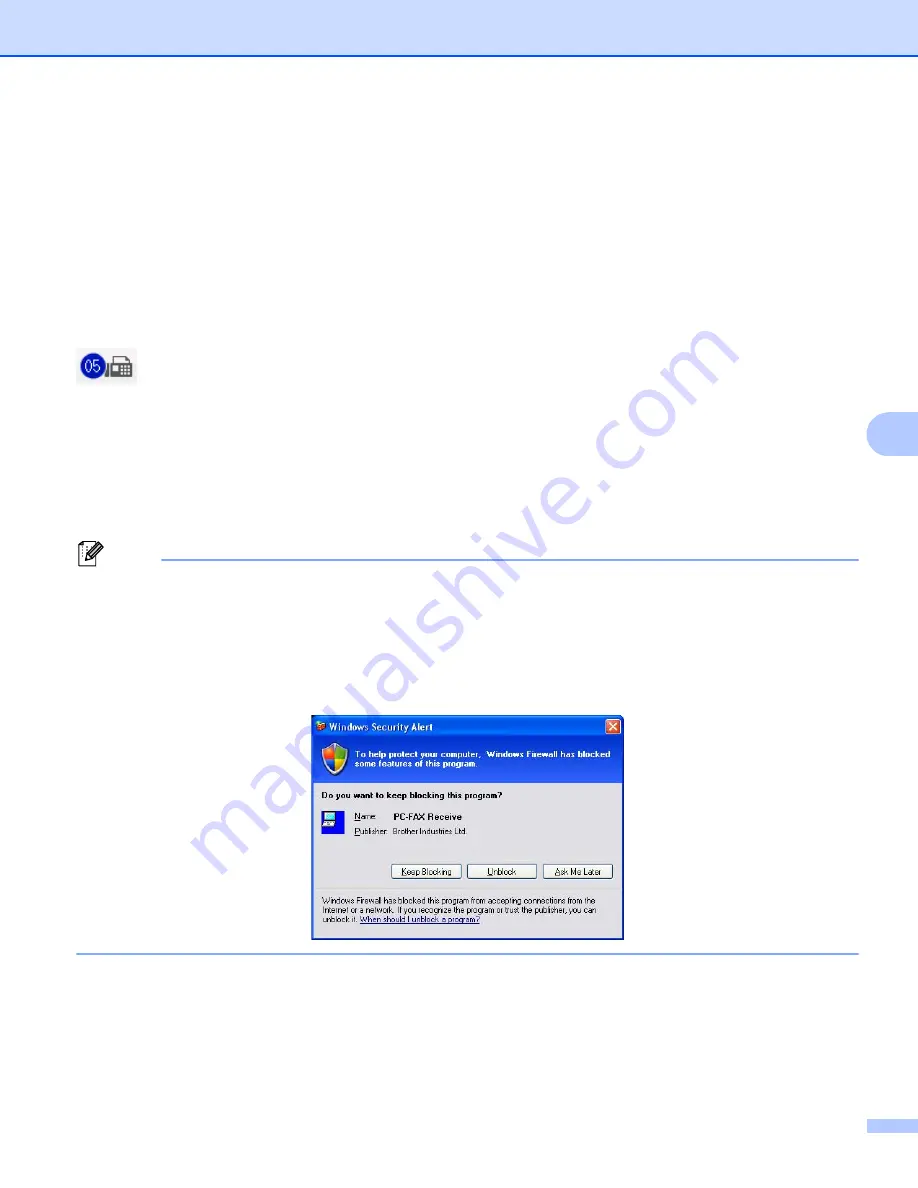
Brother PC-FAX Software (For MFC models)
119
6
PC-FAX receiving
6
The Brother PC-FAX Receive Software lets you view and store faxes on your PC. It is automatically installed
when you install the MFL-Pro Suite and works on locally or network connected machines.
When enabled, your machine will receive faxes in its memory. Once it has received the fax, it will
automatically be sent to your PC.
If you turn your PC off, your machine will continue to receive and store your faxes in its memory. The machine
LCD will display the number of stored faxes received, for example:
PC Fax Msg:001
When you switch your PC on, the PC-FAX Receive Software automatically transfers your faxes to your PC.
To enable the PC-FAX Receive Software, do the following:
BEFORE YOU USE THE PC-FAX RECEIVE FUNCTION, YOU MUST CHOOSE PC-FAX RECEIVE
FROM THE MENU ON THE MACHINE.
Run the Brother PC-FAX Receive software on your PC. (We recommend you select the Add to Startup
folder check box, so that the software automatically runs and can transfer any faxes on PC startup.)
Note
• The PC-FAX software can only receive Black & White fax documents.
• If your PC is protected by a firewall and is unable to use PC-FAX receive, you may need to configure the
firewall settings to allow communication through port number 54926 and 137. (See
Depending on the operating system you are using, you may get a Security Alert message when you start
the PC-FAX receiving feature. To enable PC-FAX receiving, you must unblock the program.
Содержание MFC-8510DN
Страница 9: ...Section I Machine operation keys I Using the control panel 2 ...
Страница 143: ...Section III Apple Macintosh III Printing and Faxing 136 Scanning 162 ControlCenter2 178 Remote Setup For MFC models 202 ...
Страница 165: ...Printing and Faxing 157 8 For Mac OS X 10 7 x For more page setup options click Show Details ...
Страница 166: ...Printing and Faxing 158 8 c Choose Send Fax from the pop up menu d Choose Facsimile from the Output pop up menu ...
Страница 169: ...Printing and Faxing 161 8 c When you are finished addressing your fax click Print ...
Страница 212: ...Section IV Using the Scan key IV Scanning For USB cable users 205 Network Scanning 222 ...
















































