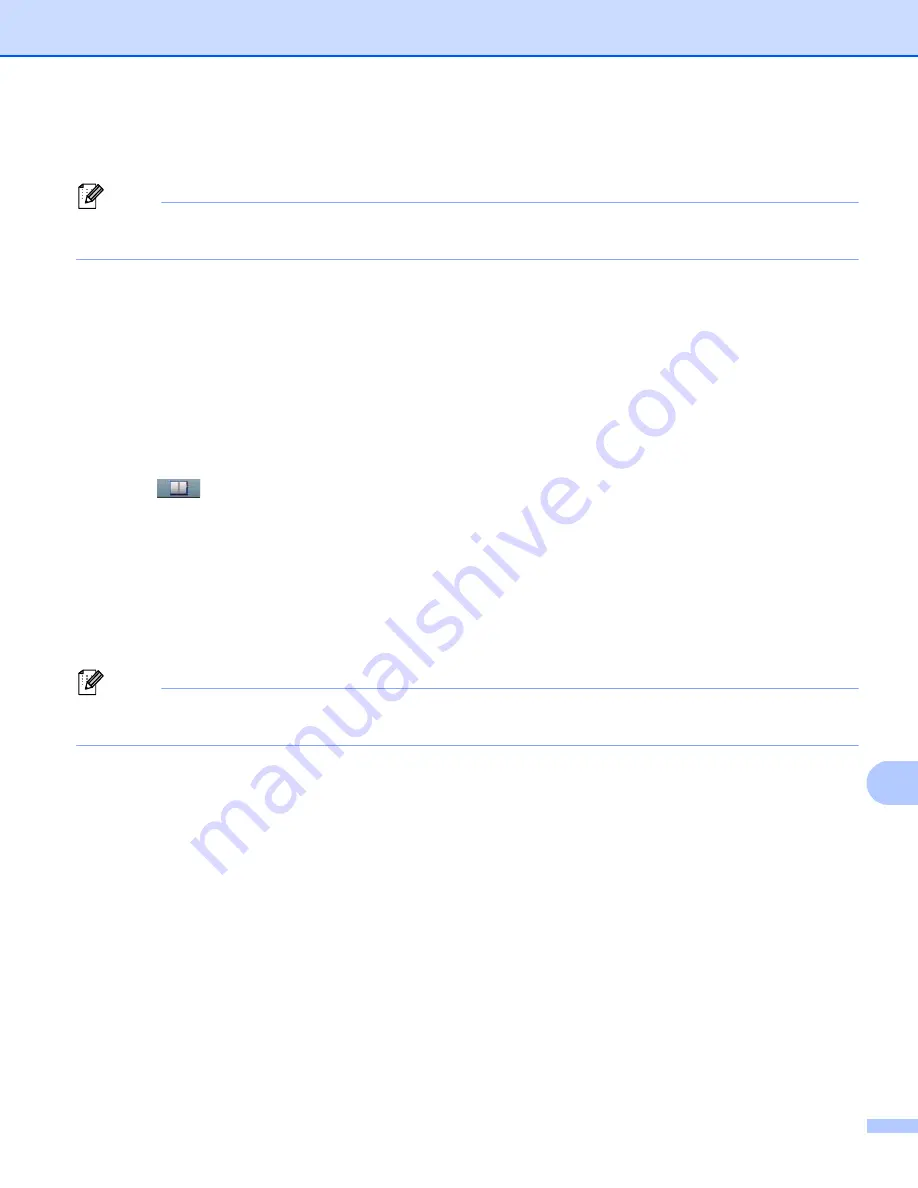
Network Scanning
235
13
k
Press
d
or
c
to display
File Size
. Press
File Size
and then press the setting you want.
Press
Start
to start scanning. Go to step
.
Note
If you want to add destinations, press
Number of Destinations
. You can add a total of 50
destinations.
l
The machine starts the scanning process.
If you are using the scanner glass, the LCD displays
Next Page?
. Press
Yes
or
No
.
Using a One Touch (For MFC-8950DW(T)) or Speed Dial numbers
13
You can also scan a document directly to an address you registered in a One Touch or Speed Dial number.
When you scan the document, the settings you registered with the One Touch or Speed Dial will be used for
the quality and the file type. Only One Touch or Speed Dials with an E-mail address registered can be used
when you scan data using One Touch or Speed Dial. (For MFC-8950DW(T), I-Fax addresses are not
available for use.)
a
Press .
b
Choose a One Touch or Speed Dial number on the touchscreen.
c
Press
Send a E-mail
.
d
Load your document.
If you want to change the duplex setting, press
Duplex Scan
and then press the setting you want.
e
Press
Start
. The machine starts the scanning process.
Note
You can store the scan resolution (Scan Profile) for each stored E-mail address in a One Touch or Speed
Dial number. (For more information on how to use One Touch and Speed Dial:
uu
Basic User's Guide.)
Содержание MFC-8510DN
Страница 9: ...Section I Machine operation keys I Using the control panel 2 ...
Страница 143: ...Section III Apple Macintosh III Printing and Faxing 136 Scanning 162 ControlCenter2 178 Remote Setup For MFC models 202 ...
Страница 165: ...Printing and Faxing 157 8 For Mac OS X 10 7 x For more page setup options click Show Details ...
Страница 166: ...Printing and Faxing 158 8 c Choose Send Fax from the pop up menu d Choose Facsimile from the Output pop up menu ...
Страница 169: ...Printing and Faxing 161 8 c When you are finished addressing your fax click Print ...
Страница 212: ...Section IV Using the Scan key IV Scanning For USB cable users 205 Network Scanning 222 ...






























