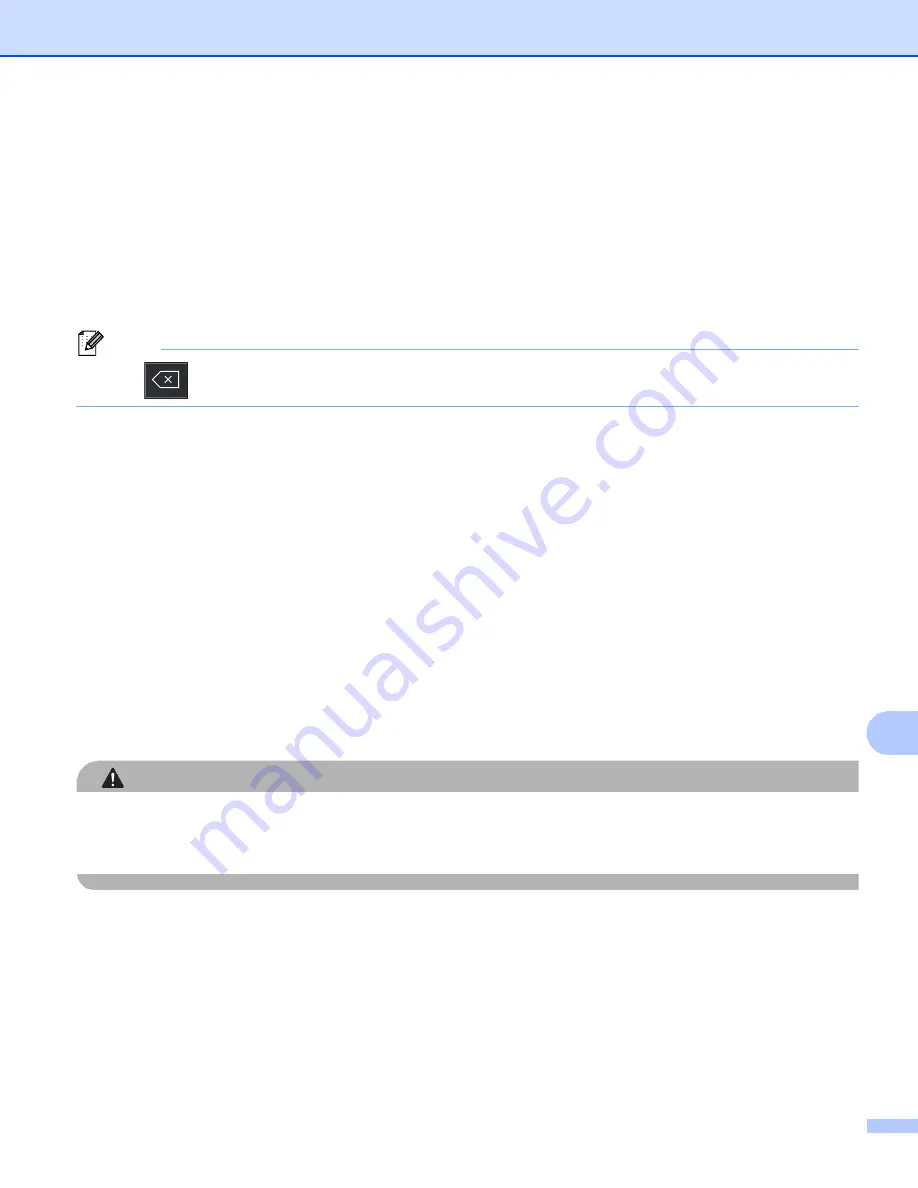
Scanning (For USB cable users)
212
12
g
Press
d
or
c
to display
Duplex Scan
. Press
Duplex Scan
and then press the setting you want.
Do one of the following:
If you want to change the file name, go to step
Press
Start
to start scanning without changing additional settings. Go to step
.
h
The file name is set automatically. However, you can create a name of your choice using the character
keys on the control panel.
Press
d
or
c
to display
File Name
. Press
File Name
and then enter the file name. (up to 64
characters). Press
OK
.
Note
Press
to delete the letters you entered.
Do one of the following:
If you want to change the scanner glass setting, go to step
Press
Start
to start scanning without changing additional settings. Go to step
.
i
Press
d
or
c
to display
Glass Scan Size
. Press
Glass Scan Size
and then press the setting you
want.
Do one of the following:
If you choose color or gray in the resolution setting, go to step
.
Press
Start
to start scanning without changing additional settings. Go to step
.
j
Press
d
or
c
to display
File Size
. Press
File Size
and then press the setting you want.
Press
Start
to start scanning without changing additional settings. Go to step
.
k
If you are using the scanner glass, the LCD displays
Do Not Remove media.
Next Page?
. After you
finish scanning, make sure you choose
No
before removing the USB Flash memory drive from the
machine.
CAUTION
The LCD shows
Scanning
while reading the data. DO NOT unplug the power cord or remove the USB
Flash memory drive from the machine while it is reading the data. You could lose your data or damage the
USB Flash memory drive.
Содержание MFC-8510DN
Страница 9: ...Section I Machine operation keys I Using the control panel 2 ...
Страница 143: ...Section III Apple Macintosh III Printing and Faxing 136 Scanning 162 ControlCenter2 178 Remote Setup For MFC models 202 ...
Страница 165: ...Printing and Faxing 157 8 For Mac OS X 10 7 x For more page setup options click Show Details ...
Страница 166: ...Printing and Faxing 158 8 c Choose Send Fax from the pop up menu d Choose Facsimile from the Output pop up menu ...
Страница 169: ...Printing and Faxing 161 8 c When you are finished addressing your fax click Print ...
Страница 212: ...Section IV Using the Scan key IV Scanning For USB cable users 205 Network Scanning 222 ...






























