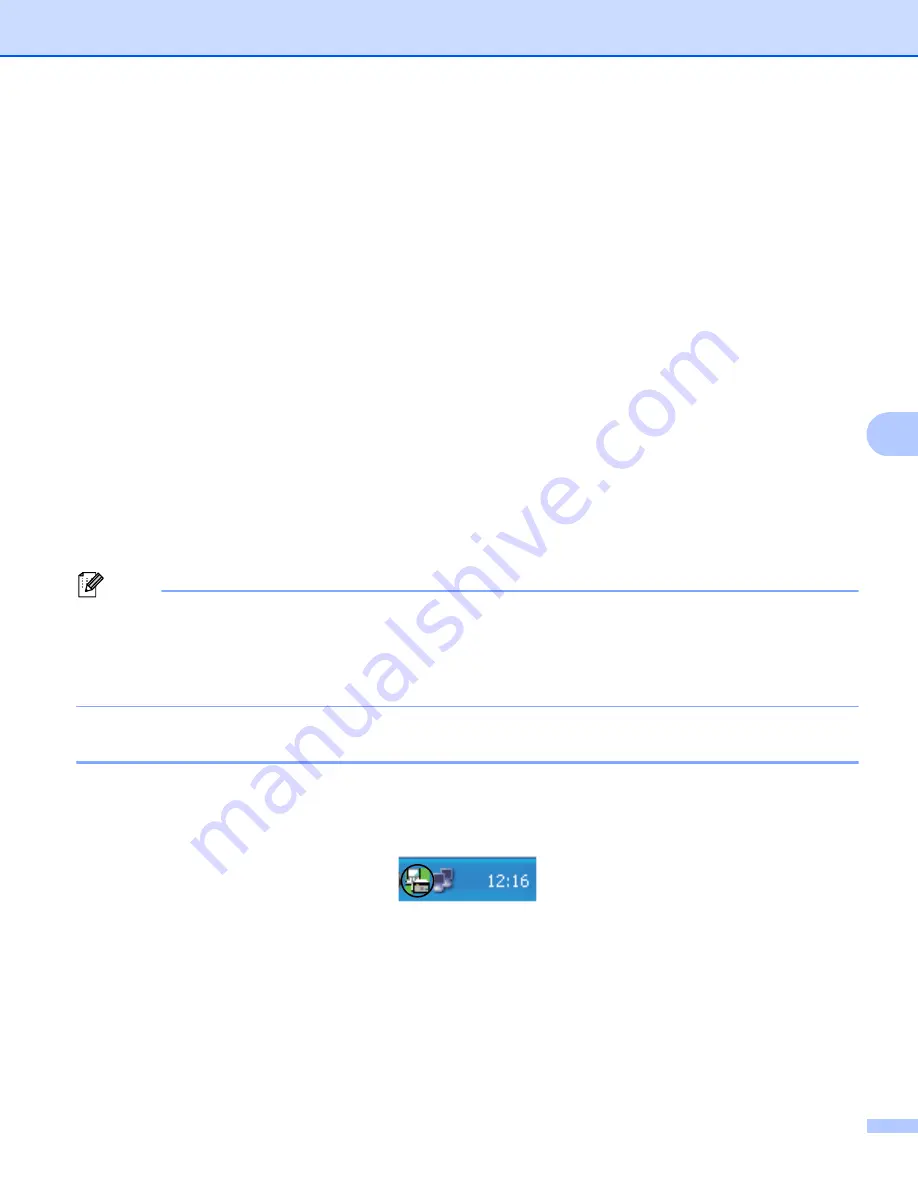
Brother PC-FAX Software (For MFC models)
121
6
For Touchscreen models
6
a
Press
Menu
.
b
Press
a
or
b
to display
Fax
.
Press
Fax
.
c
Press
a
or
b
to display
Setup Receive
.
Press
Setup Receive
.
d
Press
a
or
b
to display
Forward/Page/Store
.
Press
Forward/Page/Store
.
e
Press
PC Fax Receive
.
f
Confirm the message.
Press
OK
.
g
Press
a
or
b
to choose
<USB>
or your computer name if the machine is connected to a network.
Press
OK
.
h
Press
Backup Print:On
or
Backup Print:Off
.
i
Press
Stop/Exit
.
Note
If you choose
Backup Print
:
On
, the machine will print the fax, so you will have a copy if there is a power
failure before it is sent to the PC. The fax messages are automatically erased from your machine’s memory
when they have been successfully printed and sent to your PC. When Backup Print is off, your fax
messages are automatically erased from your machine’s memory when they have been successfully sent
to your PC.
Running the PC-FAX Receiving software on your PC
6
Click the
Start
button,
All Programs
,
Brother
,
MFC-XXXX
/
MFC-XXXX LAN
,
PC-FAX Receiving
and
Receive
.
The PC-FAX icon appears in your PC tasktray.
Содержание MFC-8510DN
Страница 9: ...Section I Machine operation keys I Using the control panel 2 ...
Страница 143: ...Section III Apple Macintosh III Printing and Faxing 136 Scanning 162 ControlCenter2 178 Remote Setup For MFC models 202 ...
Страница 165: ...Printing and Faxing 157 8 For Mac OS X 10 7 x For more page setup options click Show Details ...
Страница 166: ...Printing and Faxing 158 8 c Choose Send Fax from the pop up menu d Choose Facsimile from the Output pop up menu ...
Страница 169: ...Printing and Faxing 161 8 c When you are finished addressing your fax click Print ...
Страница 212: ...Section IV Using the Scan key IV Scanning For USB cable users 205 Network Scanning 222 ...






























