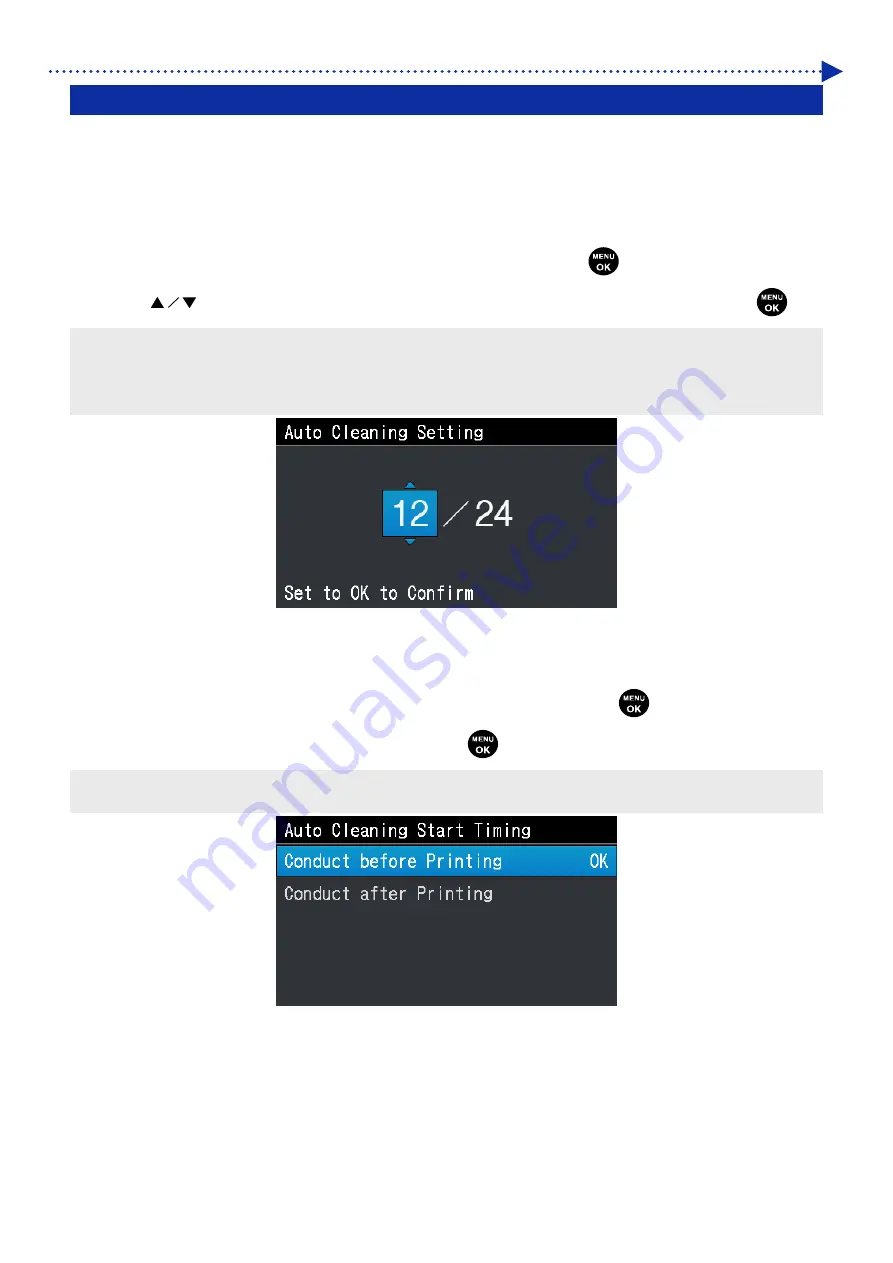
225
What to do when needed
8-2. Auto Cleaning Setting
Setting the Number of Printed Sheets for Auto Cleaning
Specify the number of printed sheets as the frequency of Auto Cleaning; where head cleaning is automatically
performed every time a predetermined number of sheets are printed in order to protect the printer and provide stable
printing quality. If the printing quality deteriorates in continuous printing, decrease the number of printed sheets for Auto
Cleaning. The default value is 24.
(1)
From the menu, select [Printer Setting] > [Auto Cleaning Setting], and press
.
(2)
Press
to set up the number of sheets to be printed in the range between 1 and 24, and press
.
<TIPS>
The printing quality tends to deteriorate if the humidity is low.
If the auto cleaning is performed more frequently, the Wiper cleaner and flushing foam will need to be replaced with a new one
earlier.
Auto Cleaning Start Timing
Specify your desired auto cleaning start timing.
(1)
From the menu, select [Printer Setting] > [Auto Cleaning Start Timing], and press
.
(2)
Select your desired auto cleaning start timing, and press
.
<TIPS>
Even when [Conduct after Printing] is selected, Auto Cleaning may be performed before printing, depending on the state of use.
Содержание GTX-4
Страница 145: ...145 Basic printing procedures 5 Tighten the platen fixing lever X0101 Platen fixing lever ...
Страница 156: ...156 Basic printing procedures When Color Ink Only is selected Details ...
Страница 261: ...261 Troubleshooting X0181 Cleaning conditions Pre cleaning state Post cleaning state ...






























