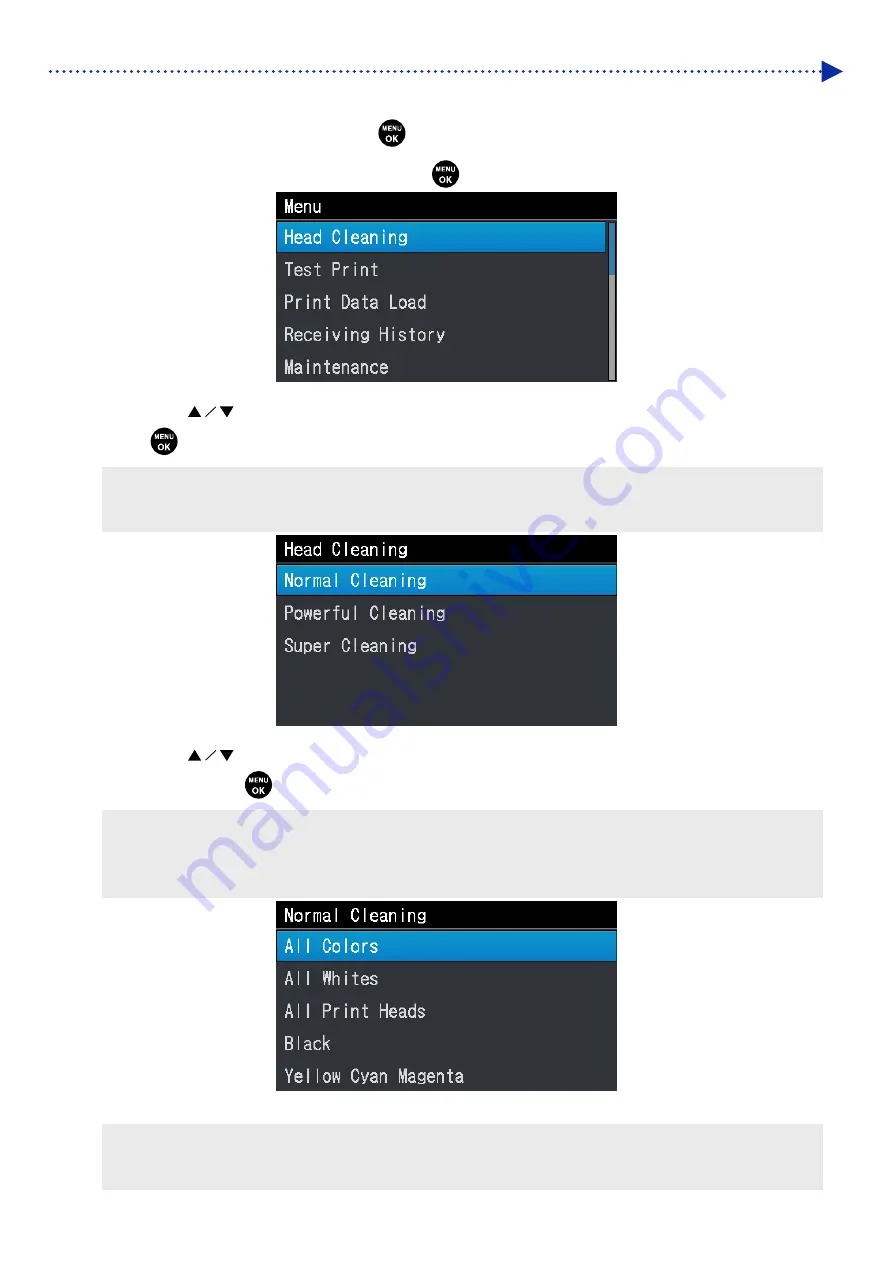
201
Precautions to keep good printing quality/use printer over the long term
Selecting a type of head cleaning from the menu to perform the head cleaning
(1)
While the printer is in standby mode press
on the operation panel to bring the menu screen into the view.
(2)
From the menu, select [Head Cleaning], and press
.
(3)
By pressing
, select one of the options; [Normal Cleaning], [Powerful Cleaning] or [Super Cleaning], and
press
.
<TIPS>
For selecting a desired cleaning option, follow the instructions of each procedural step described in "9-2-1. Recovery action
to be taken for such a nozzle that is unable to eject ink-jet droplets >>P.245".
(4)
By pressing
, select one of the options; [All Colors], [All Whites], [All Print Heads], [Black] or [Yellow Cyan
Magenta], and press
.
<TIPS>
Under the condition that the nozzle which has been confirmed with reference to "7-2-1. Print out of the nozzle check pattern
(checking on the print heads) >>P.198" is not ejecting ink-jet droplets, determine the color(s) of print heads for which the
head cleaning should be performed.
(5)
Then, the head cleaning will be performed for the specified print heads.
<TIPS>
The cleaning operation cannot be canceled halfway.
After the procedures are completed, the current screen will go back to the standby mode screen.
Содержание GTX-4
Страница 145: ...145 Basic printing procedures 5 Tighten the platen fixing lever X0101 Platen fixing lever ...
Страница 156: ...156 Basic printing procedures When Color Ink Only is selected Details ...
Страница 261: ...261 Troubleshooting X0181 Cleaning conditions Pre cleaning state Post cleaning state ...






























