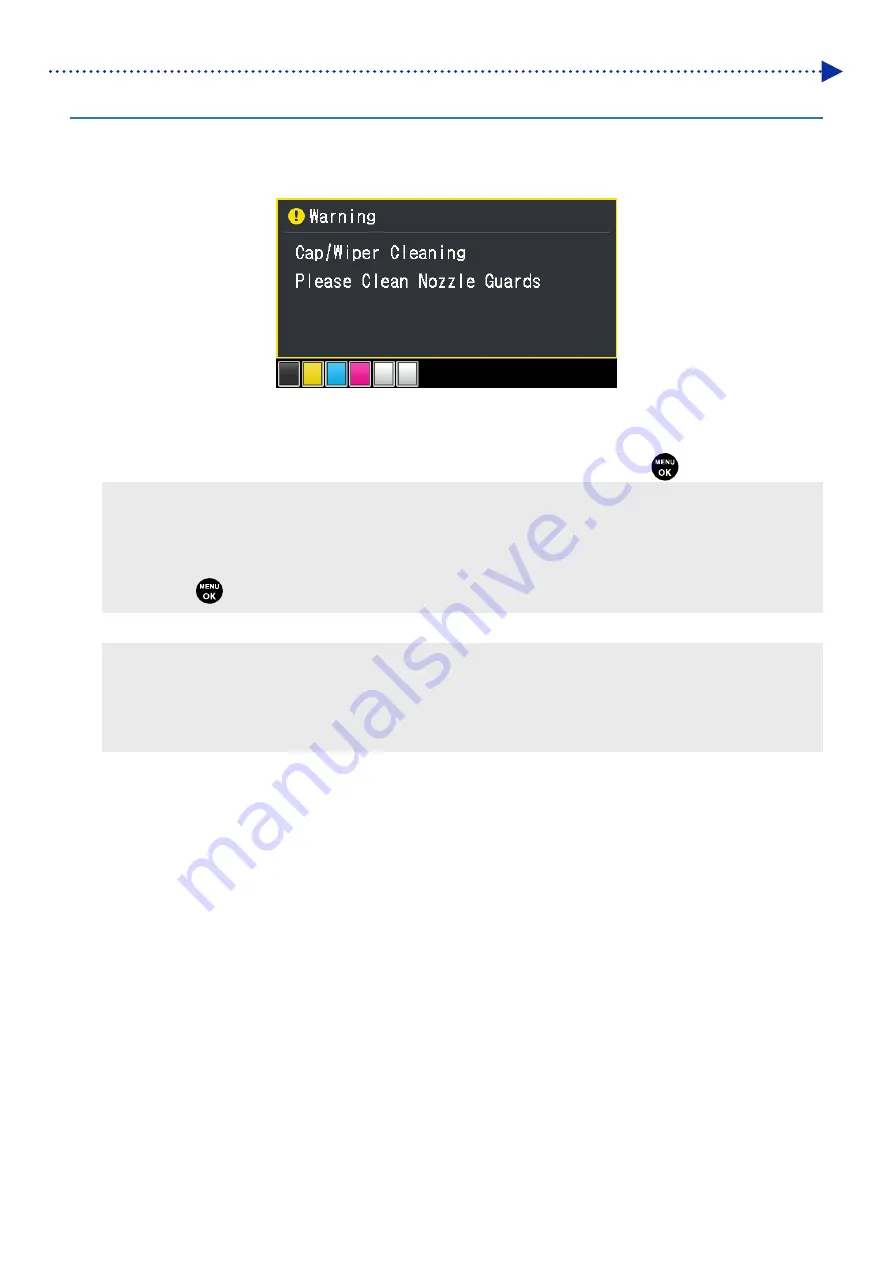
177
Precautions to keep good printing quality/use printer over the long term
7-1-2. Cleaning the nozzle guard, wiper, exhaust cap, and suction cap
When a warning message appears in the warning message window, perform the cleaning.
In the event that maintenance has been performed inadequately, a printed material may be soiled with waste ink during
a print session or a printed surface quality may deteriorate.
(1)
Make the clean stick R, cleaning cup, tweezers, gloves and cleaning solution, which come standard with the printer,
available for use.
(2)
From the menu, select [Maintenance] > [Maintenance Part Clean/Replace], and press
.
<IMPORTANT>
If any other error or message is displayed on the operation panel or warning message window, follow the message to solve
the problem, then perform the cleaning.
<TIPS>
Pressing
causes the platen to start moving. Do not put anything around the platen.
(3)
Follow the on-screen message and turn off the power.
<IMPORTANT>
Please complete the task within 20 minutes, in order to prevent the print heads from drying up.
When the task will take more than 20 minutes to complete, close the front cover and turn on the power, then select
[Maintenance Part Clean/Replace] again to restart the task. Then, a head cleaning will be performed to prevent any ink
from drying up.
Содержание GTX-4
Страница 145: ...145 Basic printing procedures 5 Tighten the platen fixing lever X0101 Platen fixing lever ...
Страница 156: ...156 Basic printing procedures When Color Ink Only is selected Details ...
Страница 261: ...261 Troubleshooting X0181 Cleaning conditions Pre cleaning state Post cleaning state ...






























