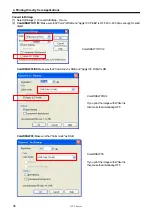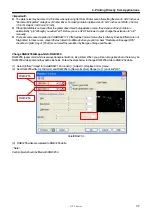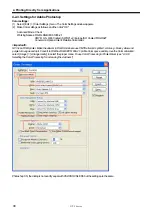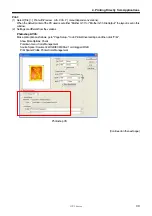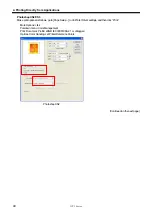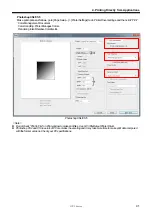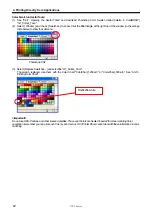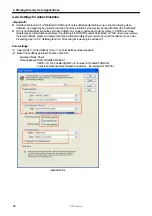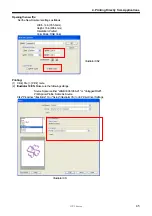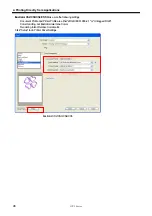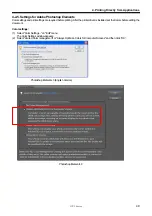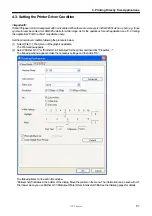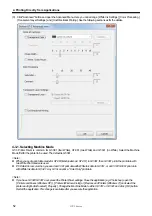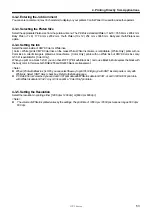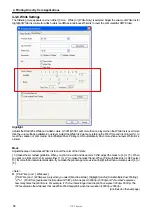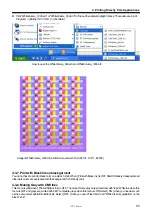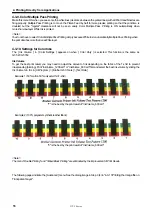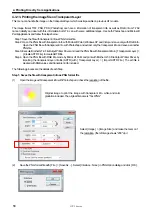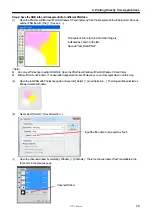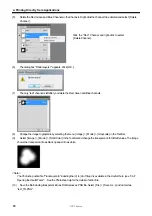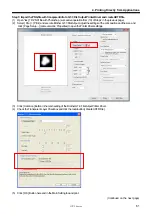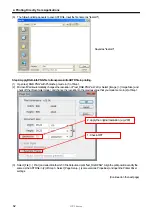GT-3 Series
4. Printing Directly from Applications
48
z
An image that is smaller than 14 x 16 inches (e.g. a letter-size image) may not be printed on proper positions, or
may result in errors. If this happens follow the steps below to correct.
(1) Open "Document Setup" on "File" menu.
(2) Select
"Artboard".
(3) Check "Use Print Setup", and then click "Print Setup…".
The Print Setup window appears.
If "Platen 14x16" is selected for "Size", temporally change it to "Platen 10x12", and then click “OK”.
If "Platen 10x12" is selected for "Size”, temporally change it to "Platen 14x16", and then click “OK”.
(4) Click “OK” on the Document Setup window.
(5) Open "Document Setup" in "File" menu again, and select "Artboard".
(6) Click "Print Setup…" to open the Print Setup window.
(7) Change "Size" back to the original setting, and then click "OK".
(8) Click “OK” on the Document Setup window.
z
Landscape images may not be printed properly. Check the preview on Print window, and if it is not correct, follow
the procedure below to solve the problem.
(1) Confirm the Media Size in Print window is “Defined by Driver (it is set as default; do not change it)”.
(2) Change the Orientation to portrait.
To change the Platen Size, go on to the next step. If not, skip to step (6).
(3) Click “Setup…”. Click “Continue” when the warning window appears.
(4) Another Print window appears. Click “Preferences”.
(5) Change the Platen Size on Printer Driver window, and then click “OK”.
(6) Confirm the preview on the original Print window, and then click “Print”.