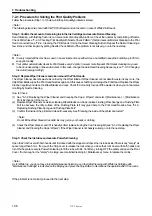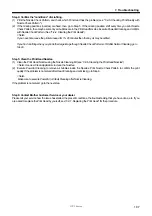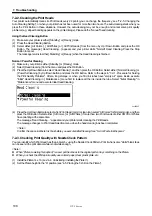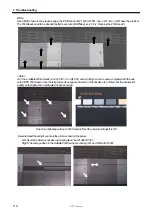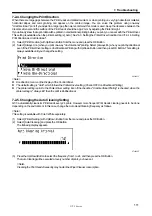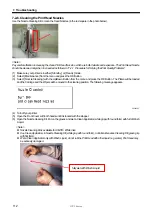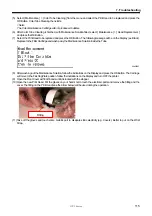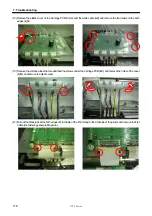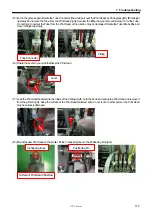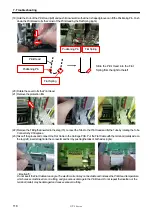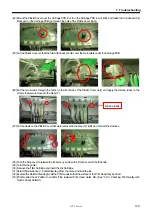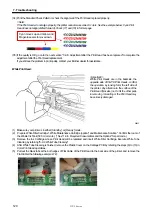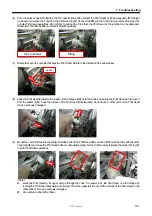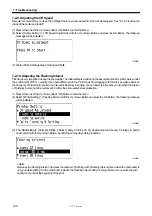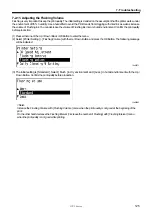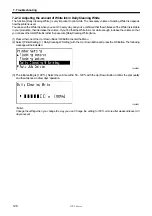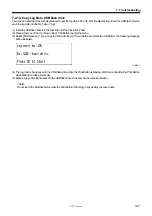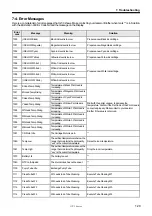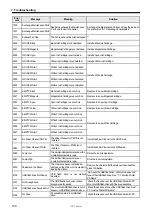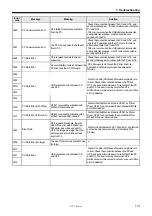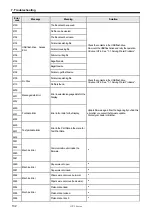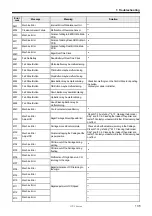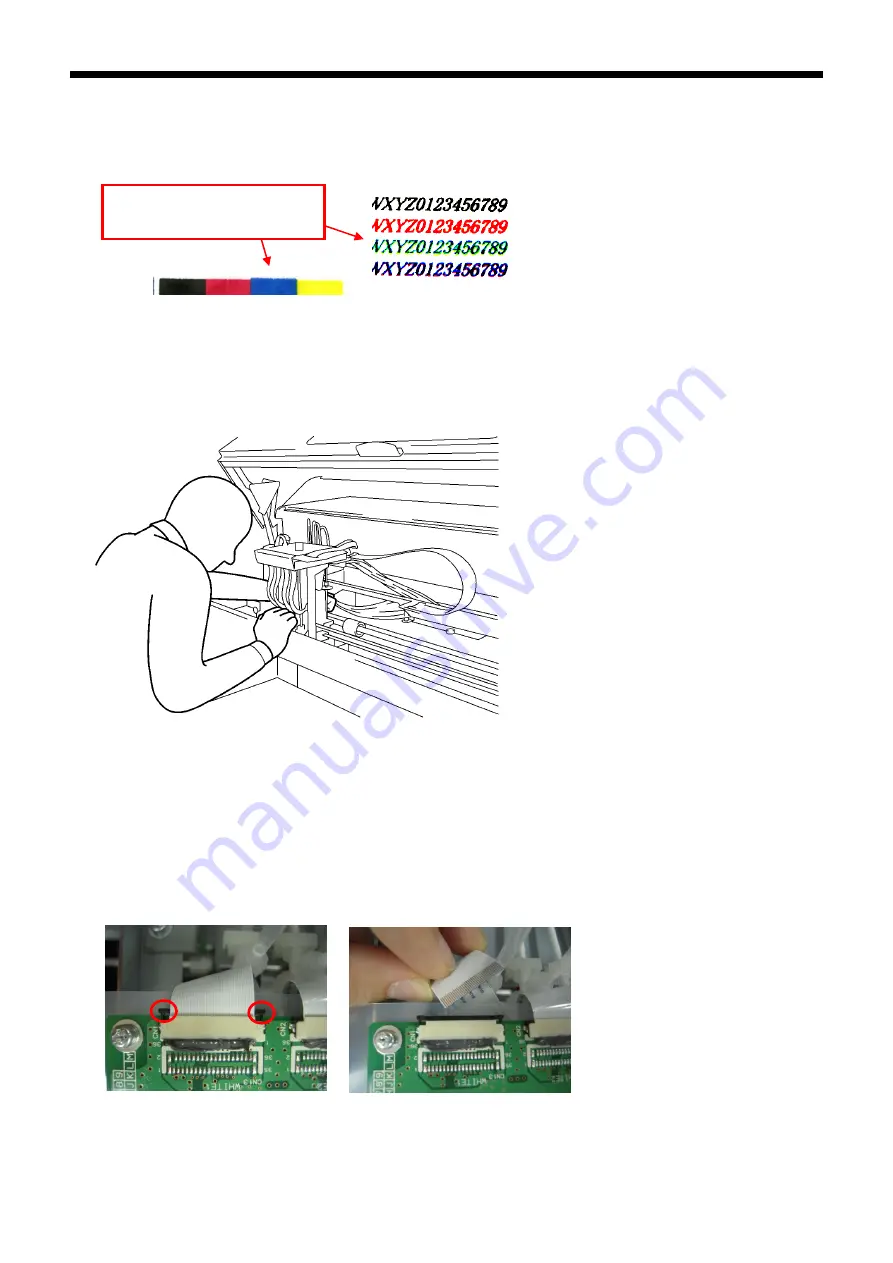
GT-3 Series
7. Troubleshooting
120
(34) Print the Standard Check Pattern to check the alignment if the Print Head is placed properly.
<Note>
If the Print Heads do not align properly, the printer cannot make correct r colors. See the example below: Cyan Print
Head does not align (shifted forward). Check (17) and (18) in former page.
Cyan moves up and Yellow and
Magenta seems to move down.
(35) If the quality is OK go on to the next section "7-2-8. Adjustment after the Print Head has been replaced" to complete the
adjustment after the Print Head replacement.
ance.
0083Y
(1) Make sure your printer is in either [ Standby ] or [ Ready ] mode.
(2) Prepare White Filter Cartridge*, White Maintenance Cartridge (option*) and Maintenance Solution*. Confirm the room of
the Waste Ink Tank (500 ml or more). (* See "1-3-5. Required Consumables and the Options" for part code.)
(3) Remove the Ink Cartridge whose Print Head will be replaced and insert White Filter Cartridge. Execute White Tube
Cleaning by referring "6-2-2. White Tube Cleaning".
(4)
the Carriage PCB by referring the steps (6) to (13) in
(5)
he back side of the printer, and remove the
If you still see the problem in print quality, contact your Brother dealer for assist
White Print Head:
After White Tube Cleaning is finished, re
Color Print Head operations.
Pull out the black tabs at the both
Flat Cable (the following example: W2).
move the Plastic Cover on
edges of Flat Cable of the Print Head to t
<Important!>
White Print Heads are in the backside, the
opposite side of CMYK Print Heads, confirm
the operation by looking form the left side of
the printer. Pay attention to the surface of the
Print Head (Nozzles) not to hit the other parts
in removing / mounting or the Print Head may
be seriously damaged.