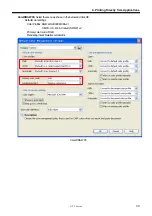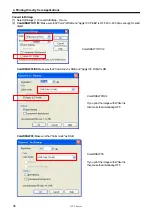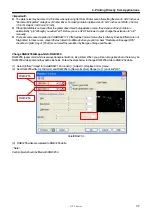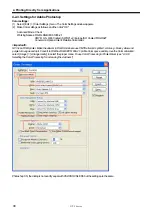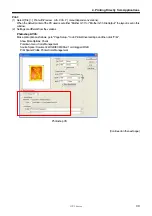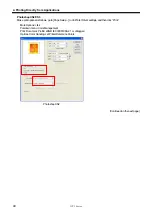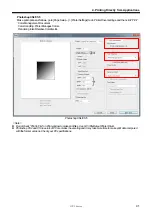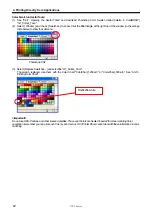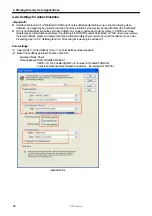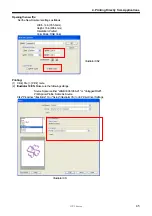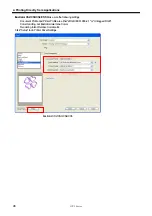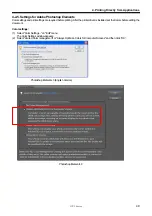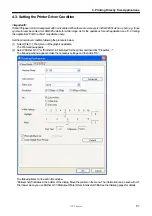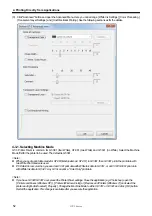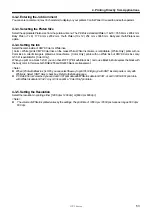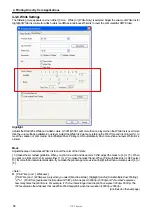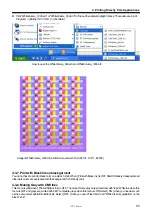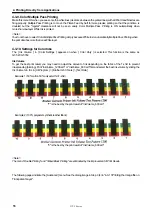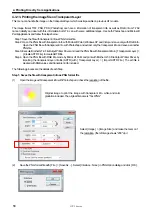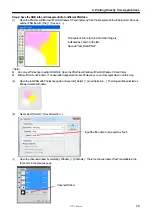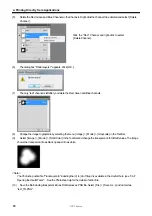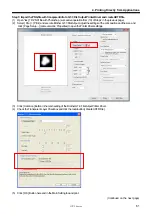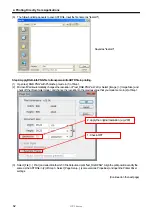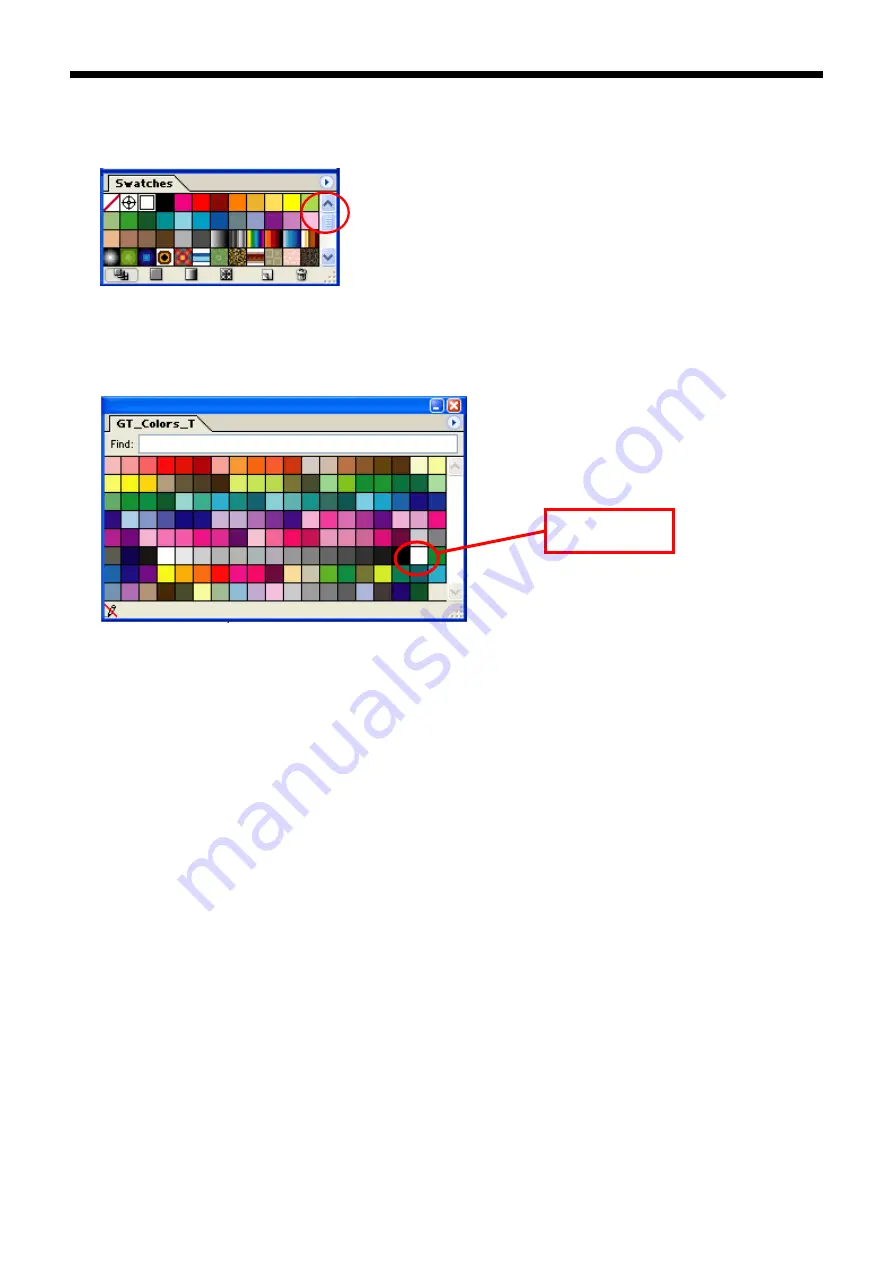
GT-3 Series
4. Printing Directly from Applications
47
Color Swatch in Useful Tools:
(1) See "3-3-7. Opening the Useful Tools" and download Illustrator Color swatch "GT_Colors_T.ai".
(2) Select [ Window ] and check [ Swatches ] to show. Click the little triangle at the right top of the window (in the orange
circle below) to show the submenu. Select [ Open Swatch Library ] and [ Other Library ... ] at the bottom.
Illustrator CS
(3) Select
"GT_Colors_T.ai".
The swatch replaced. Use them with the Color Chart "ColorChart_1200.ar3" or "ColorChart_600.ar3". See "4-3-15.
Printing Color Chart".
<Important!>
z
In Illustrator 10, if “Use Print Setup” is selected as the Artboard and “Single Full Page” is selected as the View in
“Document Setup” window, proper print image will not be sent to your printer. If you want to use “Use Print Setup”, apply
“Tile Full Pages” or “Tile Imageable Areas” as the View, and then select “Use Print Setup”.
z
The tile print is not available; only the last-received image will be printed.
z
When printing a small image (especially an image smaller than 14 x 16 inches), the Platen Size may be set to Platen 10 x
12 automatically. Confirm the Platen Size in the Printer Driver window before you print.
z
Do not check “Print to File” on Print window to make print files. Use "Brother GT-3 FileOutput" printer driver.
(Continued on the next page)
RGB=254 white