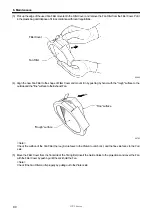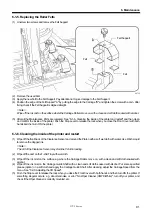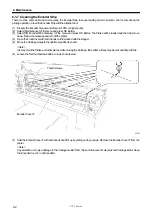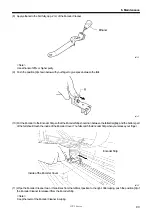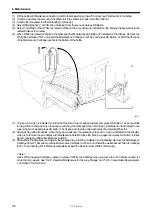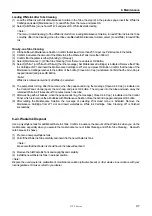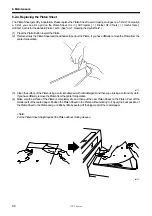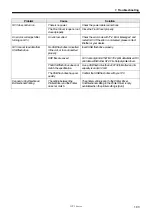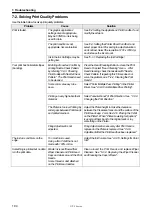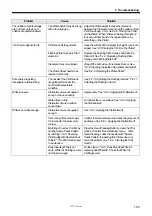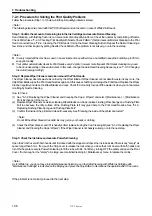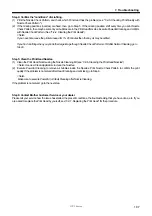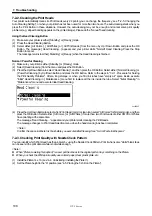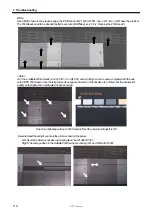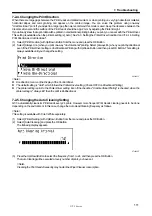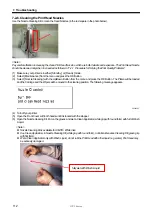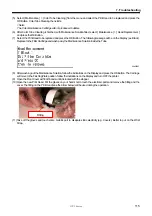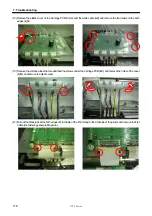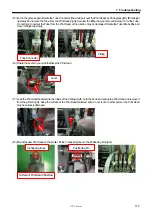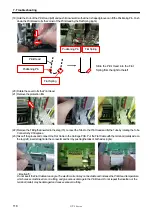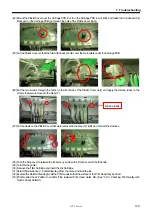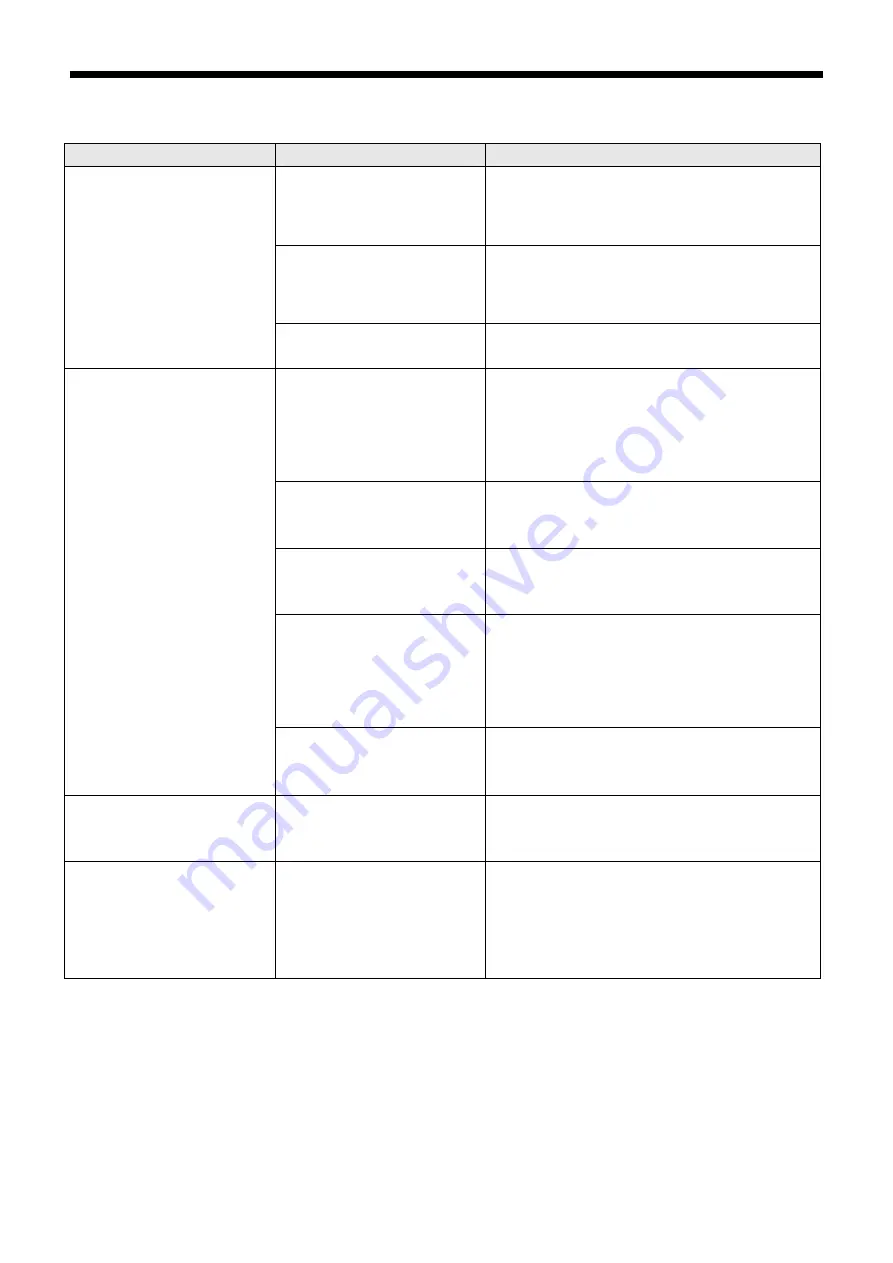
GT-3 Series
7. Troubleshooting
104
7-2. Solving Print Quality Problems
Use the table below to solve print quality problems.
Problem
Cause
Solution
The graphic applications’
settings are not appropriate.
Maybe CYMK mode is being
used for data.
See “4-2 Setting the Applications’ Print Condition" and
modify the artwork.
The print condition is not
appropriate. (less saturation)
See “4-3. Setting the Printer Driver Condition” and
select proper Color Processing to adjust saturation
and contrast. Select the resolution 1200 x 1200 dpi
and increase the ink amount.
Print is faded.
Ink in the Ink Cartridge may be
getting low.
See “6-1-1. Replacing the Ink Cartridge”.
Mis-firing of nozzles: Confirm by
printing Nozzle Check Pattern.
by referring "7-2-3. Checking
Print Quality with Nozzle Check
Pattern ". The Print Heads need
to be cleaned.
Press the Head Cleaning Button to clean the Print
Heads. Or select "Head Cleaning" menu. After
Head Cleaning, check the nozzles with "Nozzle
Check Pattern. If repeating this 5 times does not
solve the problem, see “7-2-2. Cleaning the Print
Heads”.
Some colors are easy to be
seen.
Select "Color Multiple Pass Printing" in the Printer
Driver. See "4-3-9. Color Multiple Pass Printing".
Printing on very high absorbent
material.
Select "uni-directional" of Print Direction. See
“
7-2-4.
Changing the Print Direction”.
The Platen is too low. Printing by
wider gaps between Print Heads
and printed medium.
Adjust the Platen height to make the clearance
between the Clearance Sensor and the surface of the
Print Heads app. 2 mm. See "4-5. Placing the T-shirt
on the Platen". When "Platen Lowering Set (option)"
is used, put them back to the original parts or lay
something on the Platen.
Your print has horizontal stripes
(banding).
Firing Adjustment is not
adjusted.
Firing Adjustment is necessary after Print Head is
replaced or the Platen is replaced. See "7-2-8.
Adjustment after the Print Head has been replaced."
The ink runs and blurs on the
edge.
Too much ink is used.
Using a thin T-shirt that is not
made with 100% cotton.
Adjust the Ink Volume. See “4-3-10. Settings for Color
Inks".
Something is printed but no data
is in the print data.
Waste ink is overflowed from
Wiper Cleaner and Print Head
Caps and stains around the Print
Heads.
Some thread or dust attached
on the Print Head nozzles.
Clean around the Print Heads and replace Wiper
Cleaners. See "6-1-2. Replacing the Wiper Cleaner
and Cleaning the Caps / Wipers".