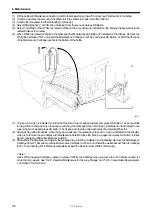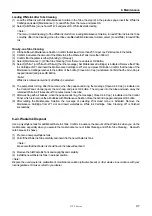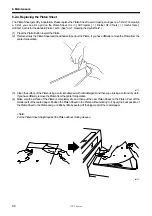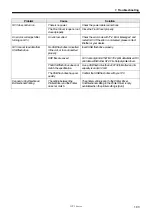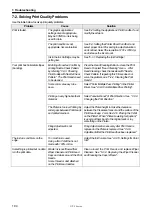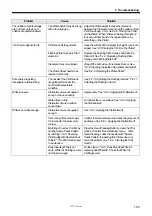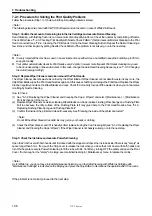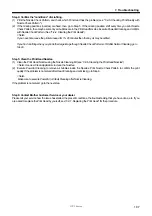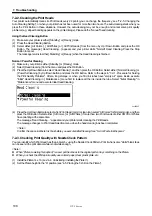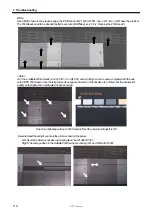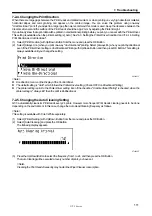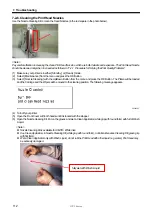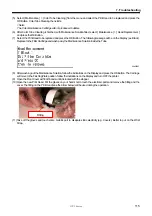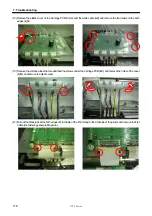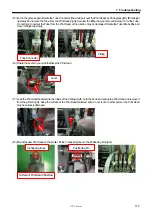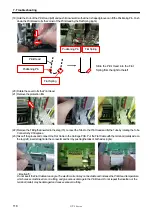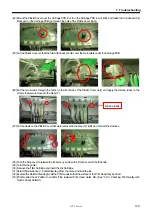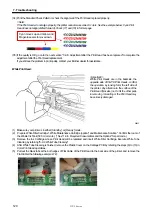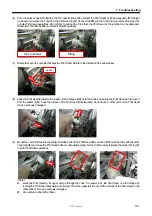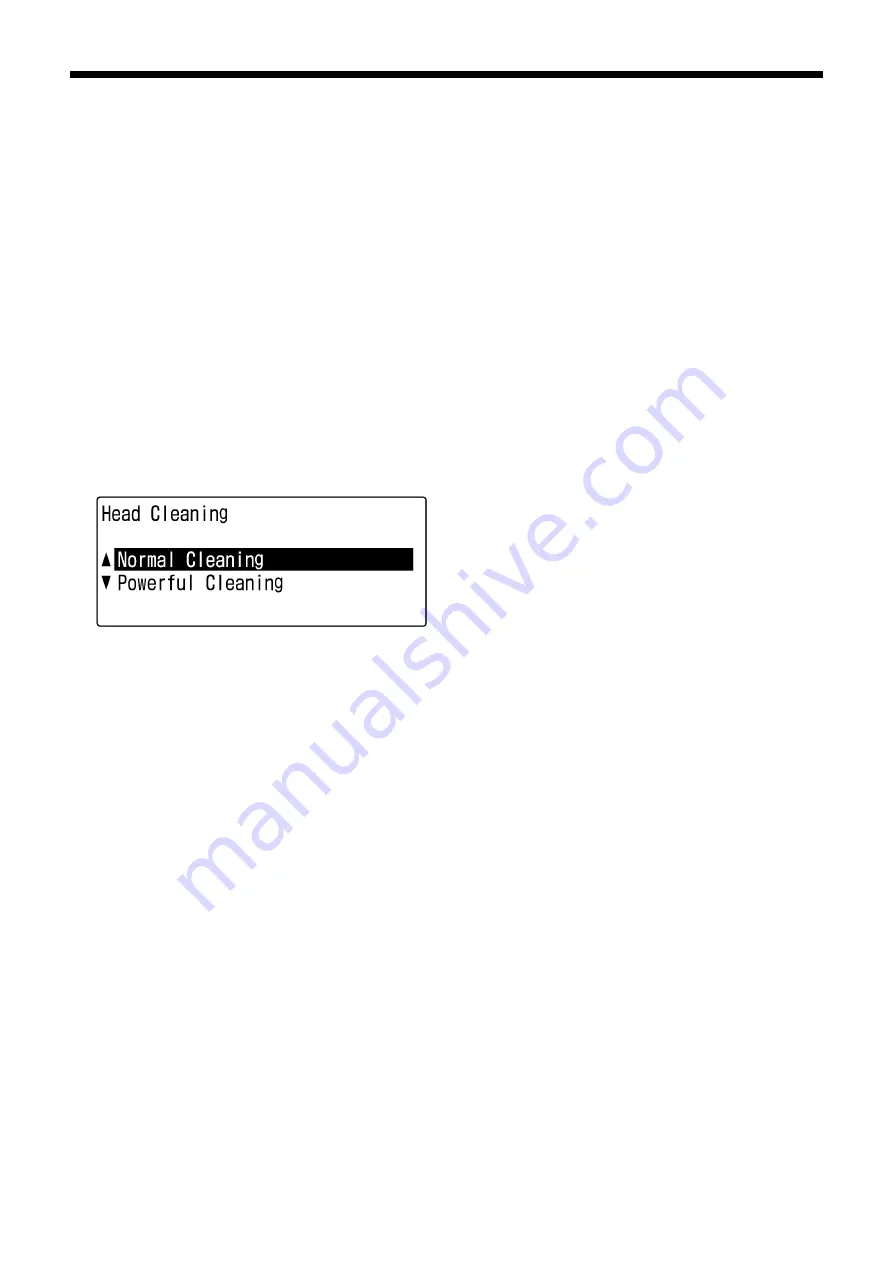
GT-3 Series
7. Troubleshooting
108
7-2-2. Cleaning the Print Heads
Your printer automatically cleans its Print Heads every 24 prints (you can change the frequency; see “7-2-5. Changing the
Auto Cleaning Setting”), or when your printer has not been used for more than two hours. The auto-cleaning starts when you
press the Print Button in these situations. However, the auto-cleaning may not be enough and cannot solve print quality
problems (e.g. stripes/ banding appears on the printed image). Please do the "manual" head cleaning.
Using the Head Cleaning Button
(1) Make sure your printer is either [ Standby ] or [ Ready ] mode.
(2) Press the Head Cleaning Button.
(3) Select either [ All Colors ], [ All Whites ] or [ All Print Heads ] from the menu by Up / Down Button and press the OK
Button. The message [ Head Cleaning…] appears and your printer starts "Normal" Head Cleaning. Press the Stop
Button to cancel.
The message returns to either [ Stand By ] or [ Ready ] when the Head Cleaning is finished.
Normal / Powerful Cleaning
(1) Make sure your printer is either [ Standby ] or [ Ready ] mode.
(2) Select [ Head Cleaning ] from the menu and press the OK Button.
(3) Press the Up/Down Button to select “Head Cleaning”, and then press the OK Button. Select either [ Normal Cleaning ] or
[ Powerful Cleaning ] by Up/Down Button and press the OK Button. Refer to the steps in "7-2-1. Procedure for Solving
the Print Quality Problems". After a long storage, or when you find ink tubes have "empty air" space inside, execute
"Initial" Head Cleaning in [ Maintenance ] menu first to replace all the ink inside the tube. Select "Initial Cleaning" in
"Maintenance" menu and execute Initial Head Cleaning.
04e0029Y
(4) Press the Up/Down Button to select which Print Head (color) to clean (can select “All Colors” for Normal mode), and then
press the OK Button. Select either [ All Colors ] or [ All Whites ] if more than two Print Heads of either CMYK or Whites
have mis-firing at the same time.
The message “Head Cleaning…” appears and your printer starts cleaning the Print Heads.
The message changes to Print Head Selection menu when the head cleaning has been completed.
<Note>
Confirm the space in Waste Ink Tank before you execute Initial Cleaning. See “6-2-3. Waste Ink Disposal.”
7-2-3. Checking Print Quality with Nozzle Check Pattern
You can identify which Print Head has the problem by using the Nozzle Check Pattern. Print it when some "white" blank lines
can be seen in the print data or white is not white enough.
<Note>
z
When "Platen Lowering Set (option)" is used, put them back to the original parts or lay something on the Platen.
z
When you check the White print quality, use colored paper, clear plastic plate, etc.
(1) Install the Platen 14 x 16 (see “4-4. Uninstalling / Installing the Platen”).
(2) Set the Platen height to the “A” position (see “4-5. Placing the T-shirt on the Platen”).