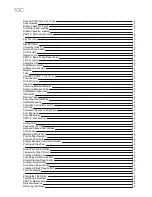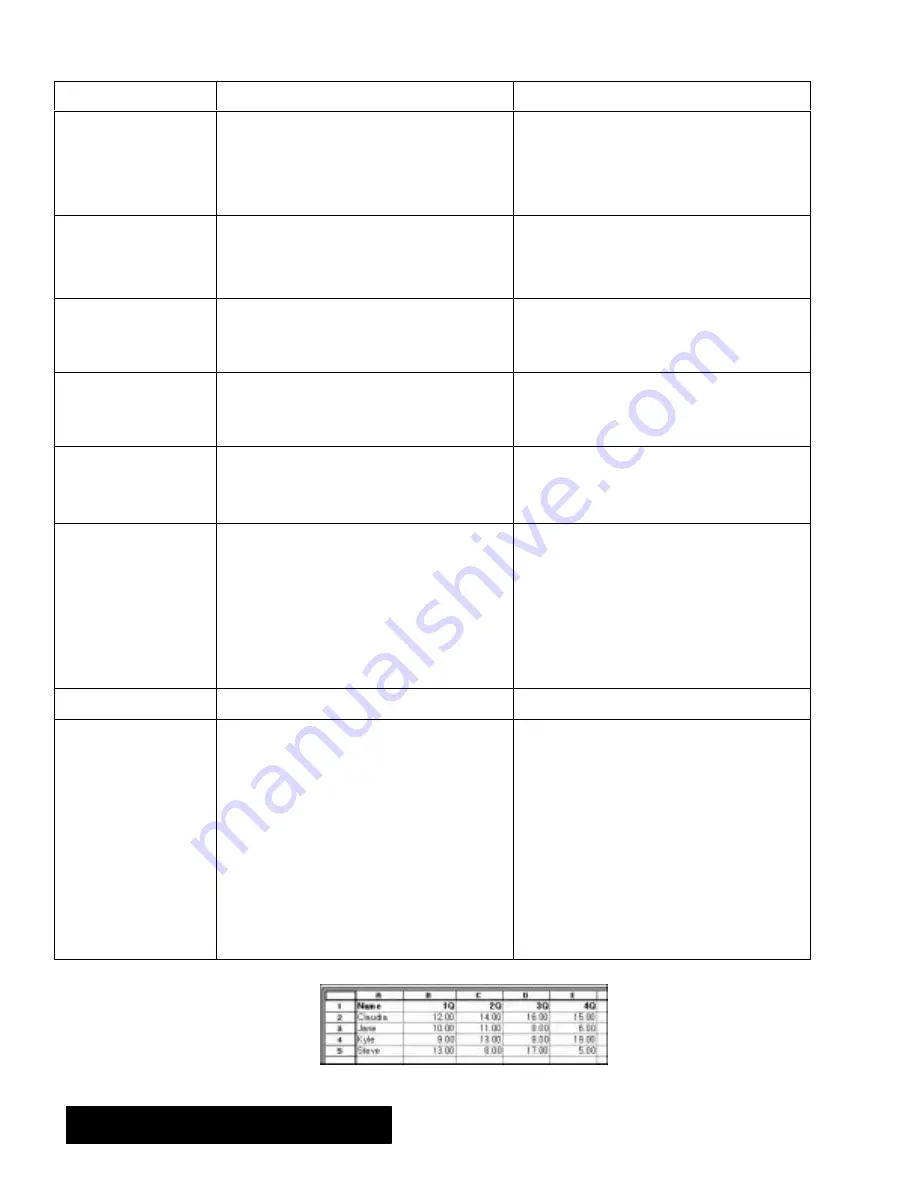
Appendix 366
Function
Description
Example
(range,column
offset, row offset)
Returns the value of the
!! ( ( #(&'($#
$ &$+ # $!)"#
. The top row is 0,0.
Range
is the address defining the range.
Column_offset
defines the column offset in the
specified range.
Row_offset
defines the row
offset in the specified range.
=INDEX(B1:H24,5,6)
returns
the contents of G7.
(value)
Returns 1 if an expression
' # &&$&
or 0 if it
is not. This function is particularly useful in IF
statements.
=ISERR(B2)
returns
TRUE if the value in B2 is an
error.
=IF(ISERR(B2),",B2)
returns
an empty string if
there is an error. Otherwise, the expression
returns
the contents of B2.
(value)
Returns 1 if an expression
' #)"&
or 0 if it
is not. Useful in IF statements.
=ISNUMBER(B2)
returns
TRUE.
=IF(ISNUMBER(B2),",B2)
returns
an empty
string if B2 contains a number. The expression
returns
the contents of B2 if B2 is not a number.
(value)
Returns 1 if an expression
' '(&#
or 0 if it is
not. Useful in IF statements.
=ISSTRING(B2)
returns
TRUE.
=IF(ISSTRING(B2),",B2)
returns
an empty string
if B2 contains a string. Otherwise, the
expression
returns
the contents of B2.
(range)
Returns the value from the
&'( !! # &#
if that cell contains a number, time, or date. If
the cell contains text, the function returns 0
(zero). (Not available for use in Addressbook.)
=N(B1:B13)
returns
2365 if B1 contains 2365.
()
Stops the evaluation of a formula and generates
#N/A# in the formula cell. NA is the
abbreviation for
$( *!!
." This function
is useful if you are creating a spreadsheet and
do not have all the required values. If a formula
refers to a cell containing #N/A#, it returns
#N/A# so that you do not inadvertently forget to
complete the spreadsheet. You can type
directly into the cell. You must include the
emptyparentheses.
(range)
Number of
&$+' # &#
.
=ROWS(B2:F65)
returns
64.
(value,
range, offset)
Returns a value from a
*&(!!$$ )% (!
,
allowing you to use a spreadsheet like a
database. You can enter values in the table and
then extract information from the columns of the
table according to your specifications.
VLOOKUP extracts information from vertical
columns in the same way as HLOOKUP extracts
from the horizontal rows. HLOOKUP and
VLOOKUP assume the entries in the first row or
column are sorted. They return the entry
corresponding to the nearest ascending value
that is not greater than
value
. These functions
are useful when you have several alternatives to
lookup," such as tax rates, commissions, or
discounts.
=VLOOKUP(Jane", A2:E5, 2)
returns
11.00. See
the example below.
.
Value
is the value to be found in the first
column of the table.
Value
can be a number,
address, or text string. The first column of the
table needs to be sorted.
Range
is the address of
the range that defines the table.
Offset
defines
which column contains the information. The first
column is 0.
Example of VLOOKUP:
VLOOKUP(“Jane”,A2:E5,2) returns 11.00.
Содержание Ensemble PDP-100J
Страница 11: ......
Страница 71: ...Getting Started 60 Optional Accessories Fax Modem Data Modem Scanner Cut Sheet Feeder ...
Страница 72: ......
Страница 83: ......
Страница 84: ...Word Processing 71 3 Word Processing Important Word Processing Tips ENTER ENTER TAB SPACEBAR TAB ...
Страница 152: ......
Страница 217: ...Spreadsheet 203 The following dialog box appears ...
Страница 219: ......
Страница 262: ......
Страница 269: ......
Страница 284: ......
Страница 301: ......
Страница 306: ...Calculator 287 Cut and paste Handling Error or Overflow Conditions To clear an error ...
Страница 308: ...Calculator 289 Converting Measurements S S S S S S To convert ...
Страница 312: ......
Страница 325: ......
Страница 327: ...Book Reader 306 To close a book Using Information and Text To read a book ...
Страница 329: ...Book Reader 308 Printing from Book Reader To print selected text from a book To print the current page ...
Страница 330: ......
Страница 333: ......
Страница 337: ...Text File Editor 314 ...
Страница 338: ......
Страница 345: ......
Страница 349: ...Scanner 324 What to do if an error occurs Error Condition Message Solution ...
Страница 350: ......
Страница 379: ......
Страница 387: ...Appendix 360 Color Clip Art SNOWMAN TEA TIGER TURTLECA WANDFLOW WATERLIL ...
Страница 396: ...Appendix 369 Print Functions Function Description Example ...
Страница 405: ...Appendix 378 Fonts Occidental Font Symbols keyboard International keyboard Math Symbols ...
Страница 406: ...Appendix 379 Ping Pong Font Pointer keyboard Numbers keyboard Symbols keyboard Other Symbols ...
Страница 407: ...Appendix 380 Shattuck Avenue Font Symbols keyboard International keyboard Math Symbols ...
Страница 408: ...Appendix 381 URW Mono Font Symbols keyboard International keyboard Math Symbols ...
Страница 409: ...Appendix 382 URW Roman Font Symbols keyboard International keyboard Math Symbols ...
Страница 410: ...Appendix 383 URW Sans Font Symbols keyboard International keyboard Math Symbols ...
Страница 411: ...Appendix 384 URW SymbolsPS Font Bracket keyboard Greek keyboard Symbol Math keyboard Symbol Other keyboard ...
Страница 414: ......
Страница 418: ...Glossary 390 ...
Страница 420: ...Glossary 392 0 1 1 1 ...
Страница 421: ...Glossary 393 text style sheet ...
Страница 422: ...Glossary 394 ...
Страница 423: ......
Страница 428: ...Index 399 D cont d 1 0 1 1 1 1 0 1 0 1 1 0 2 1 0 0 0 1 0 ...
Страница 430: ...Index 401 F cont d 1 1 0 0 1 0 0 0 0 0 0 0 0 0 G 1 0 1 ...
Страница 436: ...Index 407 S cont d 1 3 3 1 1 0 1 4 0 3 0 0 1 1 3 1 3 1 0 1 1 1 0 1 3 1 0 1 2 ...
Страница 440: ......