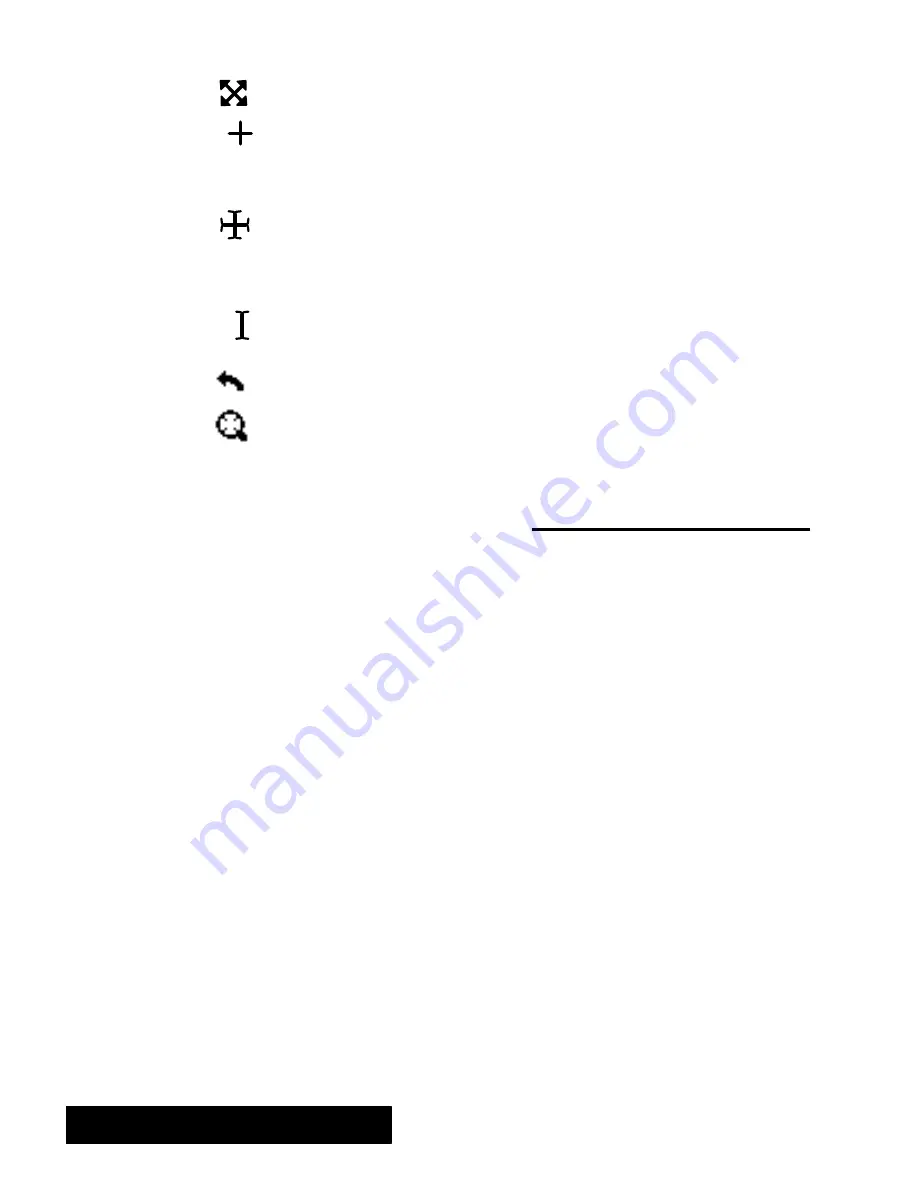
Drawing 208
S
Diagonal crossed arrows.
This pointer is used to size objects.
S
Crosshairs.
If you select the Line, Rectangle, or Ellipse drawing tool,
the pointer changes to crosshairs when you move it over the drawing
area. The center of the crosshairs shows where the shape will begin as
you draw.
S
CrossedI-Beams.
If you select the Text tool, and move the pointer into
the drawingarea, the pointer changes to crossed I-beams. (If you move
the pointer over a text object, the pointer becomes a regular I-beam
pointer.) The intersection of the I-beams shows where text will begin if
you click in the drawingarea and then type.
S
I-Beam.
The crossed I-beam changes to a single I-beam inside of a text
box when text is selected.
S
Rotate
. This pointer shows that you are rotatingan object.
S
Zoom
With this pointer you can click on the screen and zoom in on your
artwork.
Creating and Editing Simple Objects
With Drawing you can create images (drawings) composed of one or
more
objects
. An object can be a shape, a line, or a block of text. One of
the bigadvantages of usingDrawingover pencil and pen drawingis that
you can easily select, edit, and manipulate individual objects separately
from the other objects in the image. You can change the
(tone or
pattern) and change the
(outline).
Drawingoffers you two ways to create objects. You can use the Create
choice on the Edit menu to quickly create a shape, or you can use the
drawingtools.
"
To draw a rectangle or ellipse with the drawing tools:
1. Move the pointer to the tool bar and click either the rectangle or ellipse.
These tools function similarly.
The tool button is selected.
2. Move the pointer to the drawingarea.
Thepointer changes to crosshairs.
3. Move the crosshairs to where you want your shape to start. (You do not
have to move it exactly to the right place now; you can rearrange it
later.)
4. Hold down the left mouse button, and dragthe mouse diagonally until
the shape is the size you want, as indicated by the outlines that appear in
the drawingarea.
5. Release the mouse button.
The object appears as a solid shape.
Содержание Ensemble PDP-100J
Страница 11: ......
Страница 71: ...Getting Started 60 Optional Accessories Fax Modem Data Modem Scanner Cut Sheet Feeder ...
Страница 72: ......
Страница 83: ......
Страница 84: ...Word Processing 71 3 Word Processing Important Word Processing Tips ENTER ENTER TAB SPACEBAR TAB ...
Страница 152: ......
Страница 217: ...Spreadsheet 203 The following dialog box appears ...
Страница 219: ......
Страница 262: ......
Страница 269: ......
Страница 284: ......
Страница 301: ......
Страница 306: ...Calculator 287 Cut and paste Handling Error or Overflow Conditions To clear an error ...
Страница 308: ...Calculator 289 Converting Measurements S S S S S S To convert ...
Страница 312: ......
Страница 325: ......
Страница 327: ...Book Reader 306 To close a book Using Information and Text To read a book ...
Страница 329: ...Book Reader 308 Printing from Book Reader To print selected text from a book To print the current page ...
Страница 330: ......
Страница 333: ......
Страница 337: ...Text File Editor 314 ...
Страница 338: ......
Страница 345: ......
Страница 349: ...Scanner 324 What to do if an error occurs Error Condition Message Solution ...
Страница 350: ......
Страница 379: ......
Страница 387: ...Appendix 360 Color Clip Art SNOWMAN TEA TIGER TURTLECA WANDFLOW WATERLIL ...
Страница 396: ...Appendix 369 Print Functions Function Description Example ...
Страница 405: ...Appendix 378 Fonts Occidental Font Symbols keyboard International keyboard Math Symbols ...
Страница 406: ...Appendix 379 Ping Pong Font Pointer keyboard Numbers keyboard Symbols keyboard Other Symbols ...
Страница 407: ...Appendix 380 Shattuck Avenue Font Symbols keyboard International keyboard Math Symbols ...
Страница 408: ...Appendix 381 URW Mono Font Symbols keyboard International keyboard Math Symbols ...
Страница 409: ...Appendix 382 URW Roman Font Symbols keyboard International keyboard Math Symbols ...
Страница 410: ...Appendix 383 URW Sans Font Symbols keyboard International keyboard Math Symbols ...
Страница 411: ...Appendix 384 URW SymbolsPS Font Bracket keyboard Greek keyboard Symbol Math keyboard Symbol Other keyboard ...
Страница 414: ......
Страница 418: ...Glossary 390 ...
Страница 420: ...Glossary 392 0 1 1 1 ...
Страница 421: ...Glossary 393 text style sheet ...
Страница 422: ...Glossary 394 ...
Страница 423: ......
Страница 428: ...Index 399 D cont d 1 0 1 1 1 1 0 1 0 1 1 0 2 1 0 0 0 1 0 ...
Страница 430: ...Index 401 F cont d 1 1 0 0 1 0 0 0 0 0 0 0 0 0 G 1 0 1 ...
Страница 436: ...Index 407 S cont d 1 3 3 1 1 0 1 4 0 3 0 0 1 1 3 1 3 1 0 1 1 1 0 1 3 1 0 1 2 ...
Страница 440: ......






























