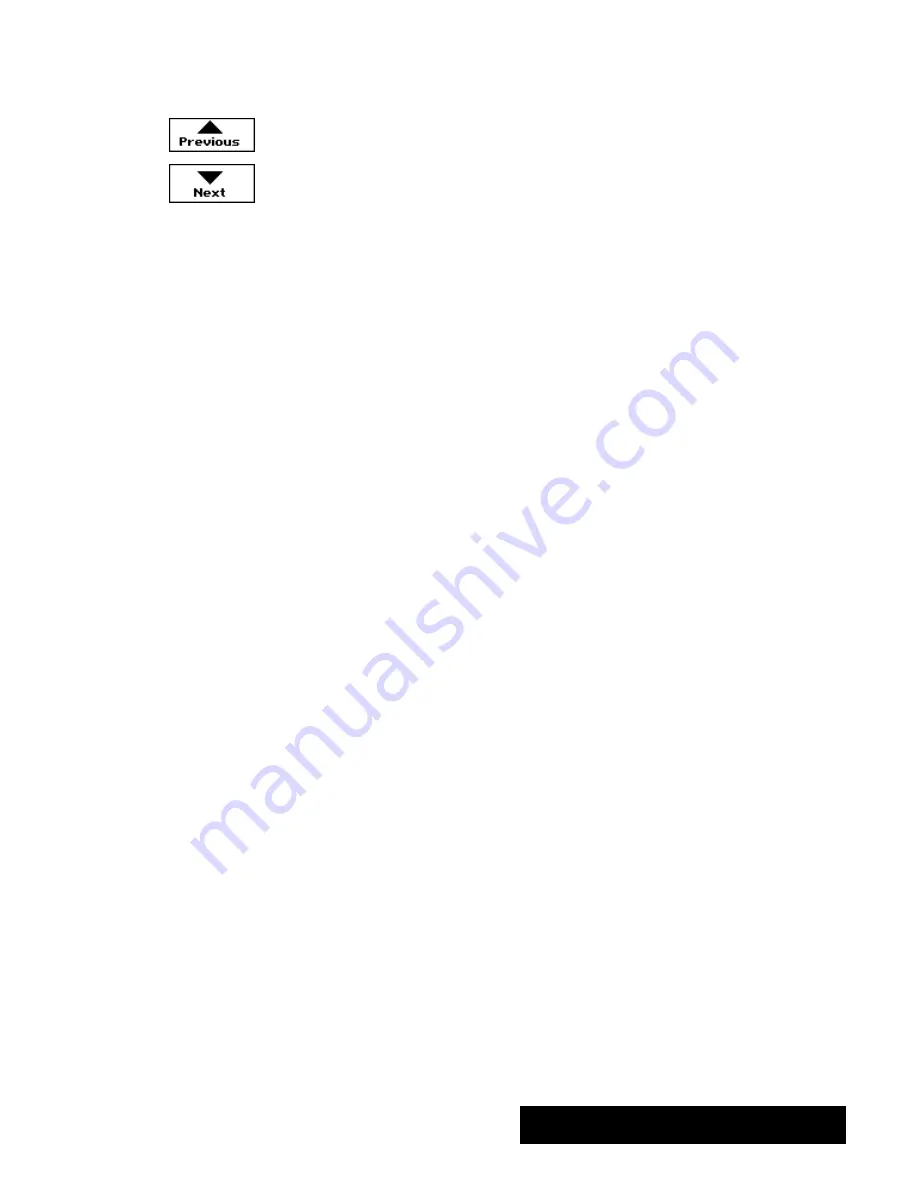
Addressbook 257
Flipping through Cards
You can flip through the cards in your Addressbook using the Next and
Previous buttons. You can also jump quickly to a particular letter by
clickingthe appropriate index tab. The cards are indexed alphabetically,
with other entries stored under the asterisk (*) tab. You can start flipping
through cards from any point; just click an index tab if you want to start
with a particular letter. If you reach the end of the cards, click on Next to
continue from the beginning. Likewise, if you are at the beginning, click
on Previous to continue from the end.
Editing Cards
To make changes in cards:
1. To make changes in cards, locate the card you want to change by
clickingon the appropriate index tab, then clickingon Next until the
card you want appears.
2. Change text by selectingit with the mouse and replacingit with new
text, the same way you would change text in any application.
3. You can undo a change by choosing Undo on the Edit menu before you
do any other task.
Copying Cards
It is convenient to copy cards when you want to be able to store several
different names at the same address, or when a person has more than one
address that you want to keep track of, such as a home and a business
address. You can save yourself some typingtime by usingthe Copy
Record choice on the Edit menu to copy the card with the basic
information. Then, you can edit the copy.
To copy a card:
1. Flip through your addressbook until the card you want to copy is
displayed.
2. Choose Copy Record from the Edit menu.
3. Click on New to display a blank card.
4. Choose Paste Record from the Edit menu.
Use the usual text editingtechniques to
modify the duplicate card, if necessary.
To copy part of a card:
1. Select the text you want to copy.
2. Choose Copy (not Copy Record) from the Edit menu.
3. Click on New to create a new card, and then enter any new information
you want.
4. When you come to the place where you want to place your duplicate
text, choose Paste (not Paste Record) from the Edit menu.
You can also use the Copy
function on the Edit menu to copy
a block of text from one card and
paste it onto another
. This is
handy, for example, when you are
entering a series of names all in
the same city, for example.
Содержание Ensemble PDP-100J
Страница 11: ......
Страница 71: ...Getting Started 60 Optional Accessories Fax Modem Data Modem Scanner Cut Sheet Feeder ...
Страница 72: ......
Страница 83: ......
Страница 84: ...Word Processing 71 3 Word Processing Important Word Processing Tips ENTER ENTER TAB SPACEBAR TAB ...
Страница 152: ......
Страница 217: ...Spreadsheet 203 The following dialog box appears ...
Страница 219: ......
Страница 262: ......
Страница 269: ......
Страница 284: ......
Страница 301: ......
Страница 306: ...Calculator 287 Cut and paste Handling Error or Overflow Conditions To clear an error ...
Страница 308: ...Calculator 289 Converting Measurements S S S S S S To convert ...
Страница 312: ......
Страница 325: ......
Страница 327: ...Book Reader 306 To close a book Using Information and Text To read a book ...
Страница 329: ...Book Reader 308 Printing from Book Reader To print selected text from a book To print the current page ...
Страница 330: ......
Страница 333: ......
Страница 337: ...Text File Editor 314 ...
Страница 338: ......
Страница 345: ......
Страница 349: ...Scanner 324 What to do if an error occurs Error Condition Message Solution ...
Страница 350: ......
Страница 379: ......
Страница 387: ...Appendix 360 Color Clip Art SNOWMAN TEA TIGER TURTLECA WANDFLOW WATERLIL ...
Страница 396: ...Appendix 369 Print Functions Function Description Example ...
Страница 405: ...Appendix 378 Fonts Occidental Font Symbols keyboard International keyboard Math Symbols ...
Страница 406: ...Appendix 379 Ping Pong Font Pointer keyboard Numbers keyboard Symbols keyboard Other Symbols ...
Страница 407: ...Appendix 380 Shattuck Avenue Font Symbols keyboard International keyboard Math Symbols ...
Страница 408: ...Appendix 381 URW Mono Font Symbols keyboard International keyboard Math Symbols ...
Страница 409: ...Appendix 382 URW Roman Font Symbols keyboard International keyboard Math Symbols ...
Страница 410: ...Appendix 383 URW Sans Font Symbols keyboard International keyboard Math Symbols ...
Страница 411: ...Appendix 384 URW SymbolsPS Font Bracket keyboard Greek keyboard Symbol Math keyboard Symbol Other keyboard ...
Страница 414: ......
Страница 418: ...Glossary 390 ...
Страница 420: ...Glossary 392 0 1 1 1 ...
Страница 421: ...Glossary 393 text style sheet ...
Страница 422: ...Glossary 394 ...
Страница 423: ......
Страница 428: ...Index 399 D cont d 1 0 1 1 1 1 0 1 0 1 1 0 2 1 0 0 0 1 0 ...
Страница 430: ...Index 401 F cont d 1 1 0 0 1 0 0 0 0 0 0 0 0 0 G 1 0 1 ...
Страница 436: ...Index 407 S cont d 1 3 3 1 1 0 1 4 0 3 0 0 1 1 3 1 3 1 0 1 1 1 0 1 3 1 0 1 2 ...
Страница 440: ......






























