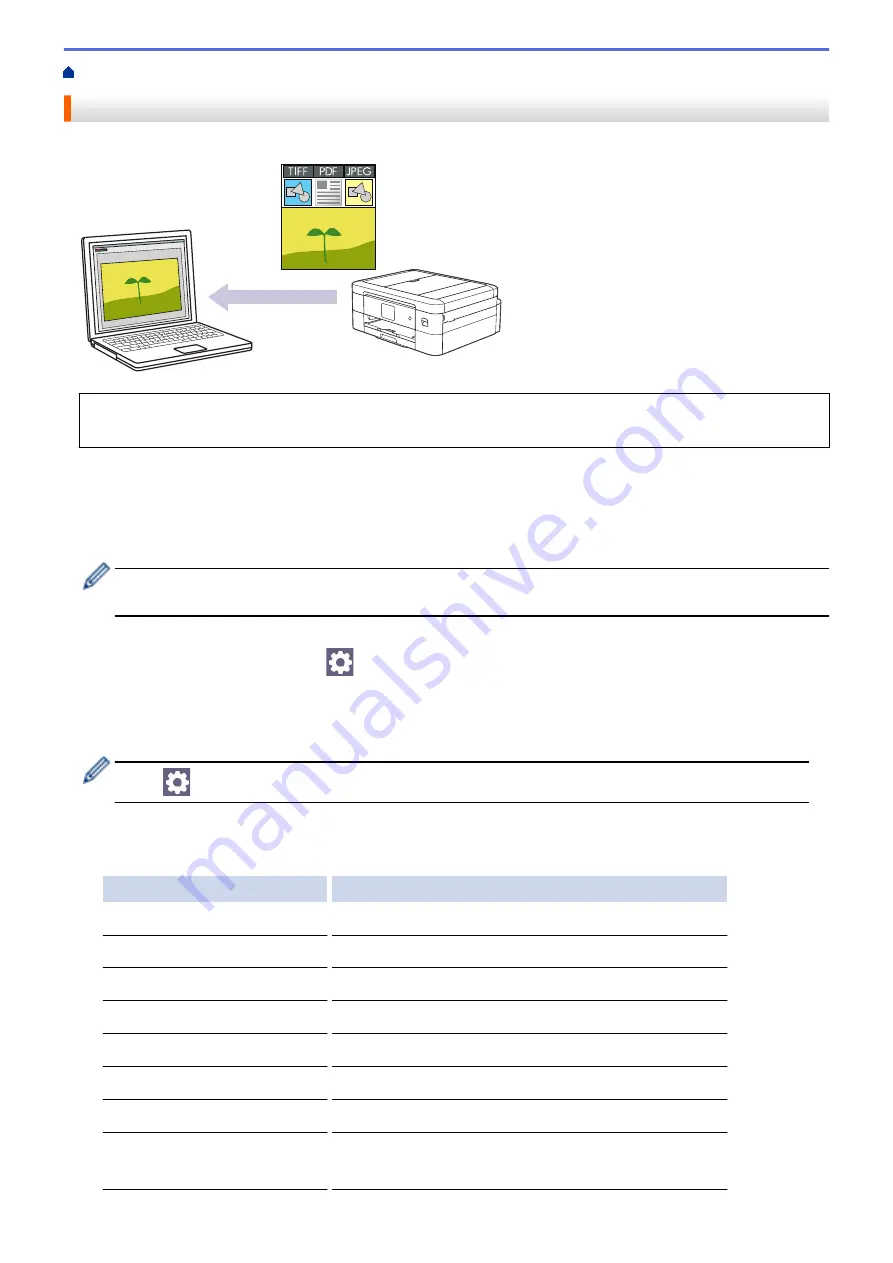
Scan Using the Scan Button on Your Machine
Scan Photos and Graphics
Send scanned photos or graphics directly to your computer.
Use the Scan button on the machine to make temporary changes to the scan settings. To make permanent
changes, use Brother iPrint&Scan.
1. Load your document.
2. Press
[Scan]
>
[to PC]
>
[to Image]
.
3. If the machine is connected over the network, press
a
or
b
to display the computer where you want to send
data, and then select the computer name.
If the LCD message prompts you to enter a PIN, use the LCD to enter the four-digit PIN for the computer,
and then press
[OK]
.
4. Do one of the following:
•
To change the settings, press
[Options]
.
•
Press
[Start]
to start scanning without changing additional settings.
The machine starts scanning. If using the machine's scanner glass, follow the LCD instructions to
complete the scanning job.
To use
[Options]
, you must connect a computer with Brother iPrint&Scan installed to the machine.
5. Press
[Scan Settings]
>
[Set at Device]
.
6. Select the scan settings you want to change, and then press
[OK]
.
Option
Description
Colour Setting
Select the colour format for your document.
Resolution
Select the scan resolution for your document.
File Type
Select the file format for your document.
Document Size
Select your document size.
Brightness
Select the brightness level.
Contrast
Select the contrast level.
Auto Deskew
Correct any skewed documents when they are scanned.
Skip Blank Page
(DCP-J1800DW)
When On is selected, blank pages are skipped.
87
Содержание DCP-J1700DW
Страница 1: ...Online User s Guide DCP J1700DW DCP J1800DW 2022 Brother Industries Ltd All rights reserved ...
Страница 17: ... Check the Ink Volume Page Gauge Settings Screen Overview Error and Maintenance Messages 12 ...
Страница 19: ... Check the Ink Volume Page Gauge 14 ...
Страница 27: ...Home Paper Handling Paper Handling Load Paper Load Documents 22 ...
Страница 81: ...Home Print Print from Your Computer Mac Print from Your Computer Mac Print Using AirPrint 76 ...
Страница 113: ... WIA Driver Settings Windows 108 ...
Страница 116: ...Home Scan Scan from Your Computer Mac Scan from Your Computer Mac Scan Using AirPrint macOS 111 ...
Страница 130: ... Copy Documents on A4 Paper and Cut the Paper in Half 125 ...
Страница 139: ... Change the Default Print Settings Windows Print Settings Windows Cut Print Using AirPrint macOS 134 ...
Страница 156: ...Related Information Use the Wireless Network 151 ...
Страница 217: ...Related Information Set Up Brother Web Connect 212 ...
Страница 288: ...Related Topics Other Problems 283 ...
Страница 292: ... Clean the Print Head Using Web Based Management 287 ...
Страница 351: ...Home Appendix Appendix Specifications Supply Specifications Brother Help and Customer Support 346 ...
Страница 360: ...ASA Version 0 ...






























