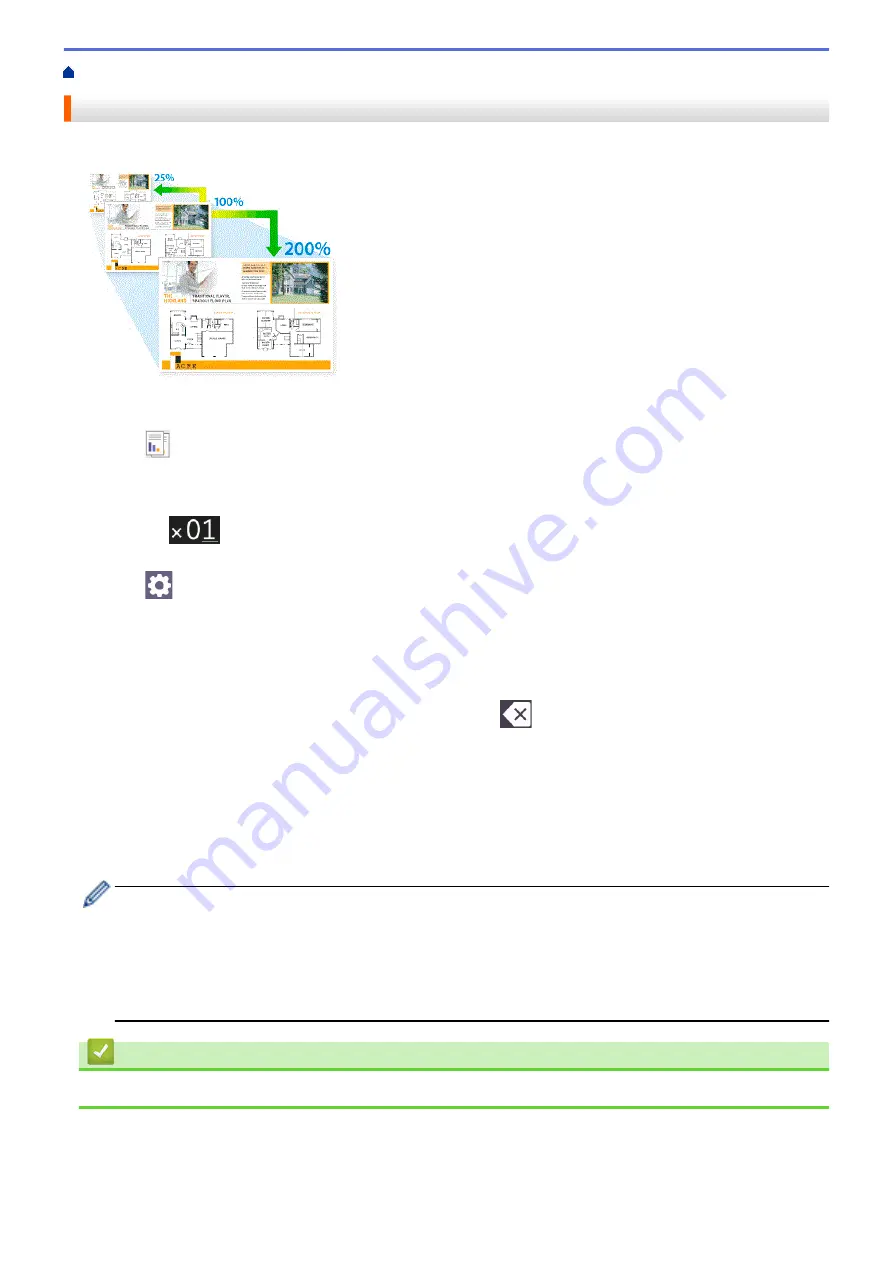
> Enlarge or Reduce Copied Images
Enlarge or Reduce Copied Images
Select an enlargement or reduction ratio to resize your copied data.
1. Load your document.
2. Press
[Copy]
.
3. Enter the number of copies in one of the following ways:
•
Press
[-]
or
[+]
on the touchscreen.
•
Press
to display the keyboard on the touchscreen, and then enter the number of copies using the
touchscreen keyboard. Press
[OK]
.
4. Press
[Options]
>
[Enlarge/Reduce]
.
5. Press
a
or
b
to display the available options, and then press the option you want to change.
6. Do one of the following:
•
If you selected the
[Enlarge]
or
[Reduce]
option, press the enlargement or reduction ratio you want to
use.
•
If you selected the
[Custom(25-400%)]
option, press
(backspace) to erase the displayed
percentage, or press
d
to move the cursor, and then enter an enlargement or reduction ratio from
[25%]
to
[400%]
.
Press
[OK]
.
•
If you selected
[100%]
or the
[Fit to Page]
option, go to the next step.
7. Read and confirm the displayed list of options you have selected, and then press
[OK]
.
8. When you have finished changing settings, press
[Mono Start]
or
[Colour Start]
.
If you selected the
[Fit to Page]
option, your machine adjusts the copy size to fit the paper size set in
the machine.
•
The
[Fit to Page]
option does not work correctly when the document on the scanner glass is
skewed. Using the document guidelines on the left and top, place the document face down in the upper-
left corner of the scanner glass.
•
The
[Fit to Page]
option is not available for Legal size documents.
Related Information
•
115
Содержание DCP-J1700DW
Страница 1: ...Online User s Guide DCP J1700DW DCP J1800DW 2022 Brother Industries Ltd All rights reserved ...
Страница 17: ... Check the Ink Volume Page Gauge Settings Screen Overview Error and Maintenance Messages 12 ...
Страница 19: ... Check the Ink Volume Page Gauge 14 ...
Страница 27: ...Home Paper Handling Paper Handling Load Paper Load Documents 22 ...
Страница 81: ...Home Print Print from Your Computer Mac Print from Your Computer Mac Print Using AirPrint 76 ...
Страница 113: ... WIA Driver Settings Windows 108 ...
Страница 116: ...Home Scan Scan from Your Computer Mac Scan from Your Computer Mac Scan Using AirPrint macOS 111 ...
Страница 130: ... Copy Documents on A4 Paper and Cut the Paper in Half 125 ...
Страница 139: ... Change the Default Print Settings Windows Print Settings Windows Cut Print Using AirPrint macOS 134 ...
Страница 156: ...Related Information Use the Wireless Network 151 ...
Страница 217: ...Related Information Set Up Brother Web Connect 212 ...
Страница 288: ...Related Topics Other Problems 283 ...
Страница 292: ... Clean the Print Head Using Web Based Management 287 ...
Страница 351: ...Home Appendix Appendix Specifications Supply Specifications Brother Help and Customer Support 346 ...
Страница 360: ...ASA Version 0 ...
















































