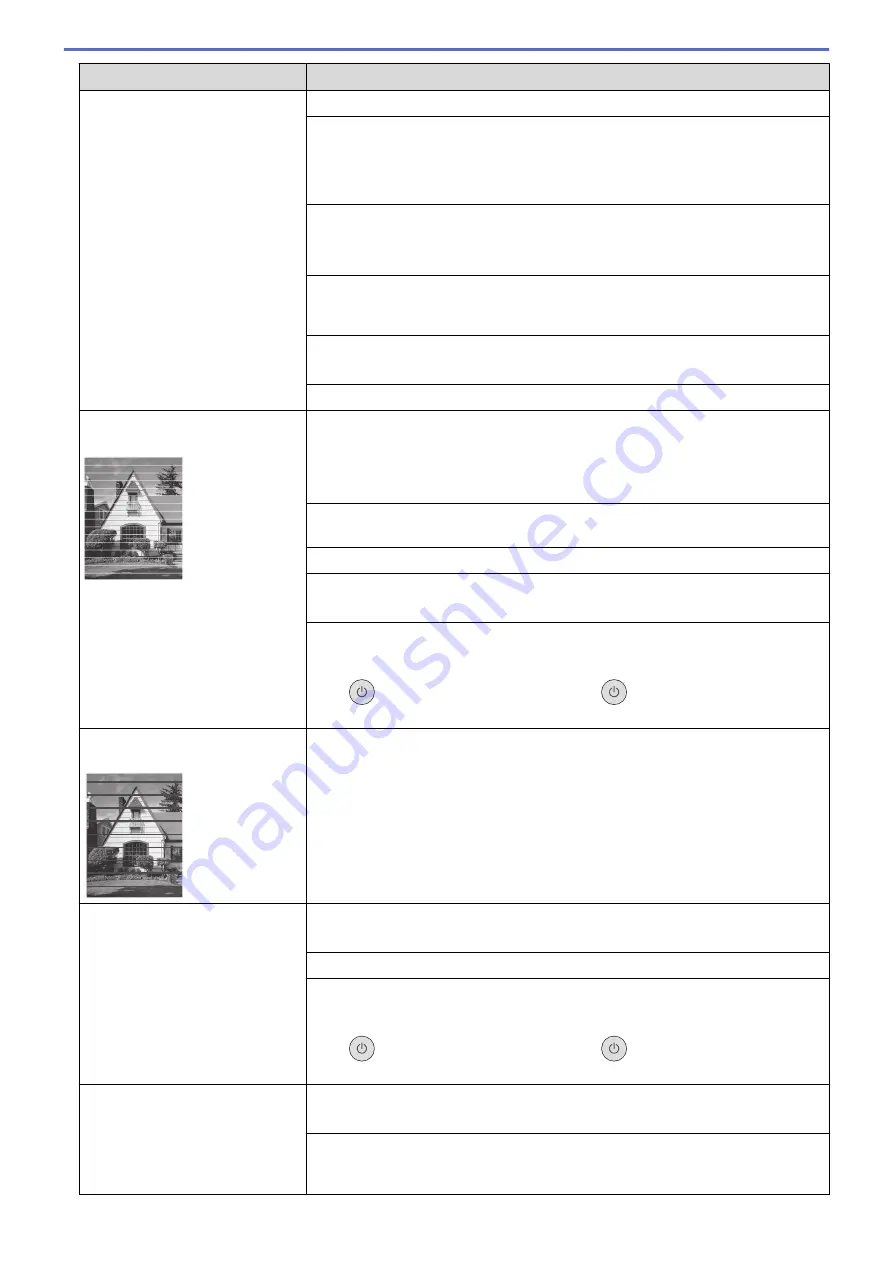
Difficulties
Suggestions
See
Related Information
:
Check the Print Quality
.
Make sure the Media Type setting in the printer drivers, your application, or the
Paper Type setting on the machine matches the type of paper you are using.
See
Related Information
:
Change the Paper Size and Paper Type
.
See
Related Information
:
Print Settings (Windows)
.
Make sure your ink cartridges are fresh. The following may cause ink to clog:
•
The expiration date written on the cartridge package has passed.
•
The ink cartridge may not have been stored correctly before use.
Make sure you are using Brother Original ink. Brother does not recommend the
use of cartridges other than Brother Original cartridges or the refilling of used
cartridges with ink from other sources.
Make sure you are using one of the recommended types of paper.
See
Related Information
:
Acceptable Print Media
.
The recommended environment for your machine is between 20°C to 33°C.
White lines appear in text or
graphics.
Clean the print head.
See
Related Information
:
Clean the Print Head from Your Brother Machine
.
See
Related Information
:
Clean the Print Head Using Web Based Management
.
See
Related Information
:
Clean the Print Head from Your Computer (Windows)
.
Check and adjust the paper feed. See
Related Information
:
Correct the Paper
Feed to Clear Vertical Lines
.
Make sure you are using Brother Original ink.
Try using the recommended types of paper.
See
Related Information
:
Acceptable Print Media
.
To prolong print head life, provide the best ink cartridge economy and maintain
print quality, we do not recommend frequently unplugging the machine and/or
leaving the machine unplugged for extended periods of time. We recommend
using
to power down the machine. Using
allows minimal power to the
machine, resulting in periodic, but less frequent, cleaning of the print head.
Dark lines appear at regular
intervals.
Check and adjust the paper feed.
See
Related Information
:
Correct the Paper Feed to Clear Vertical Lines
.
The machine prints blank pages.
Check the print quality.
See
Related Information
:
Check the Print Quality
.
Make sure you are using Brother Original ink.
To prolong print head life, provide the best ink cartridge economy and maintain
print quality, we do not recommend frequently unplugging the machine and/or
leaving the machine unplugged for extended periods of time. We recommend
using
to power down the machine. Using
allows minimal power to the
machine, resulting in periodic, but less frequent, cleaning of the print head.
Characters and lines are blurred.
Check the printing alignment.
See
Related Information
:
Check the Print Alignment from Your Brother Machine
.
Change the print options.
See
Related Information
:
Change the Print Options to Improve Your Print
Results
.
259
Содержание DCP-J1700DW
Страница 1: ...Online User s Guide DCP J1700DW DCP J1800DW 2022 Brother Industries Ltd All rights reserved ...
Страница 17: ... Check the Ink Volume Page Gauge Settings Screen Overview Error and Maintenance Messages 12 ...
Страница 19: ... Check the Ink Volume Page Gauge 14 ...
Страница 27: ...Home Paper Handling Paper Handling Load Paper Load Documents 22 ...
Страница 81: ...Home Print Print from Your Computer Mac Print from Your Computer Mac Print Using AirPrint 76 ...
Страница 113: ... WIA Driver Settings Windows 108 ...
Страница 116: ...Home Scan Scan from Your Computer Mac Scan from Your Computer Mac Scan Using AirPrint macOS 111 ...
Страница 130: ... Copy Documents on A4 Paper and Cut the Paper in Half 125 ...
Страница 139: ... Change the Default Print Settings Windows Print Settings Windows Cut Print Using AirPrint macOS 134 ...
Страница 156: ...Related Information Use the Wireless Network 151 ...
Страница 217: ...Related Information Set Up Brother Web Connect 212 ...
Страница 288: ...Related Topics Other Problems 283 ...
Страница 292: ... Clean the Print Head Using Web Based Management 287 ...
Страница 351: ...Home Appendix Appendix Specifications Supply Specifications Brother Help and Customer Support 346 ...
Страница 360: ...ASA Version 0 ...
















































