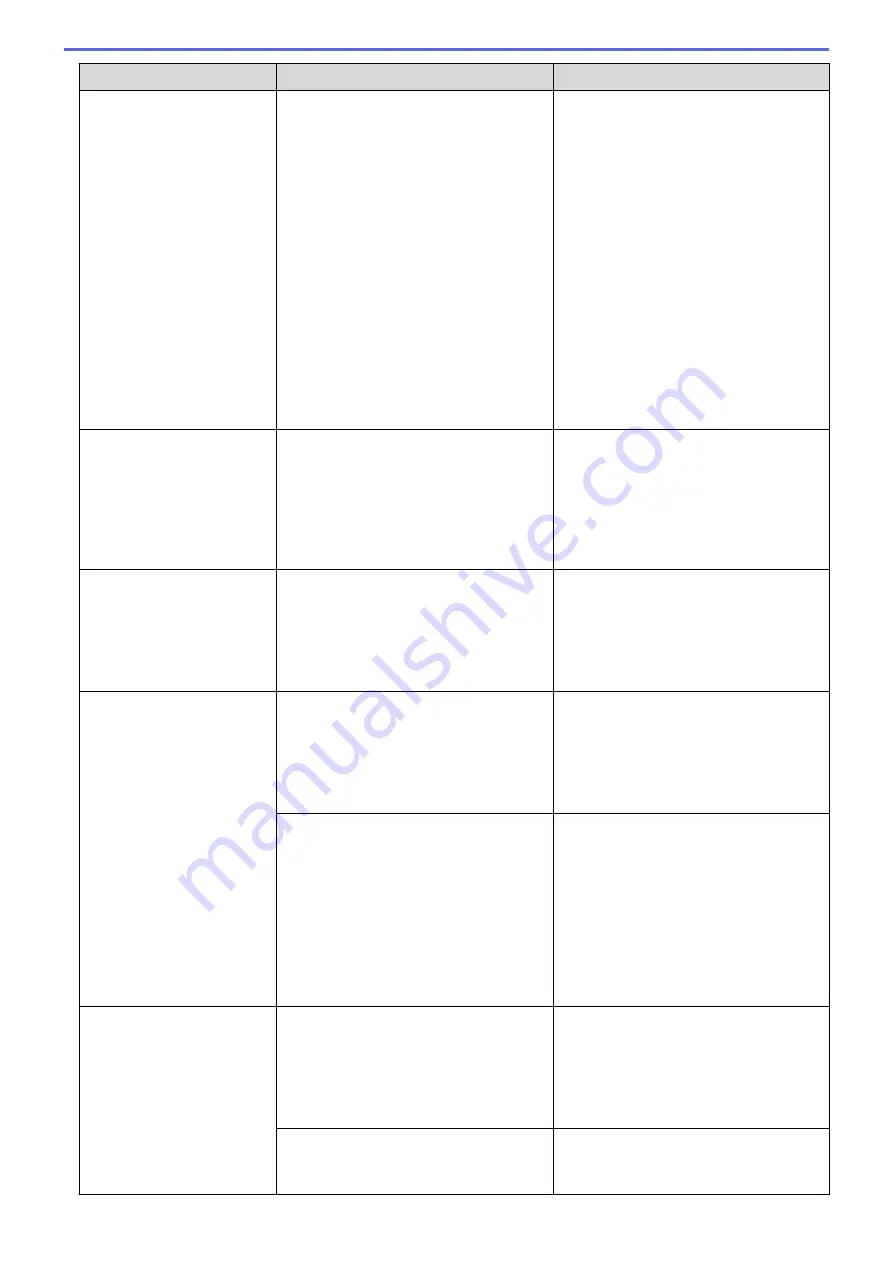
Error Message
Cause
Action
number of purges and flushes required to
clean the ink system. These boxes
acquire amounts of ink during the different
purging and flushing operations. The
number of times a machine purges and
flushes for cleaning varies depending on
different situations. For example,
frequently powering the machine on and
off will cause numerous cleaning cycles
since the machine automatically cleans
upon power up. The use of non-Brother
ink may cause frequent cleanings
because non-Brother ink could cause
poor print quality which is resolved by
cleaning. The more cleaning the machine
requires, the faster these boxes will fill up.
Repairs resulting from the use of non-
Brother supplies may not be covered
under the stated product warranty.
Ink Low
The ink level is low.
Prepare a new ink cartridge. You can
continue printing until the touchscreen
displays
Replace Ink
.
See
Related Information
:
Replace the Ink
Cartridges
.
You can still scan even if the ink is low
or needs to be replaced.
Jam Front
Repeat Jam Front
The paper is jammed in the machine.
Gently remove the jammed paper.
See
Related Information
:
Paper is
Jammed in the Front of the Machine (Jam
Front)
.
Make sure the paper guides are set to the
correct paper size.
Jam Inside/Front
Repeat Jam Inside/
Front
The paper is jammed in the machine.
Gently remove the jammed paper.
See
Related Information
:
Paper is
Jammed Inside and in the Front of the
Machine (Jam Inside/Front)
.
Make sure the paper guides are set to the
correct paper size.
More than one sheet of paper was placed
in the manual feed slot.
-
OR
-
Another sheet of paper was placed in the
manual feed slot before the touchscreen
displayed
Where to Place the
Paper
.
Do not put more than one sheet of paper
in the manual feed slot at any one time.
Wait until the touchscreen displays
Where
to Place the Paper
before you feed
the next sheet of paper in the manual feed
slot.
Gently remove the jammed paper.
See
Related Information
:
Paper is
Jammed Inside and in the Front of the
Machine (Jam Inside/Front)
.
Jam Rear
The paper is jammed in the machine.
Gently remove the jammed paper.
See
Related Information
:
Paper is
Jammed in the Back of the Machine (Jam
Rear)
.
Make sure the paper guides are set to the
correct paper size.
Paper dust has accumulated on the
surface of the paper pick-up rollers.
Clean the paper pick-up rollers.
See
Related Information
:
Clean the Paper
Pick-up Rollers
.
235
Содержание DCP-J1700DW
Страница 1: ...Online User s Guide DCP J1700DW DCP J1800DW 2022 Brother Industries Ltd All rights reserved ...
Страница 17: ... Check the Ink Volume Page Gauge Settings Screen Overview Error and Maintenance Messages 12 ...
Страница 19: ... Check the Ink Volume Page Gauge 14 ...
Страница 27: ...Home Paper Handling Paper Handling Load Paper Load Documents 22 ...
Страница 81: ...Home Print Print from Your Computer Mac Print from Your Computer Mac Print Using AirPrint 76 ...
Страница 113: ... WIA Driver Settings Windows 108 ...
Страница 116: ...Home Scan Scan from Your Computer Mac Scan from Your Computer Mac Scan Using AirPrint macOS 111 ...
Страница 130: ... Copy Documents on A4 Paper and Cut the Paper in Half 125 ...
Страница 139: ... Change the Default Print Settings Windows Print Settings Windows Cut Print Using AirPrint macOS 134 ...
Страница 156: ...Related Information Use the Wireless Network 151 ...
Страница 217: ...Related Information Set Up Brother Web Connect 212 ...
Страница 288: ...Related Topics Other Problems 283 ...
Страница 292: ... Clean the Print Head Using Web Based Management 287 ...
Страница 351: ...Home Appendix Appendix Specifications Supply Specifications Brother Help and Customer Support 346 ...
Страница 360: ...ASA Version 0 ...
















































