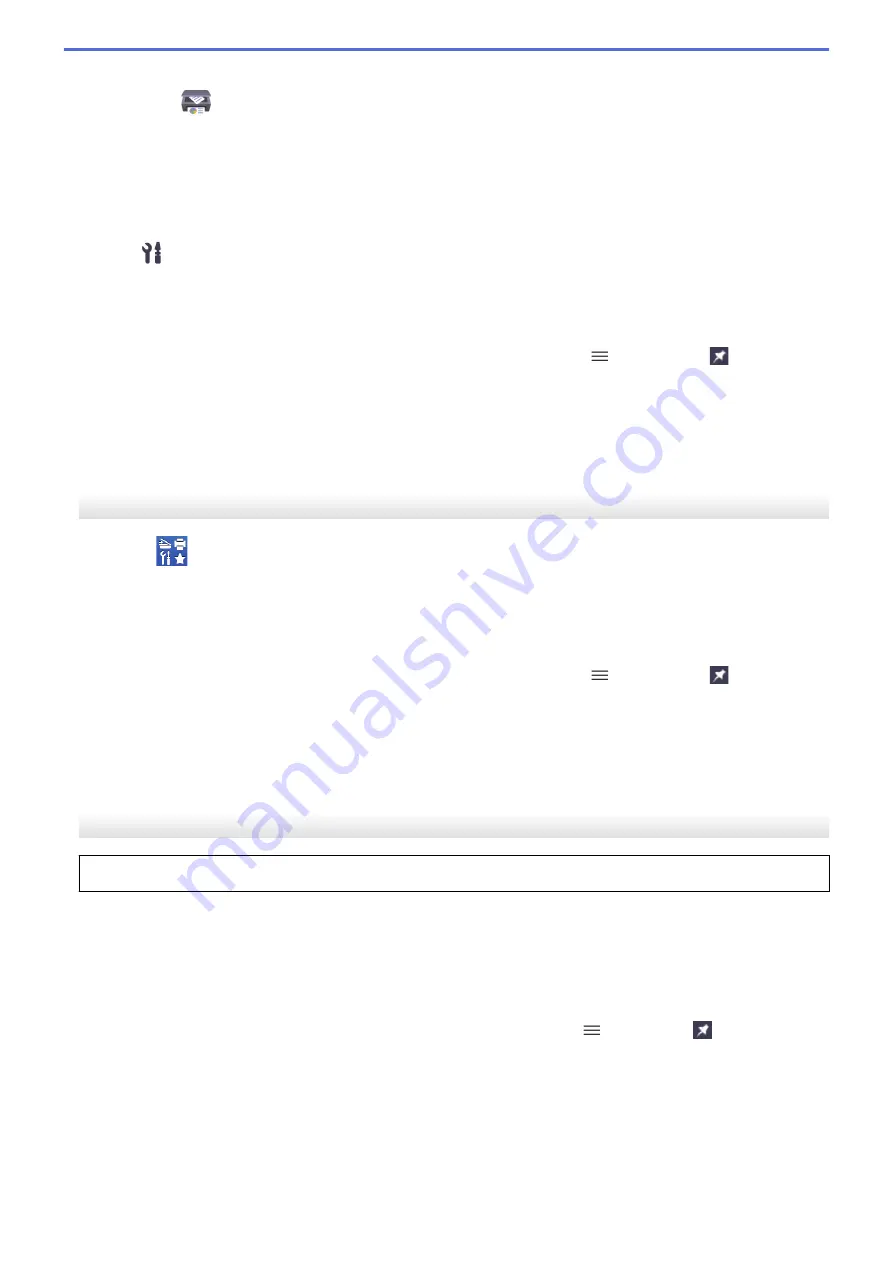
•
Windows
Launch
(
Brother iPrint&Scan
).
•
Mac
In the
Finder
menu bar, click
Go
>
Applications
, and then double-click the iPrint&Scan icon.
The Brother iPrint&Scan screen appears.
2. If your Brother machine is not selected, click the
Select your Machine
button, and then select your model
name from the list. Click
OK
.
3. Click
(
Machine Settings
).
4. Click
All Settings
.
Web Based Management appears.
5. If required, type the password in the
Login
field, and then click
Login
.
6. If you want to pin the navigation menu on the left side of the screen, click
and then click
.
You can now change the machine settings.
If you change the protocol settings, you must restart the machine after clicking
Submit
to activate the
configuration.
After configuring the settings, click
Logout
.
Start from Brother Utilities (Windows)
1. Launch
(
Brother Utilities
), and then click the drop-down list and select your model name (if not already
selected).
2. Click
Tools
in the left navigation bar, and then click
Machine Settings
.
Web Based Management appears.
3. If required, type the password in the
Login
field, and then click
Login
.
4. If you want to pin the navigation menu on the left side of the screen, click
and then click
.
You can now change the machine settings.
If you change the protocol settings, you must restart the machine after clicking
Submit
to activate the
configuration.
After configuring the settings, click
Logout
.
Start from Brother Mobile Connect
You need to install and set up Brother Mobile Connect on your mobile device.
1. Start Brother Mobile Connect on your mobile device.
2. Tap your model name on the top of the screen.
3. Tap
All Machine Settings
.
Web Based Management appears.
4. If required, type the password in the
Login
field, and then tap
Login
.
5. If you want to pin the navigation menu on the left side of the screen, tap
and then tap
.
You can now change the machine settings.
If you change the protocol settings, you must restart the machine after tapping
Submit
to activate the
configuration.
After configuring the settings, tap
Logout
.
343
Содержание DCP-J1700DW
Страница 1: ...Online User s Guide DCP J1700DW DCP J1800DW 2022 Brother Industries Ltd All rights reserved ...
Страница 17: ... Check the Ink Volume Page Gauge Settings Screen Overview Error and Maintenance Messages 12 ...
Страница 19: ... Check the Ink Volume Page Gauge 14 ...
Страница 27: ...Home Paper Handling Paper Handling Load Paper Load Documents 22 ...
Страница 81: ...Home Print Print from Your Computer Mac Print from Your Computer Mac Print Using AirPrint 76 ...
Страница 113: ... WIA Driver Settings Windows 108 ...
Страница 116: ...Home Scan Scan from Your Computer Mac Scan from Your Computer Mac Scan Using AirPrint macOS 111 ...
Страница 130: ... Copy Documents on A4 Paper and Cut the Paper in Half 125 ...
Страница 139: ... Change the Default Print Settings Windows Print Settings Windows Cut Print Using AirPrint macOS 134 ...
Страница 156: ...Related Information Use the Wireless Network 151 ...
Страница 217: ...Related Information Set Up Brother Web Connect 212 ...
Страница 288: ...Related Topics Other Problems 283 ...
Страница 292: ... Clean the Print Head Using Web Based Management 287 ...
Страница 351: ...Home Appendix Appendix Specifications Supply Specifications Brother Help and Customer Support 346 ...
Страница 360: ...ASA Version 0 ...



























