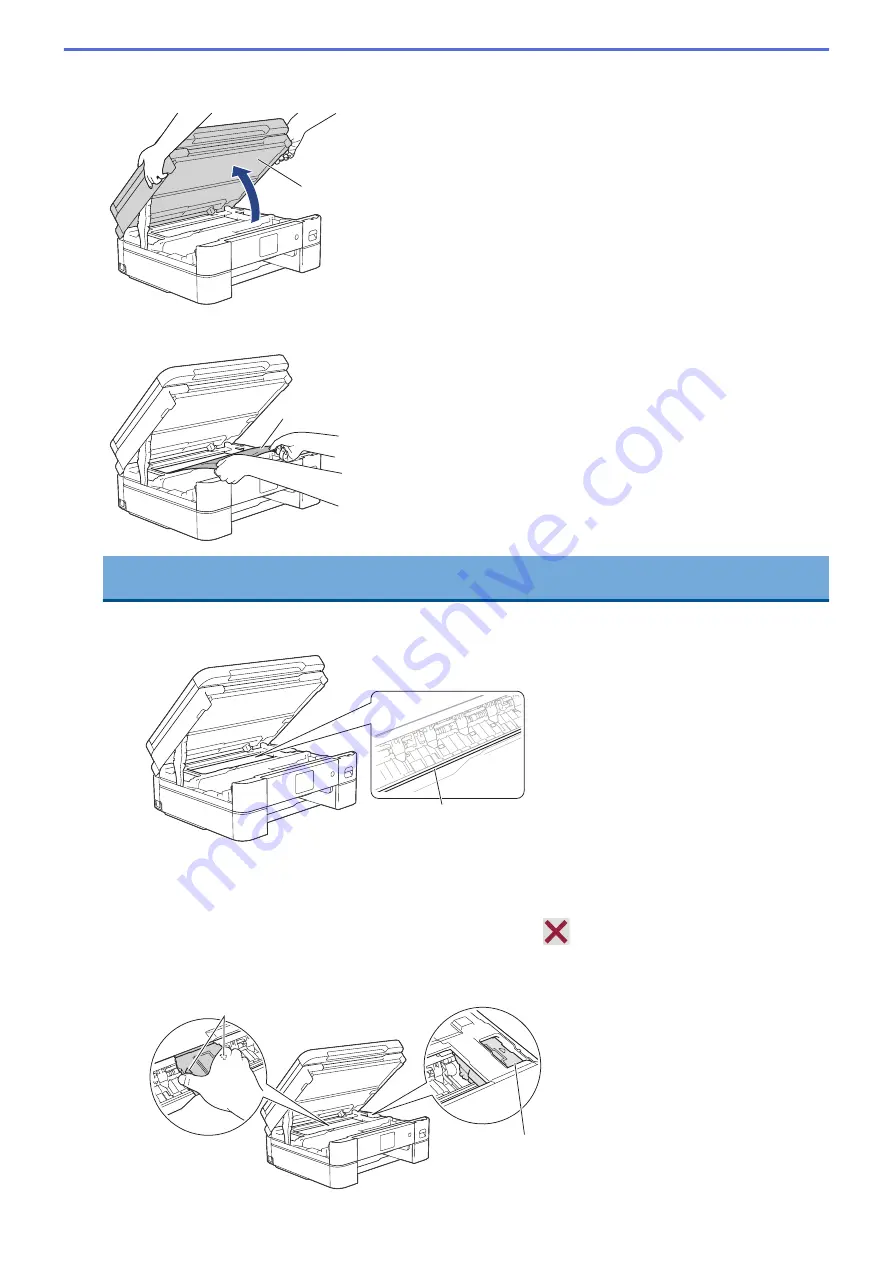
5. Place both hands under the plastic tabs on both sides of the machine to lift the scanner cover (1) into the
open position.
1
6. Slowly pull the jammed paper (1) out of the machine.
1
IMPORTANT
•
DO NOT touch the encoder strip, a thin strip of plastic that stretches across the width of the machine
(1). Doing this may cause damage to the machine.
1
•
If the print head is in the right corner as shown in the illustration (2), you cannot move it. Follow these
steps:
a. Close the scanner cover, and then reconnect the power cord.
b. Open the scanner cover again, and then press and hold
until the print head moves to the
centre.
c. Unplug the machine from the power source and gently remove the jammed paper.
3
2
247
Содержание DCP-J1700DW
Страница 1: ...Online User s Guide DCP J1700DW DCP J1800DW 2022 Brother Industries Ltd All rights reserved ...
Страница 17: ... Check the Ink Volume Page Gauge Settings Screen Overview Error and Maintenance Messages 12 ...
Страница 19: ... Check the Ink Volume Page Gauge 14 ...
Страница 27: ...Home Paper Handling Paper Handling Load Paper Load Documents 22 ...
Страница 81: ...Home Print Print from Your Computer Mac Print from Your Computer Mac Print Using AirPrint 76 ...
Страница 113: ... WIA Driver Settings Windows 108 ...
Страница 116: ...Home Scan Scan from Your Computer Mac Scan from Your Computer Mac Scan Using AirPrint macOS 111 ...
Страница 130: ... Copy Documents on A4 Paper and Cut the Paper in Half 125 ...
Страница 139: ... Change the Default Print Settings Windows Print Settings Windows Cut Print Using AirPrint macOS 134 ...
Страница 156: ...Related Information Use the Wireless Network 151 ...
Страница 217: ...Related Information Set Up Brother Web Connect 212 ...
Страница 288: ...Related Topics Other Problems 283 ...
Страница 292: ... Clean the Print Head Using Web Based Management 287 ...
Страница 351: ...Home Appendix Appendix Specifications Supply Specifications Brother Help and Customer Support 346 ...
Страница 360: ...ASA Version 0 ...
















































